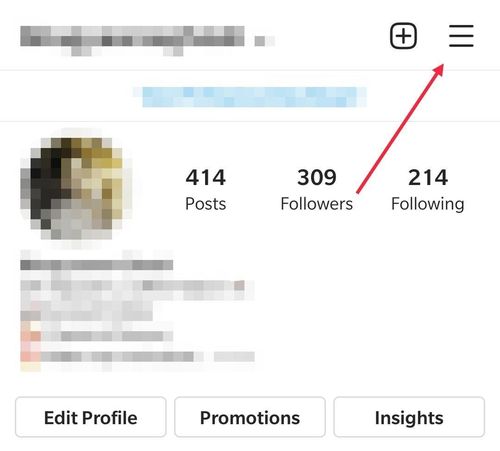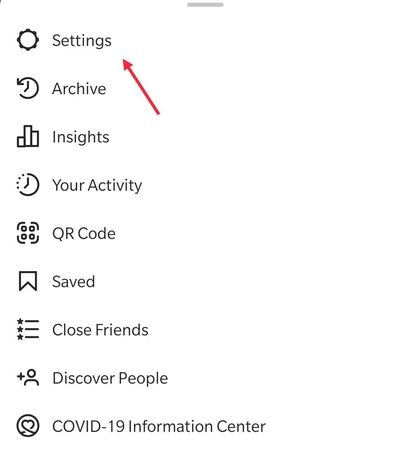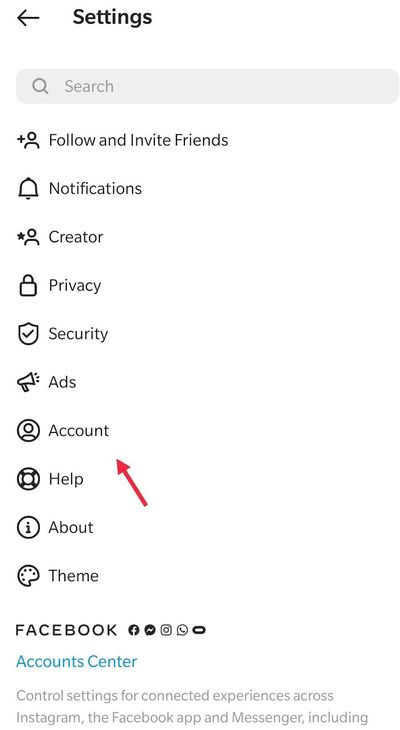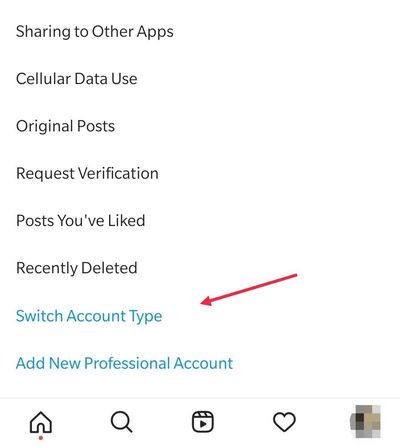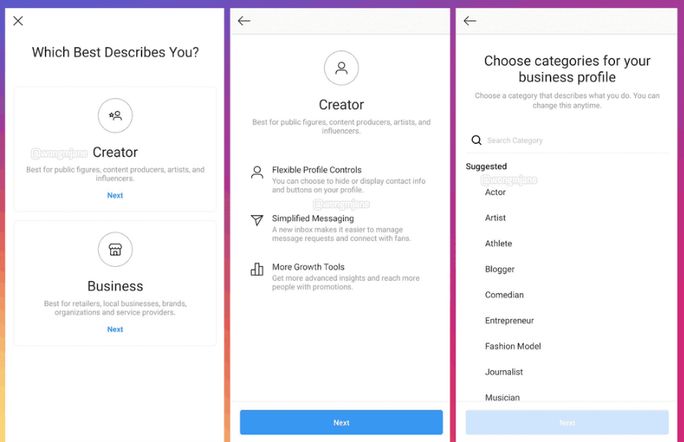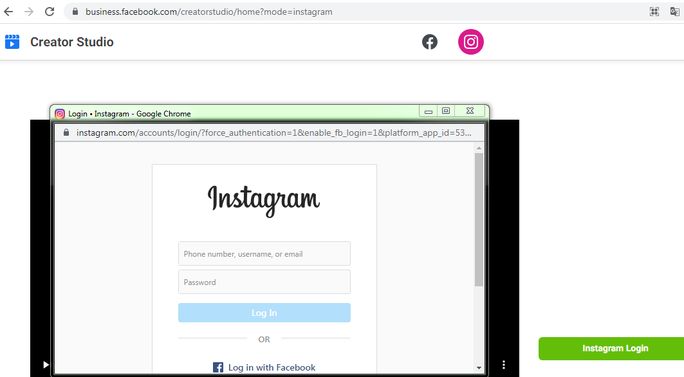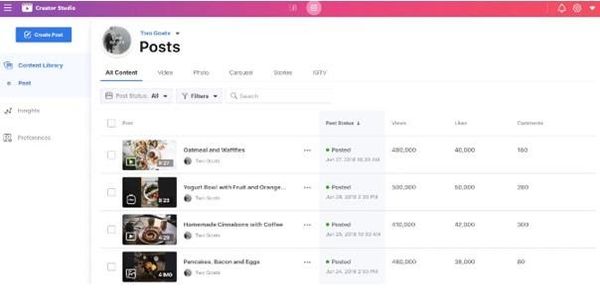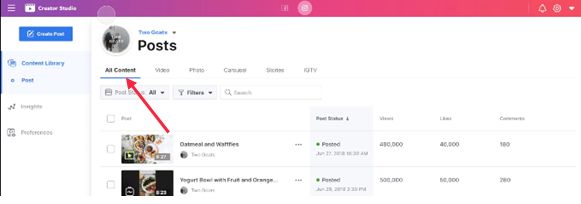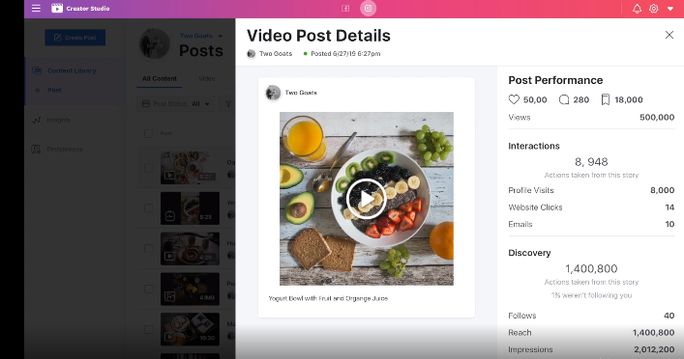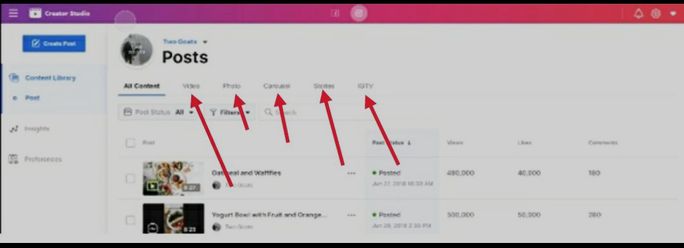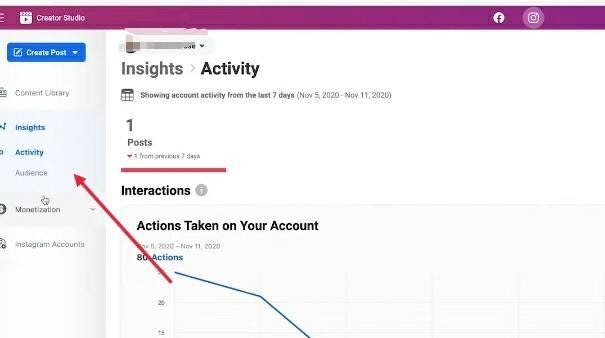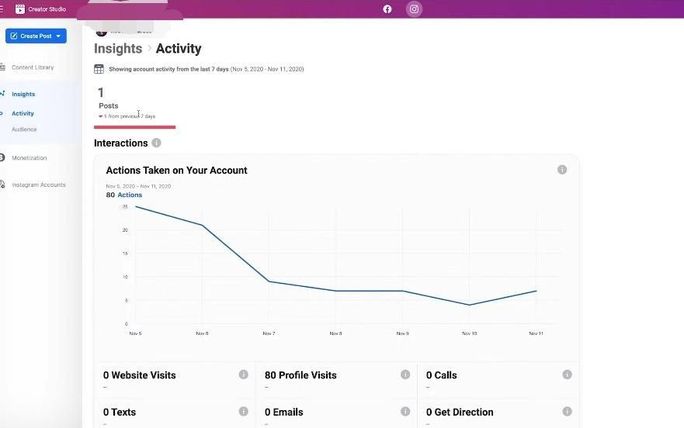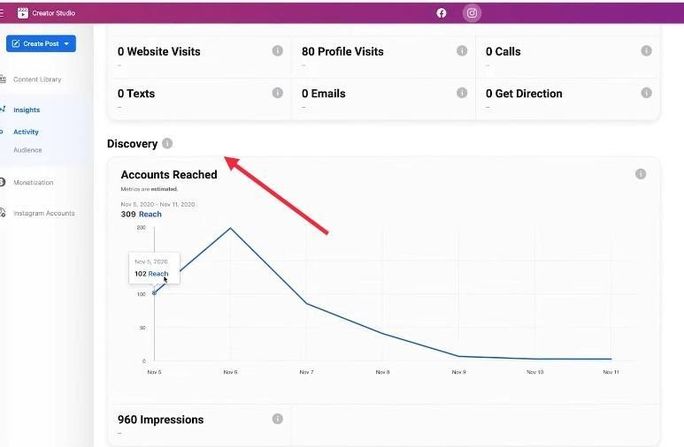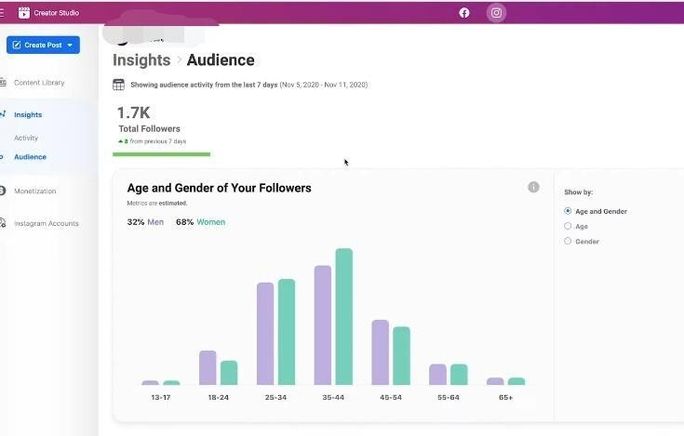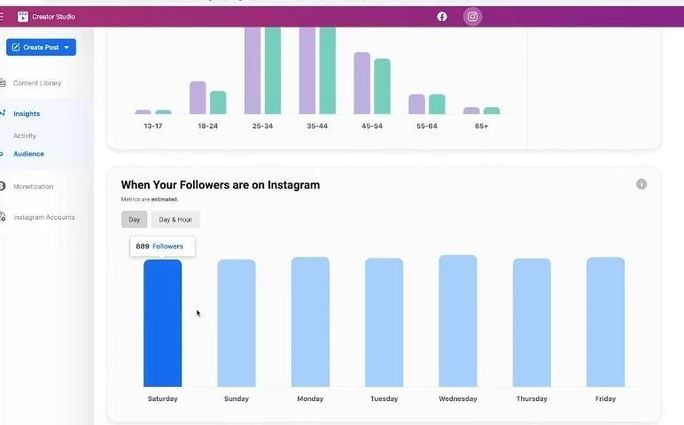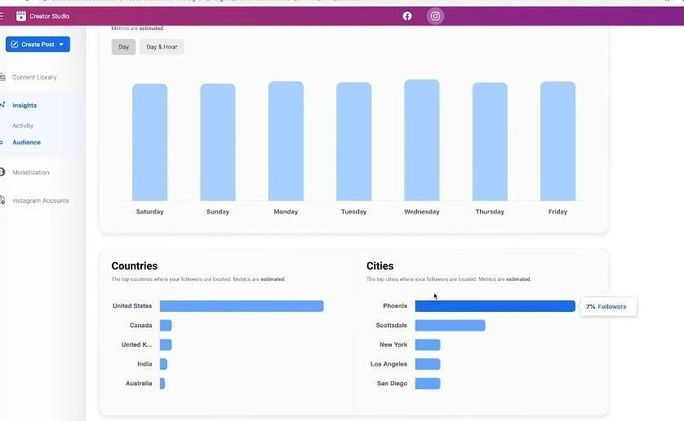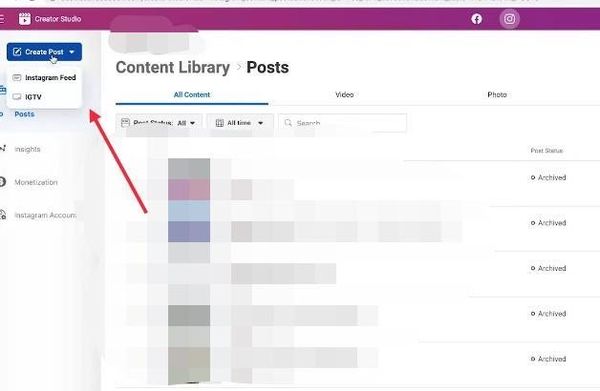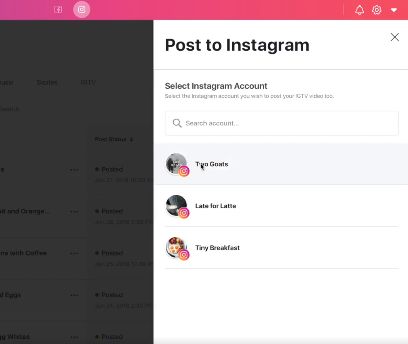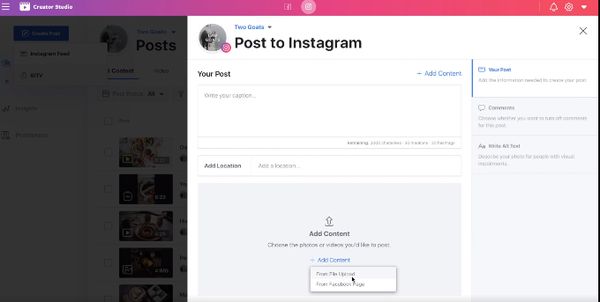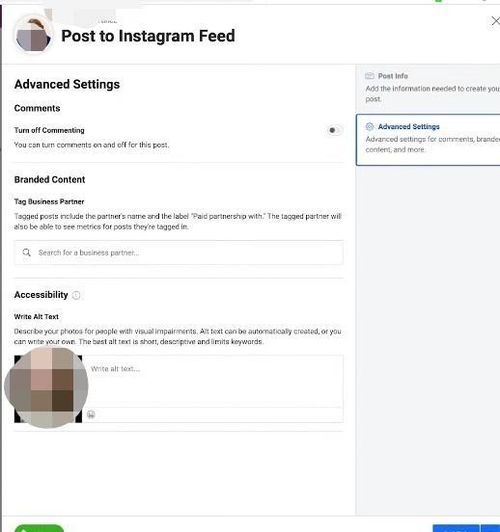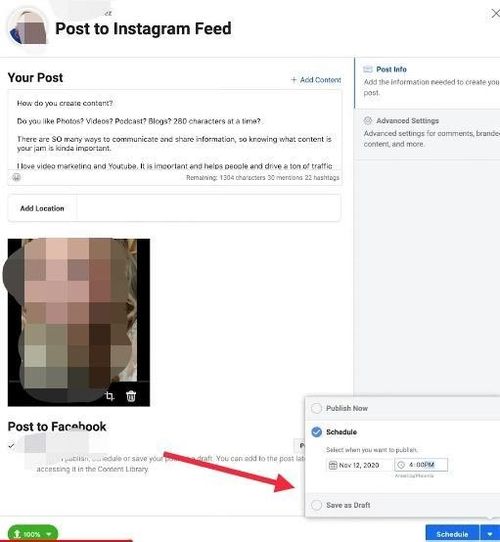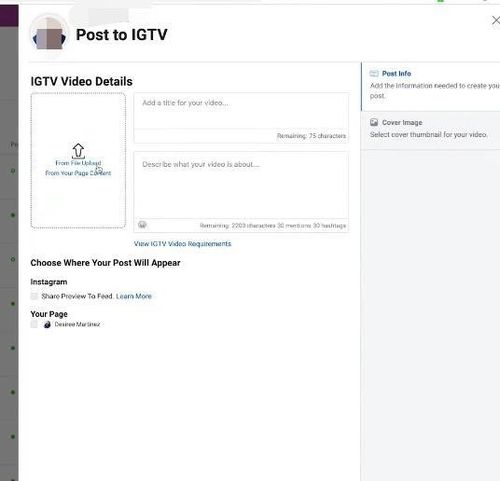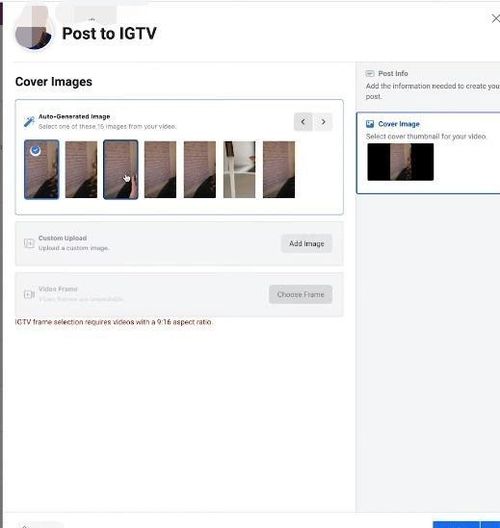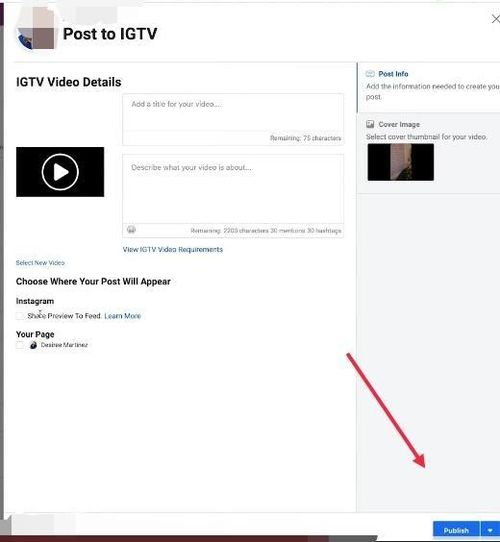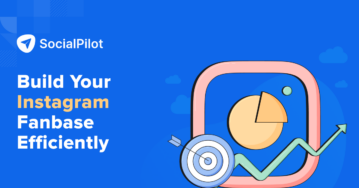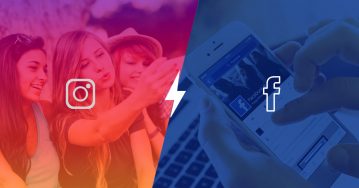Hola, Instagramers! Are you struggling to handle your Instagram posts or determine your next marketing strategy?
If yes, then the answer to your worries is Instagram Creator Studio.
Facebook has finally made the Creator Studio available for Instagram, and creators can’t stop gushing about it.
It helps content creators and Instagram users to manage posts, scheduling, messages threads, and insights from all of their Instagram pages in one place.
Read this blog to learn all the functions and what it means for your business.
What is Instagram Creator Studio?
Initially, the Creator Studio was available only for Facebook pages. However, the scenario has changed since 2020 when Facebook launched this special program for Instagram.
Instagram Creator Studio is a powerful analytics tool, which provides a handy program to people who run non-traditional businesses. However, it is to some extent underutilized.
It is a program that content creators can use to manage their accounts. The tools and features it offers, allow you to complete different actions, such as measuring and analyzing post insights and activities, creating an income from your content creation, and more. It is a one-stop solution to control and monitor all of your activities on Instagram by devoting a considerably lesser amount of time.
How to switch to a Creator account to access Instagram Creator Studio?
If you want to use the Creator Studio, you will first need to switch your account to a creator or business account.
Follow this step-by-step guide to switch your account.
Make sure that you have an Instagram account beforehand or create a new one if you are a new user by logging into www.instagram.com or download the app on your mobile to get started.
Step 1: Click on the three lines or hamburger menu on your profile page.
Step 2: You will get a drop-down menu list. Now, open “Settings” and click on “Account”.
Step 3: Instagram will offer you two options to select from, “Switch to Professional Account” and “Creator” if you have a personal account. If you already have a business account, select “Switch to Creator Account”.
Step 4: Now, choose a suitable label from the list provided by Instagram to describe your brand and then click “Next”.
Step 5: Decide whether to link to a Facebook page. If you don’t have a page already, then select “Skip”.
How to connect your Instagram account to Instagram Creator Studio?
To connect your Instagram account to the Creator Studio without a Facebook page, tap on “Connect to Instagram’ and follow these steps:
Step 1: Go to the Instagram Creator Studio website.
Step 2: Click on login with the Instagram creator or business account.
Step 3: Enter your login information.
If you face any error while logging into Creator Studio, sign out of your Facebook account, and then log in to Creator Studio again, using Instagram account information only.
If you are already logged in to your Instagram account, you may be prompted to continue with it. But, if this isn’t the account you want to connect to Creator Studio and have another account, click “Switch accounts” and enter your login information.
If you have various Instagram accounts and want to use them in the studio, tap on the “Continue with Connected Accounts” option.
How to navigate Instagram Creator Studio?
Now that you have your creator or business account linked to your Facebook page, you are eligible to use the special features that Creator Studio offers to its users. To navigate, follow these steps:
Step 1: Type business.facebook.com/creatorstudio in the search bar on your browser to log in. Soon after you log in, you will be directed to the Creator Studio homepage.
Step 2: Once the Creator Studio page opens, you will find the Facebook and Instagram icon on the top toolbar. Click on the Instagram icon.
You will be directed to the home screen, where you will find an overview of all your connected pages and accounts that you are an admin of. Select the account which you want to view and analyze.
What does Instagram Creator Studio offer to grow your business?
Before analyzing the data collated by Creator Studio, you need to list down the goals you intend to achieve through Instagram marketing. Whether you are a new business trying to establish yourself or your aim is to increase awareness of your new product, it is essential to decide your target audience and keep track of your followers.
Once your Instagram account is connected to your Facebook Page, you can directly manage your page’s activity across both Facebook and Instagram. The Creator Studio will now help you schedule your posts and IGTV videos, respond to messages and comments, create ads, and see insights across both Facebook and Instagram. This can help you save time and manage all of your content in one place.
Now brace yourself to explore the world of Instagram Analytics through Creator Studio!
Features provided by Instagram Creator Studio:
- Content Library: The Content Library gives you an overview of all the posts you have uploaded from your account.
You can check your post’s performance by simply clicking on any of the posts. Creator Studio will provide you with the number of likes, views, comments, and saves. It will also show you the post’s reach, impressions, and the new followers you gained through it.
There are separate tabs to check your videos, posts, carousel, stories, and IGTV videos’ performance.
- Insights: This special feature offers statistics to show which content is doing well and what is not engaging enough users. There are two options available to track your post’s success, “Activity” and “Audience”.
When you click on the “Activity” option, it displays your activities in the last seven days. Further, the Creator Studio analytics breaks down the data and shows your account’s “Interactions” and “Discovery”.
- Interactions: This feature shows the number of actions taken on your account. The number of website visits, profile visits, number of calls, texts, get directions, and emails that you have received are highlighted when you click on this option. If you see growth in your follower count, then your current campaigns are on the right track.
2. Discovery: This feature shows the number of accounts you reached and impressions made through your posts in the last seven days. The more impressions you get on your posts, ads, and profiles, the more it helps in creating better brand awareness.
When you click on the “Audience” option provided by Instagram Creator Studio, it shows your audience’s activity from the last 7 days and the total number of followers you have gained. You can also learn the age and gender of your followers, who have engaged with your posts, and track when they are most active on Instagram through this feature.
3. Age and Gender: Once you know the age group of the followers, who have engaged in your posts, you can quickly determine if you are able to reach your target audience and set your content strategy straight. This analytics will allow you to create relevant content catering to that group of the audience, who have reached your post the most.
4. When your followers are active on Instagram: You can now track both days of the weeks and hours of the day your followers are active on Instagram and plan your posts or schedule them accordingly to increase your reach. You can also track the country and city where your followers are located.
5. Monetization: This feature displays the different brands with which you have collaborated and earned money from your posts. The “Brand Collabs Manager” option helps to keep a tab on all such business partnerships.
- Navigation:
Apart from impressions and profile visits, you should keep track of the ‘Navigation’ option to make better Instagram stories. It includes the number of times users moved forward, backward, exited, or proceeded to your next story. This will help you know which of your stories engaged users to move back and see your content again. You can also avoid posting types of stories having the most number of ‘exits’ and ‘next story’ metrics in the future.
Create a new Instagram Post from Creator Studio
Instagramers with access to Creator Studio can create both Instagram Feeds and IGTV videos through the program. On the left-hand side corner of the Creator Studio home screen, you will spot the “Create Post” option. When you click on the drop-down option, you will be provided with the choice to either post a new Instagram Feed or an IGTV video.
Posting Instagram Feeds via Creator Studio:
To post a new photo or video on your Instagram feed, select “Instagram Feed” from the “Create Post” option. Creator Studio will open a new space for you to select your account and fill in your post’s contents.
After selecting the Instagram account from which you want to make a new post, follow these steps to create your post:
Step 1: Fill in the details box thoroughly, and try to engage the most numbers of followers and users on the post by adding a caption with proper hashtags in the description box.
Step 2: Add a location to your post.
Step 3: To add photos or videos to your post, click on the “Add Content” icon. This will allow you to upload files from your device, and edit it with the editing tools offered by the tool.
You also get options to “Post to Facebook” and “Schedule” a post.
Step 4: To schedule your post, select the date and time for it from the calendar provided, and you are ready!
The Instagram Creator Studio also provides three advanced setting features, Comments, Branded Content, and Accessibility.
- The “Comments” option allows you to control who can comment on your post. You can also turn on and off commenting on your post from here.
- To tag your business partners, if you have any, simply click on “Branded Content”, and you will be given a plethora of options to select from.
- The “Accessibility” feature allows you to write Alt text, where you can describe your photos for visually impaired people. Alt texts can be automatically created, or you can write your own.
Now you are ready to post your content on your Instagram feed. To directly post on your feed, click on the “Publish” button. For scheduling your post for a later date and time, click on the arrow beside the ‘Publish’ button and select the date and time from the calendar to set a predetermined time and date for Instagram feeds to be shared.
Posting IGTV videos from Creator Studio:
To post IGTV videos from Creator Studio, select the “IGTV” option from the Create Post section, and you will be directed to a new tab, where you can create your post. Now, add a title in the title bar for the video. You can also add a description of your video in the description box.
When you are done filling in the description boxes, select the “Cover Image” option to choose an appropriate thumbnail for your video from the options provided by the tool. You can also add a custom-made image for the thumbnail from your device.
Now you can choose where your post will appear. You can pick the option to publish the post on your page by clicking on the box beside your page’s name. If you select the option to share a preview to the feed, it will reflect in your Instagram profile grid along with the IGTV tab. Finally, click on “Publish” to complete your new IGTV post.
Instagram Creator Studio: a rare gold mine!
Enhance your Instagram game with the new Creator Studio tool and monitor the success of your account. If you are a content creator, then switch to a creator profile to gain access to the dashboard.
The new Creator Studio is a great visual tool for you to engage your fans, manage their presence. After getting detailed growth data, insights, track the number of daily activities and classified data about your followers, you can maintain and build your Instagram appearance indisputably.
Analytics plays an integral role in planning effective Instagram marketing strategies. Content creators must make sure they make full use of this feature to design their marketing plans. To make the maximum use of Instagram analytics, do try SocialPilot to learn how you can leverage the analytics reports to optimize your marketing efforts.