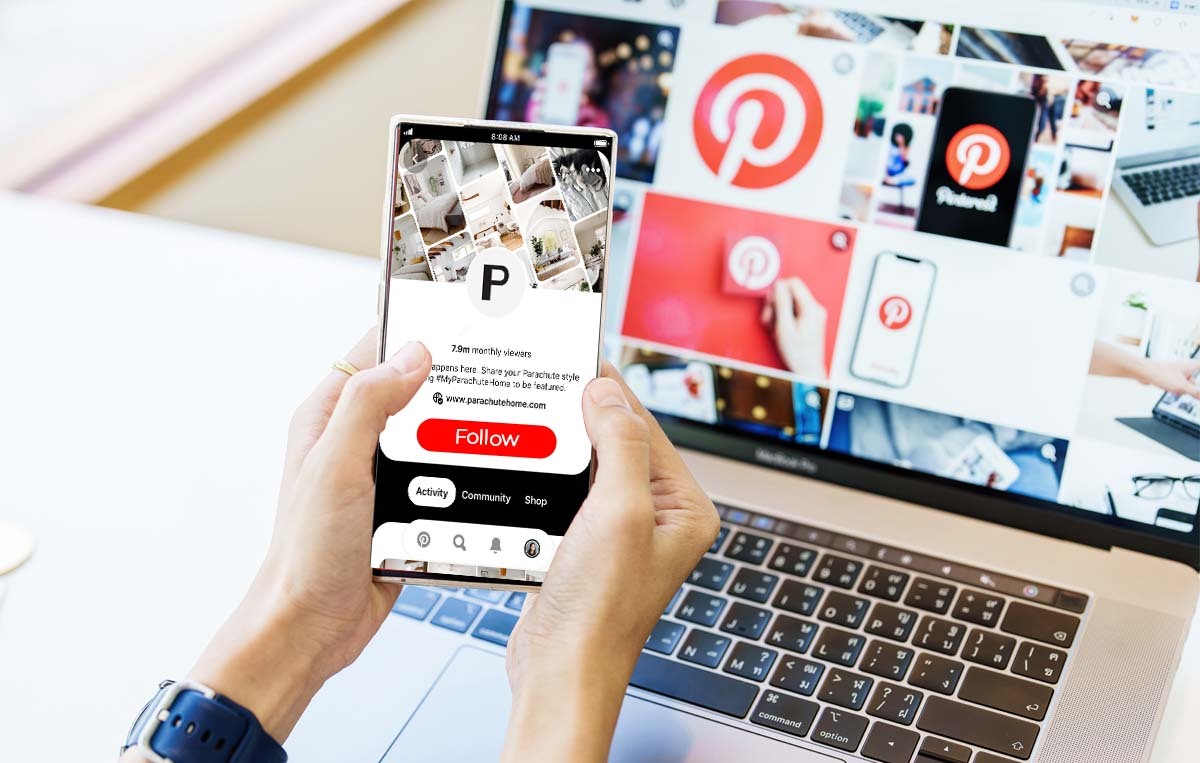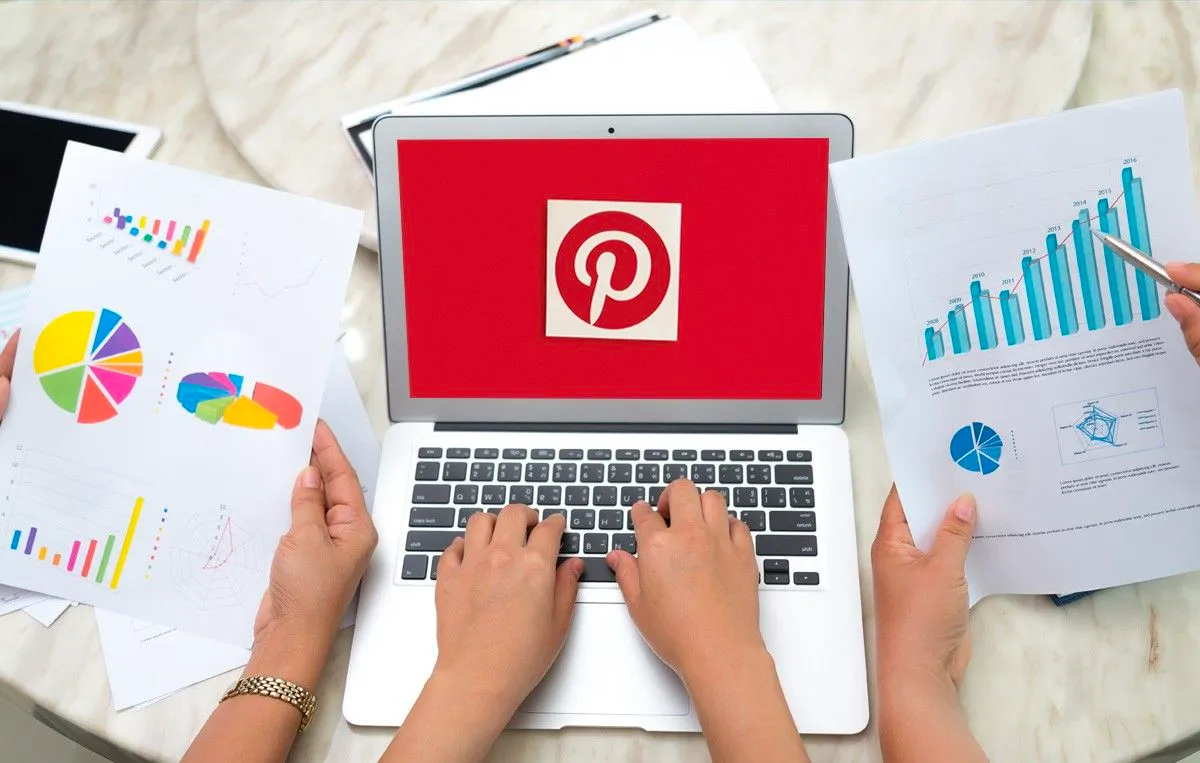More About Pinterest Board
Pinterest offers this unique feature of boards, allowing users to create virtual image collections. Pinners (Pinterest users) follow other users’ accounts or just the specific boards of their interests.
Boards can be set to public, allowing other users to see and follow them, or private, where only the creator and invited collaborators can view and add to the board.
It is easy to find boards on Pinterest. You just need to enter a topic in the search bar present at the top of the screen and search.
In the screenshot below, we typed ‘painting ideas on canvas’ in the search bar and selected “Boards” from the menu. Several boards appeared, and clicking on any would display all the saved Pins inside.
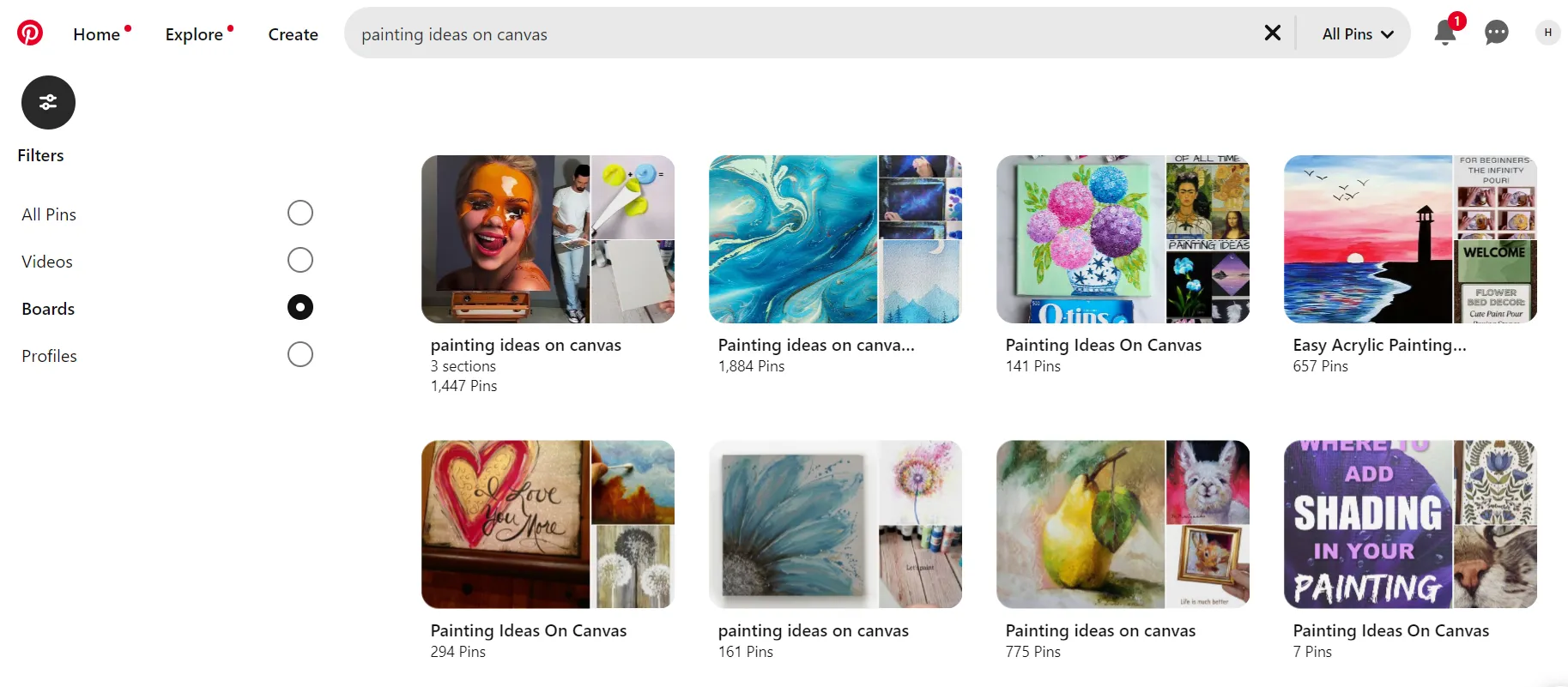
So, how do you create a Pinterest board?
Here are the easy steps one may follow to create a Pinterest board:
- Sign in and click on the “Add” button.
- Select between “Uploading Content,” “Adding a Pin,” or “Creating a New Board.”
- Click “Create a Board” and enter content details.
- Choose a category like “Travel” and name your board.
- Decide access permissions for the board.
- Pin content for personal use or add content from friends or contributors.
Tips to Use Pinterest Boards Effectively?
What you include on your Pinterest board largely depends on your business and social media goals. Some essential tips for Pinterest boards are as follows:
Participate in hot topics: Finding out what’s trending on Pinterest might help you capture your audience’s attention. Make sure the content you offer is relevant to your target audience and company.
Applying Promoted Pins or Pinterest Ads: Promoted pins increase the visibility of the boards they are part of by appearing in users’ feeds and search results. These pins resemble normal pins but with a “Promoted” label.
Indulging in Pinterest Analytics provides information about who is exploring your pins and pages. You will learn more about audience demographic information and content consumption devices and make better decisions.
Joining in group boards: Group boards are owned by individual users but are collaborative, allowing multiple users to contribute pins. You can either create your own collaborative board or participate in someone else’s group board. This presents a great opportunity to showcase your pins to a broader audience and connect with potential collaborators.