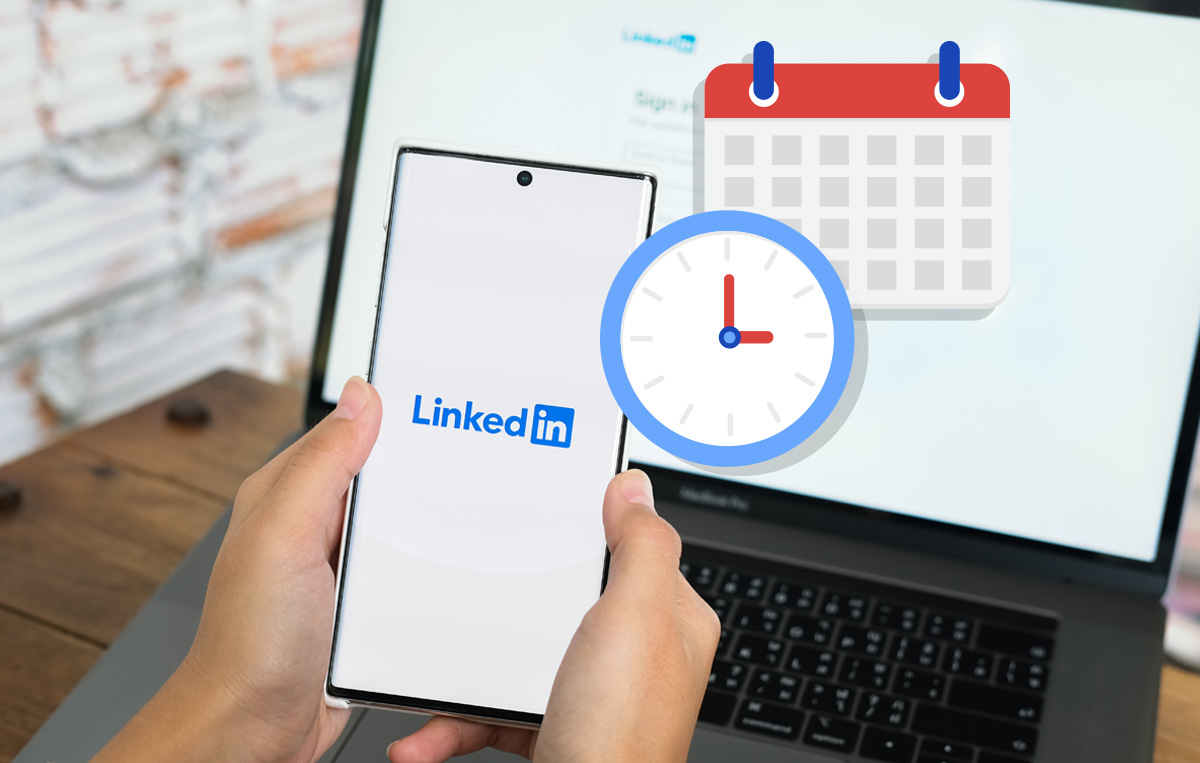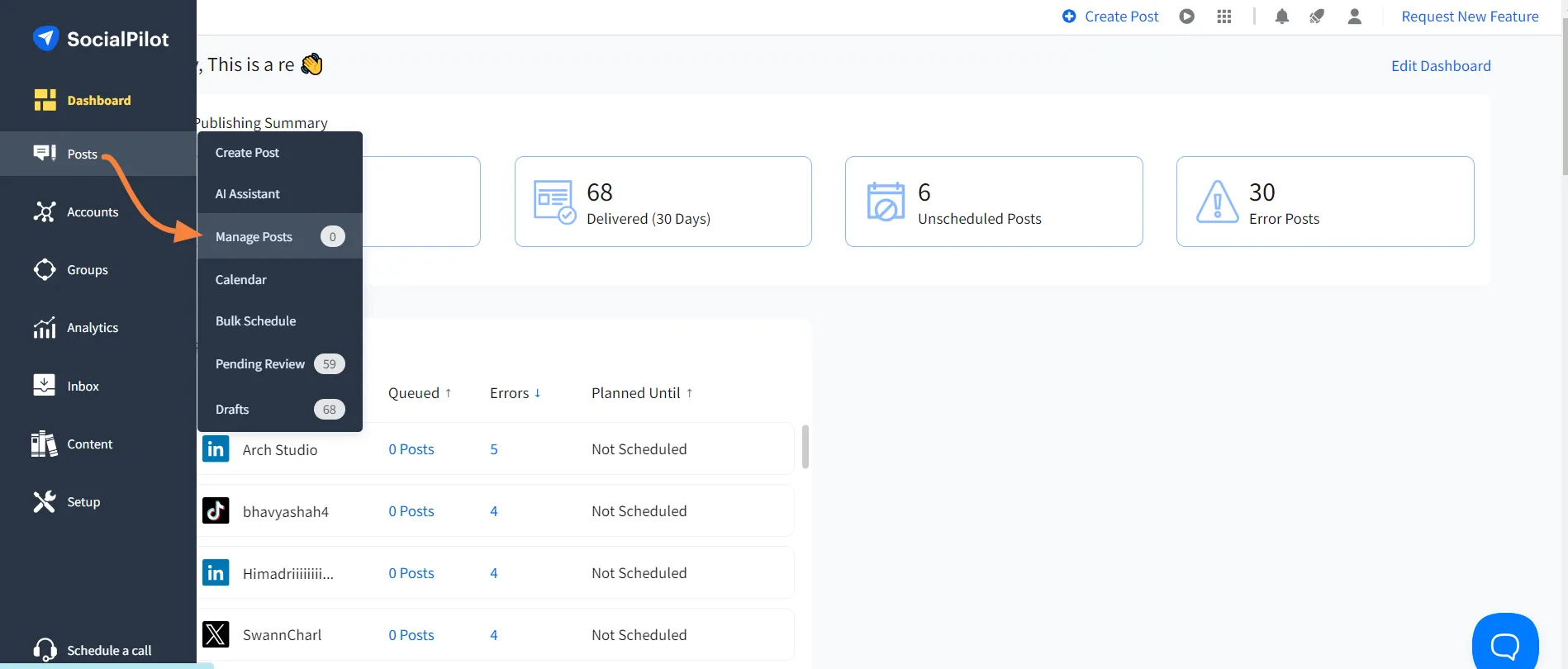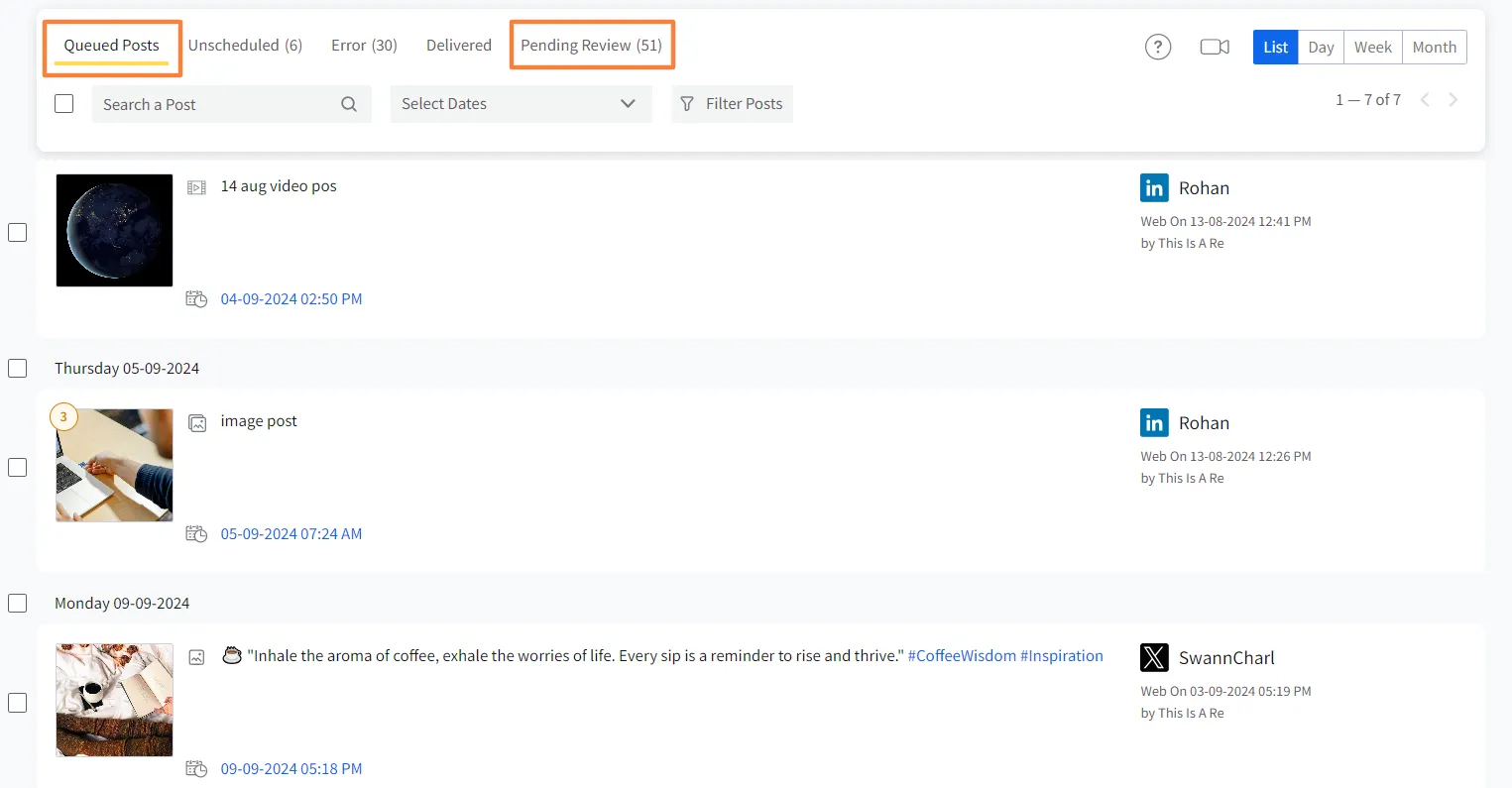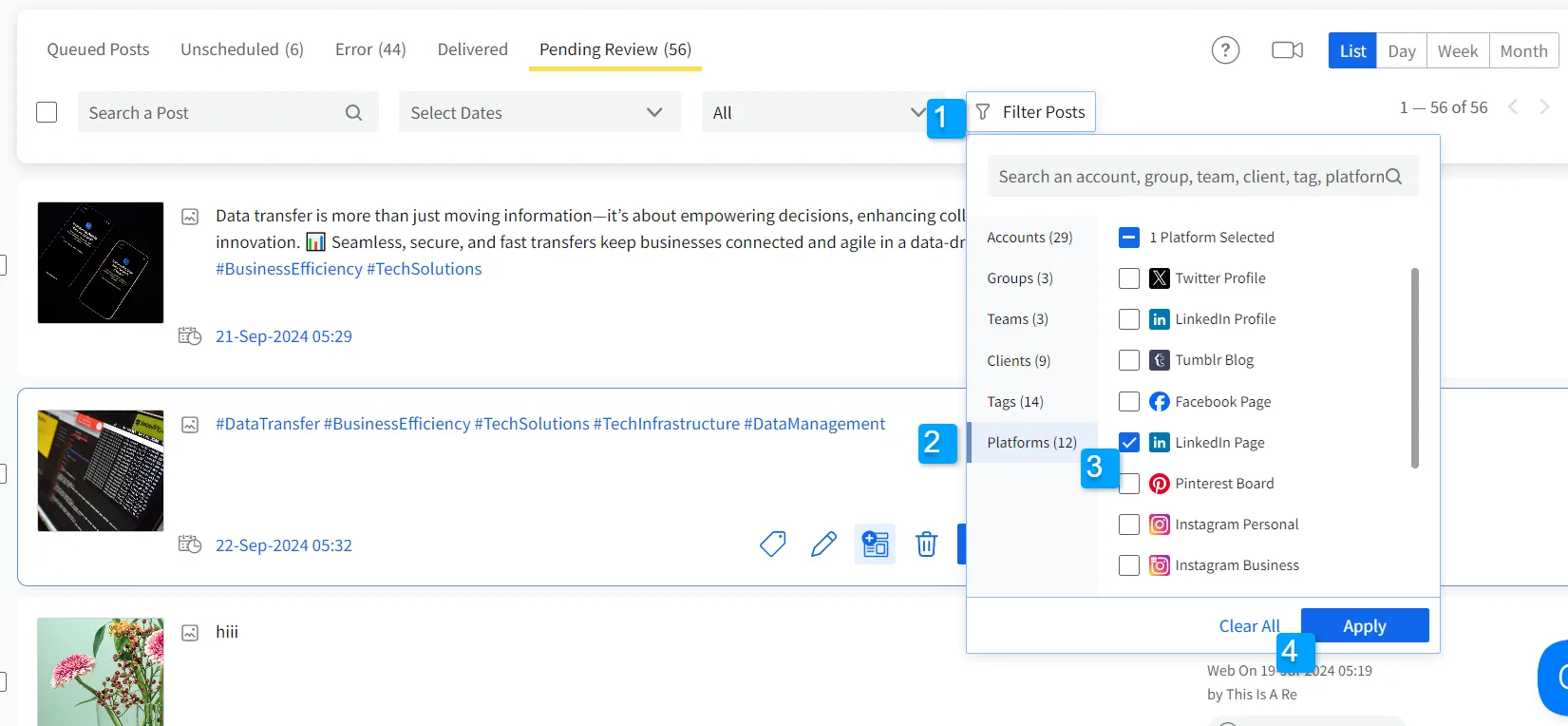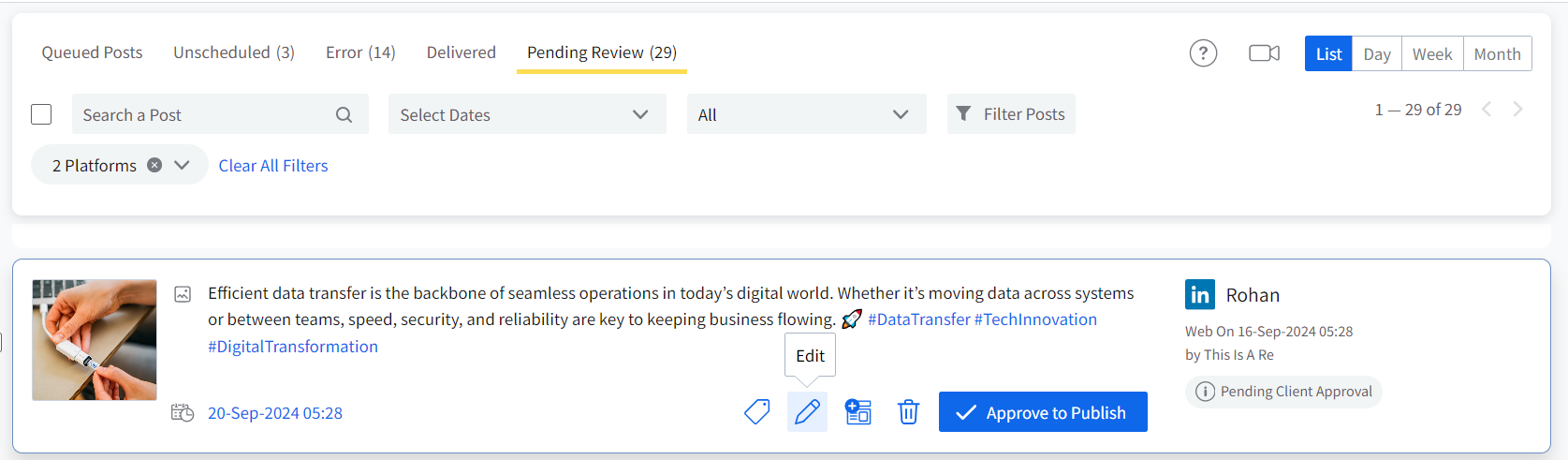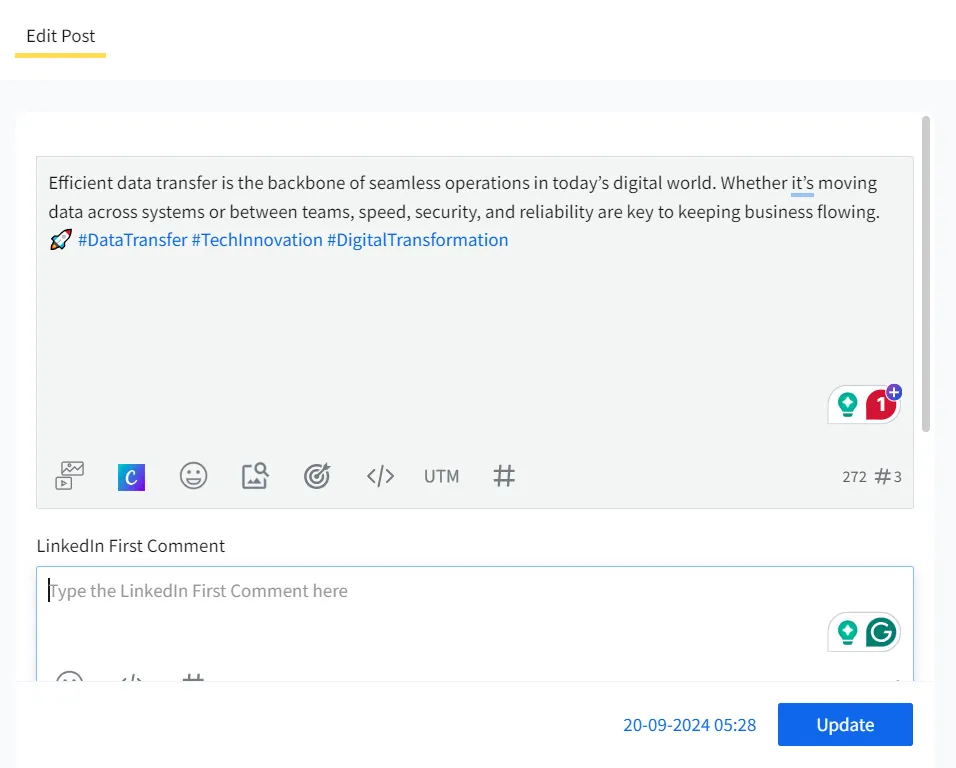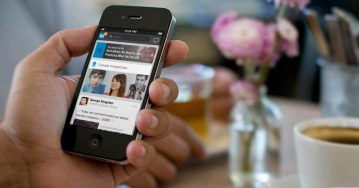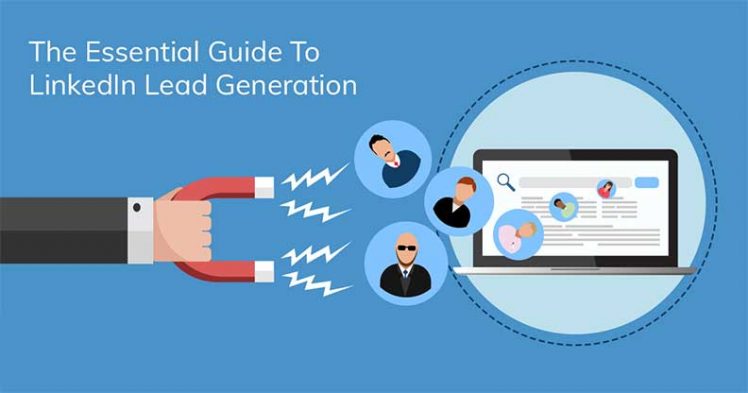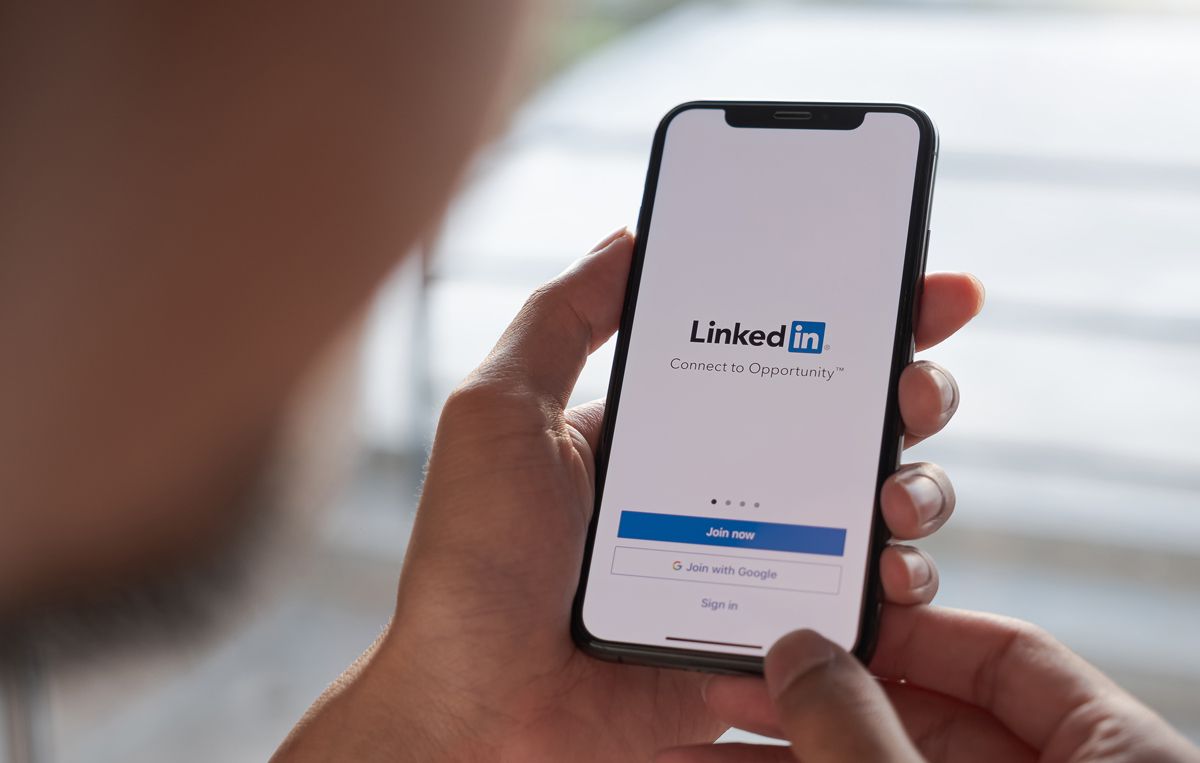LinkedIn is considered to be one of the most suitable social media platforms for building one’s social media marketing. If you concur, learning how to schedule LinkedIn posts is indispensable to maintaining a steady presence on the professional network. Automating your LinkedIn content posting can help you stay active and reach audiences in different time zones without actually doing the hard work yourself.
If you see any top LinkedIn company page, it maintains an active presence on the platform to keep its brand relevant. As Neil Patel once said, “LinkedIn is no longer an online resume. It’s your digital reputation.” In line with this perspective, posting is not enough; you need to automate your schedule completely for faster and better results.
In this blog, we will discuss how to schedule posts on LinkedIn and why you should do it, with some tips to enhance your scheduling strategy. So, let’s get into it.
How to Schedule Posts on LinkedIn?
There are a few ways to schedule a post on LinkedIn, but we’ll discuss the simple native LinkedIn scheduler first. This in-app feature allows you to schedule one post at a time and is more suitable for personal use.
Scheduling LinkedIn Posts with Native Scheduler
LinkedIn native scheduler is a “basic” feature for scheduling LinkedIn posts. However, it does not let you schedule posts on different LinkedIn pages at once. But if you are a beginner looking for a way to schedule your posts on LinkedIn, here’s how you can do it:
Step 1: Log in to Your LinkedIn Account
First and foremost, you have to log into Your LinkedIn Account and go to the “Start a post” field at the top of your feed to begin creating your content.
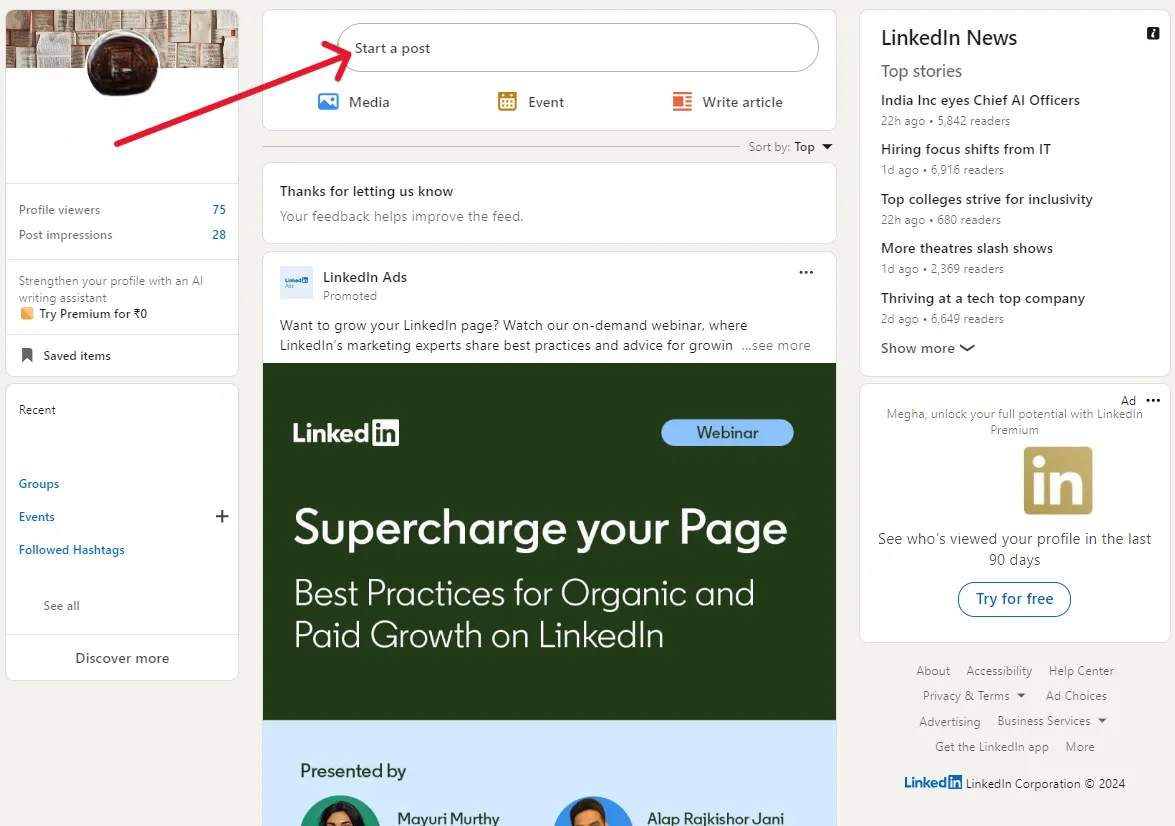
Step 2: Start Scheduling
Once you have composed your post, go to the bottom of the window. Next to the “Post” button, you’ll see an icon resembling a clock, which is the “Schedule” button. Click on this clock icon to start scheduling the post you just created.
Step 3: Set the Publishing Date and Time
Clicking on the Schedule button will take you to the Schedule Post pop-up. Here, you can set the date and time you want your post published automatically. Be mindful that you can’t set a time beyond three months in the future.
After setting the timeline, click on Next, and at last, click schedule to complete the process.
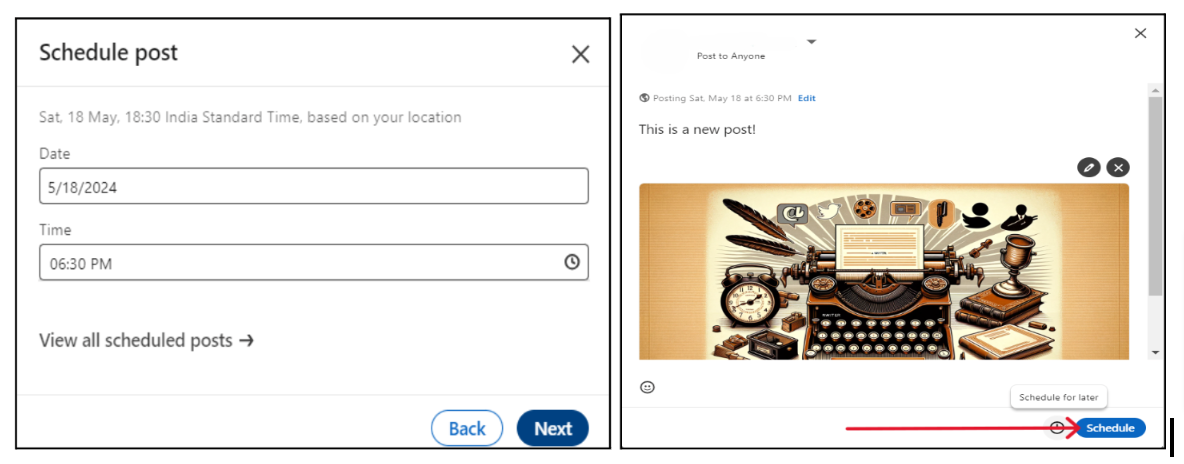
Limitations of LinkedIn Native Scheduler
A native scheduler is useful for LinkedIn beginners but has limitations that may prevent optimal results. Over time, a more feature-rich scheduling tool becomes essential. Here’s why:
- The native scheduler does not support bulk scheduling and does not allow you to schedule more than one post at a time.
- The LinkedIn app does not have the ability to schedule repeating posts but is supported by third-party tools like SocialPilot.
- It is limited to scheduling on the native app only, you can not schedule multi-platform posts.
- Unlike scheduling tools, LinkedIn native scheduler does not allow you to compare cross-platform performances.
- Any scheduled LinkedIn post in the native app can only be rescheduled to another date or deleted; there are no other editing options available.
- When you schedule posts with a native scheduler on LinkedIn, you can not invite team members to collaborate to streamline workflow.
- It does not suggest the best time to post on LinkedIn based on past content performance and audience engagements.
- One major requirement of post-scheduling is a visual content calendar, which is not available on the LinkedIn native scheduler.
- You can only schedule posts for 3 months in advance using the Native LinkedIn scheduler.
- You can not create customized reports directly using LinkedIn’s native scheduler, so tracking specific KPIs is difficult.
We’ve covered the basic process of scheduling, now, let’s explore an advanced, more efficient way of doing it.
Schedule LinkedIn Posts with a Scheduling tool
SocialPilot is a social media management tool with advanced scheduling options that supports all major social channels, including LinkedIn. Its LinkedIn scheduling tool has advanced capabilities, which are lacking in LinkedIn’s own scheduler, make it a better option for marketing purposes.
When you schedule your LinkedIn posts with SocialPilot, it makes LinkedIn scheduling way more streamlined and effective for business purposes.
Let’s see how to schedule LinkedIn posts with SocialPilot:
Step 1: Log In to SocialPilot and Connect Accounts
Before starting scheduling, connect your LinkedIn pages or profiles to your SocialPilot account and give the tool all necessary permissions.
If you are a social media manager, you can connect and schedule LinkedIn content for both, your Profile and LinkedIn company Pages with SocialPilot.
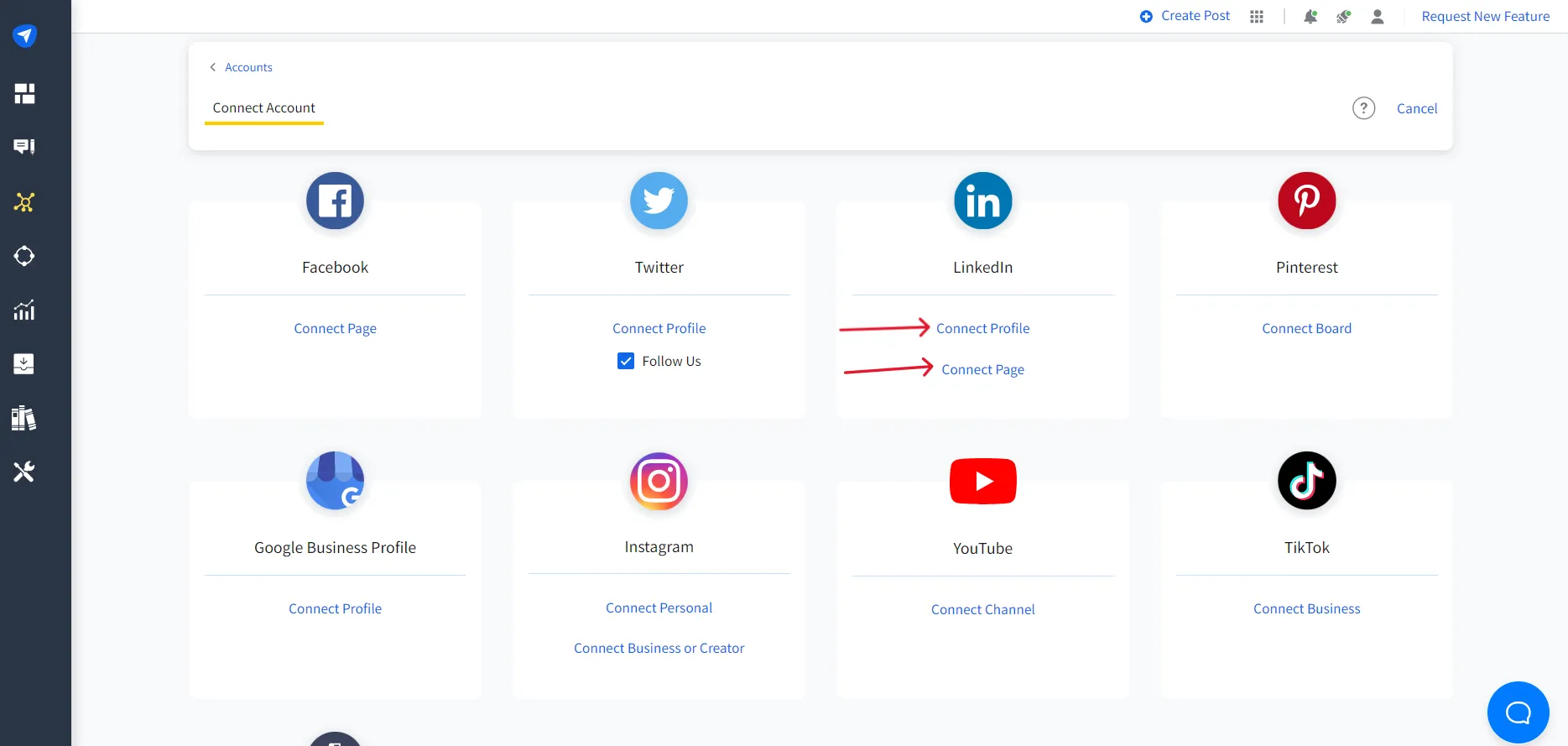
Step 2: Navigate to Post Composer
Once you are logged in, click on the posts > Create Post button on the dashboard. A window will open where you can compose your post.
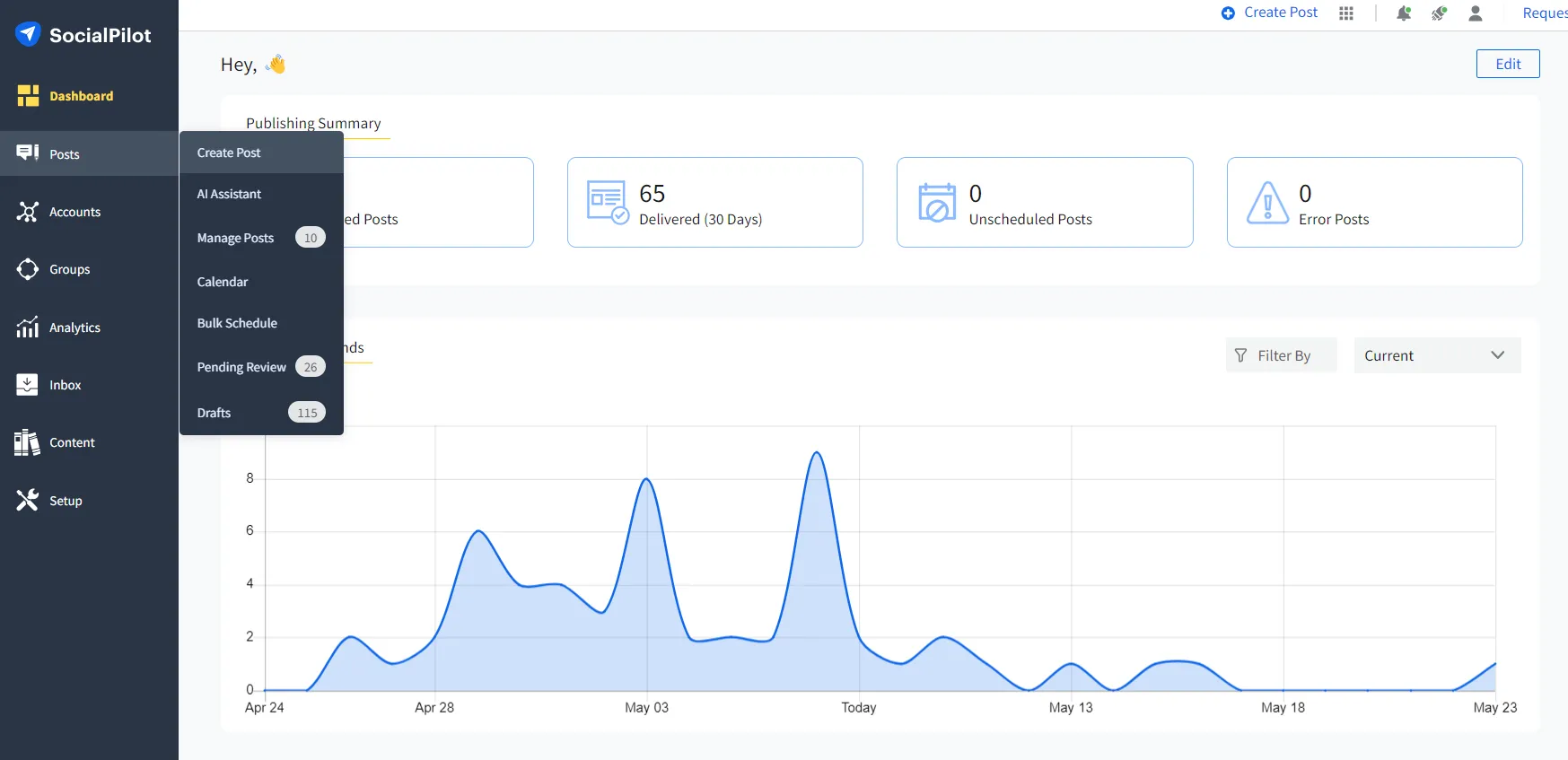
Step 3: Select LinkedIn and Compose a Post
In the create post window, you must choose LinkedIn as the social channel and start composing your post with captions, media, hashtags, links, etc.
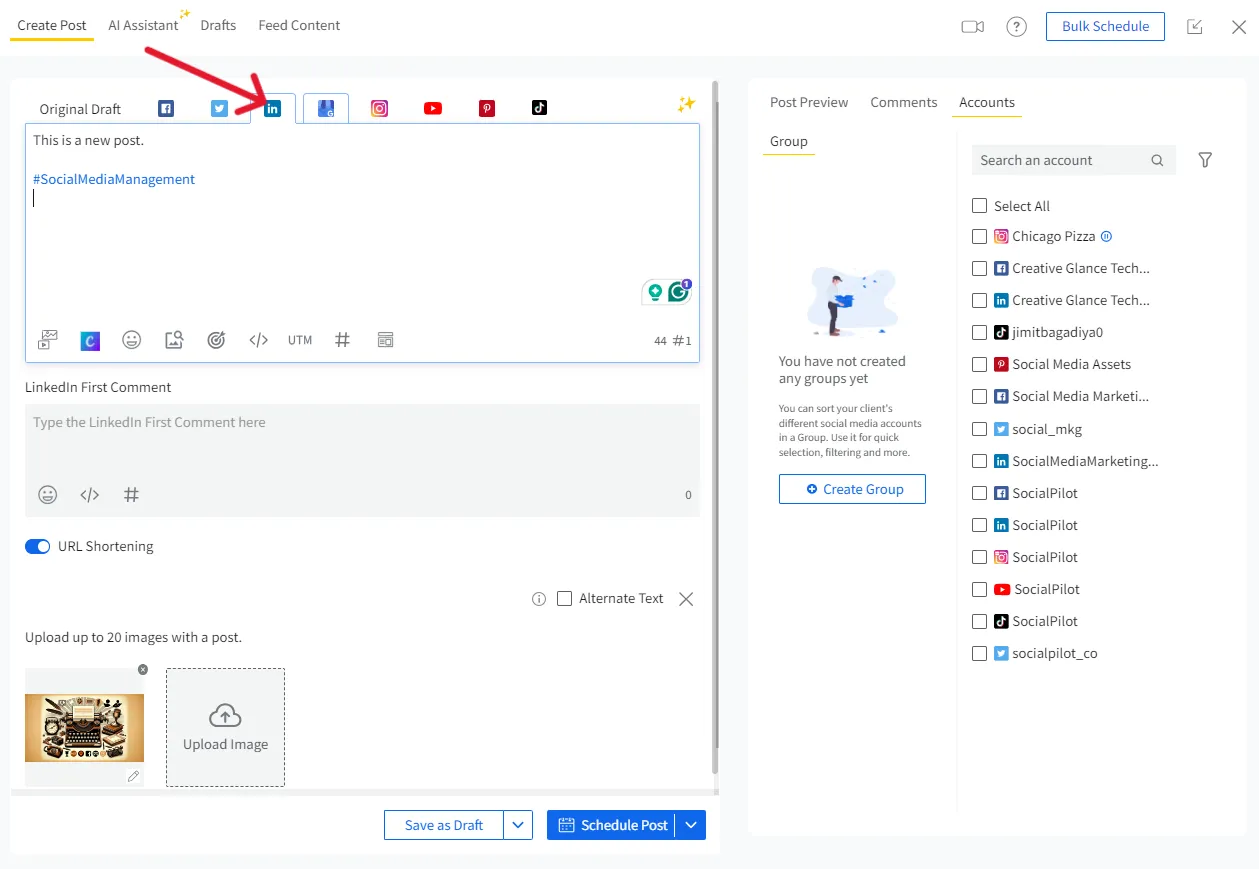
You can even add the first comment to your post, which will be scheduled and published right alongside your post.
If you are struggling to come up with an effective caption for your post, worry not! SocialPilot has an AI-powered custom LinkedIn caption generator that can come up with the best possible captions for your posts.
Here’s a peek at all that this free AI tool can do for you.
LinkedIn Post Generator
Generate compelling, insightful LinkedIn posts effortlessly with our LinkedIn Post Generator.
Here is the Generated Result

Create More for Free!
Get 500 Credits to Generate AI Content!
Since you’re an AI fanatic, we are offering you 500 Free Credits to generate awesome content on the AI Assistant of SocialPilot.
Step 4: Pick a LinkedIn Account and Date and Time
After you have composed your post, select the LinkedIn account or page you want to schedule it for and then choose from the advanced scheduling options available (schedule post, add to queue, repeat post, share now, etc).
To schedule LinkedIn posts in advance, you can now choose any suitable date and time in the future (no limitations).
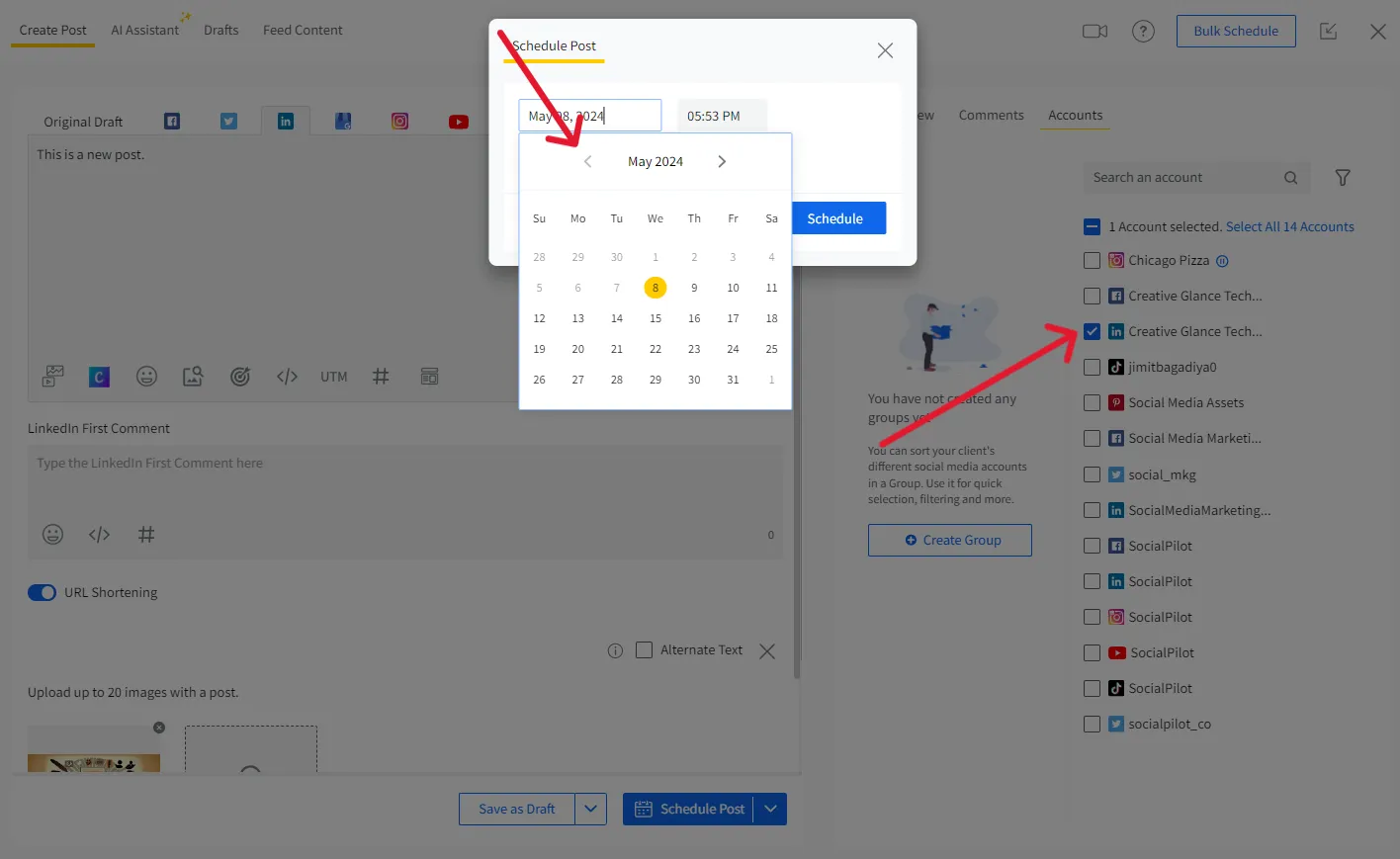
Step 5: Schedule Your Post
Finally, click schedule, and your post will be successfully scheduled and ready to be published at the given time.
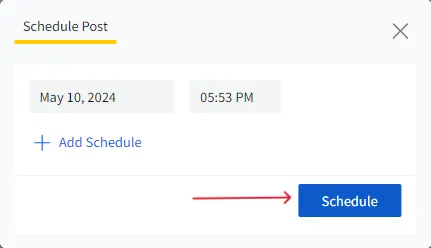
SocialPilot even allows users to create and schedule document carousel posts which is not easily done from LinkedIn itself.
Lets see how.
How to Schedule Carousel Posts on LinkedIn with SocialPilot?
When you have to share more than one image or document, you can schedule your post as a LinkedIn carousel post. SocialPilot lets you schedule carousel posts in both image and document carousal publishing (carousel PDF) formats to publish automatically.
To schedule a carousel post with SocialPilot, follow these steps:
Step 1: Start creating posts and select LinkedIn as a platform
Step 2: Upload more than one image or a single PDF document
Step 3: Compose the post and select your LinkedIn account
Step 4: Before scheduling, choose Carousel (PDF) as the post type. Your document/images will appear as a slideable carousel.
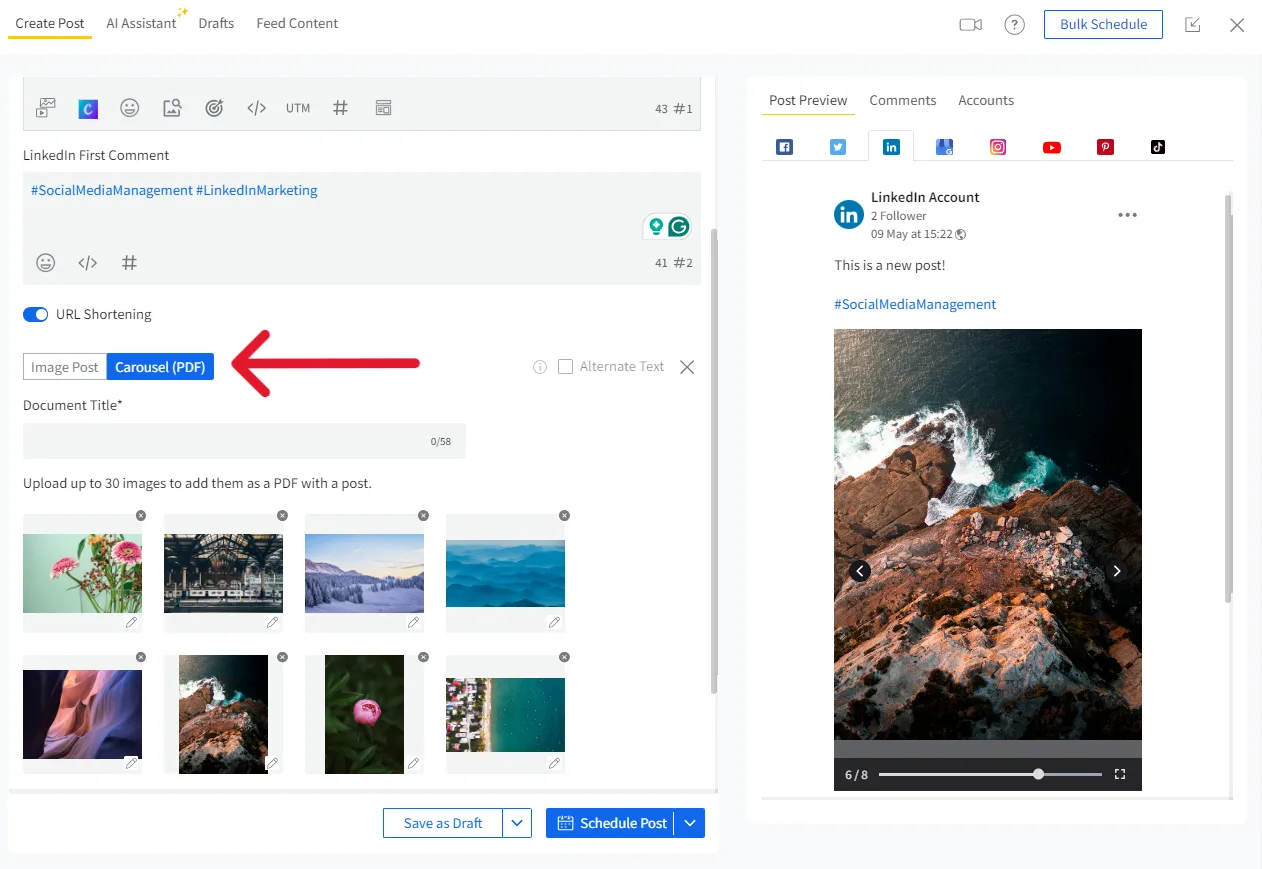
Step 5: Now, you can schedule a post for any suitable date and time in the future.
How to Bulk-Schedule Posts on LinkedIn?
If you are a social media marketer who needs to schedule the entire month of content at once, the SocialPilot Bulk Scheduling Feature is for you. You can schedule multiple posts on multiple social channels in just a few clicks with a bulk scheduling feature.
Here’s how you can bulk-schedule your LinkedIn post:
Step 1: Upload Your CSV File for Bulk Scheduling
Start by going to the Post menu and clicking on Bulk Schedule.
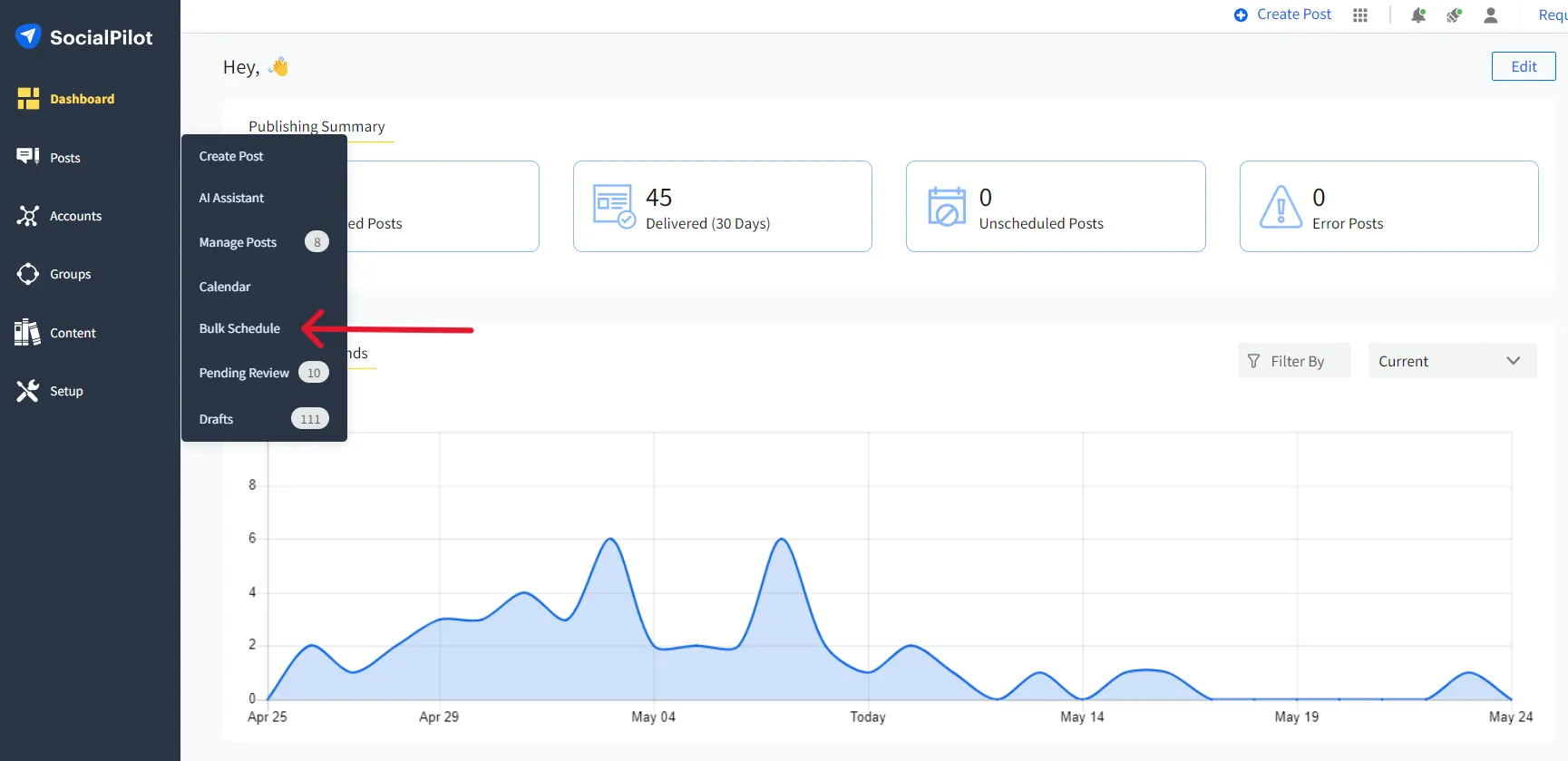
Step 2: CSV Upload
Now you can either download the CSV template linked at the bottom of the screen or just create your own according to the format shown. Once you have your CSV file ready, just upload it or drag and drop it into the dotted-line area.
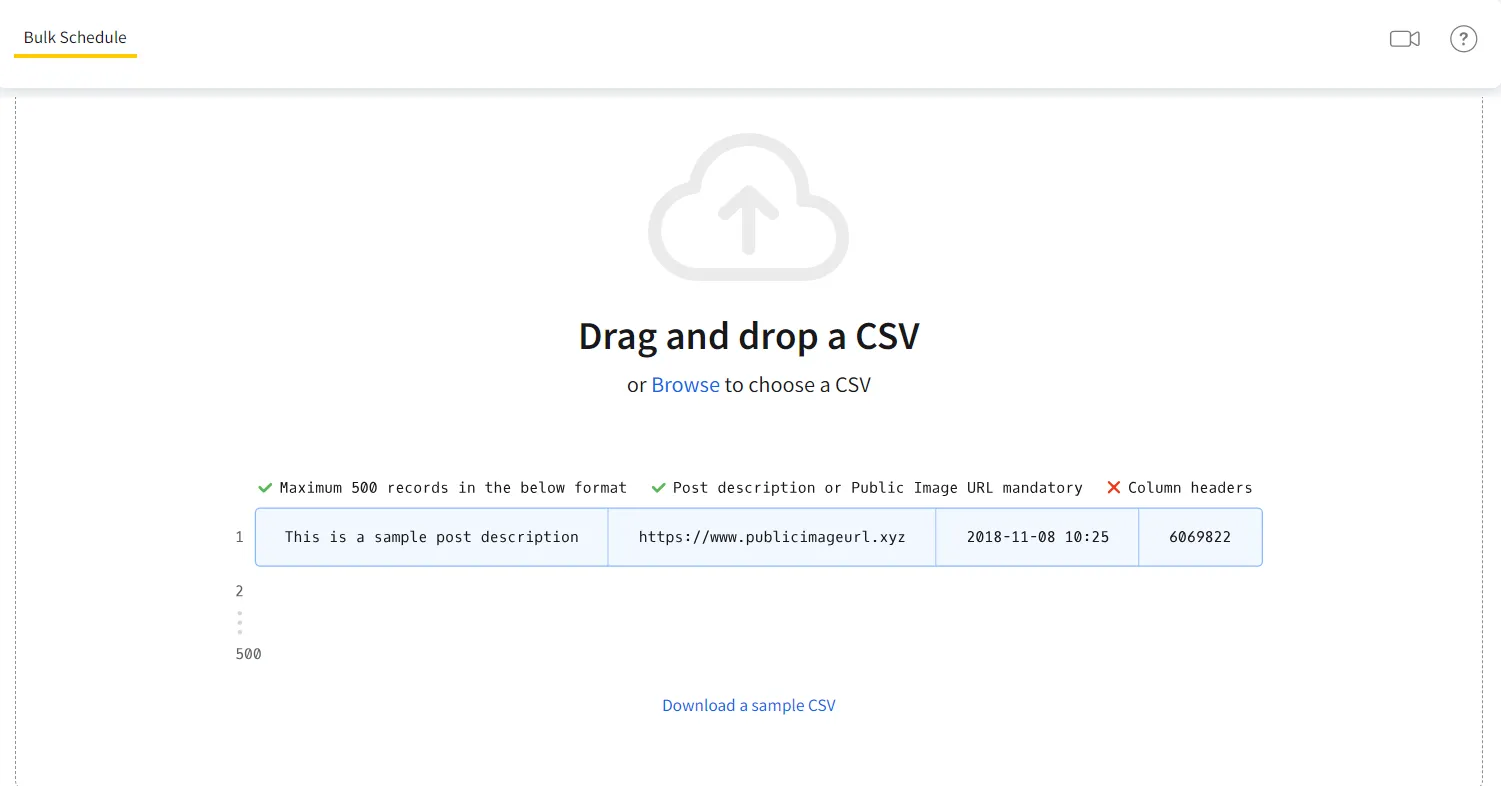
Step 3: Review Your Content
Now you will be able to see all your uploaded content in a queue. You can review all these posts and make necessary changes in them. Once you are done with your perusal, click on Next.
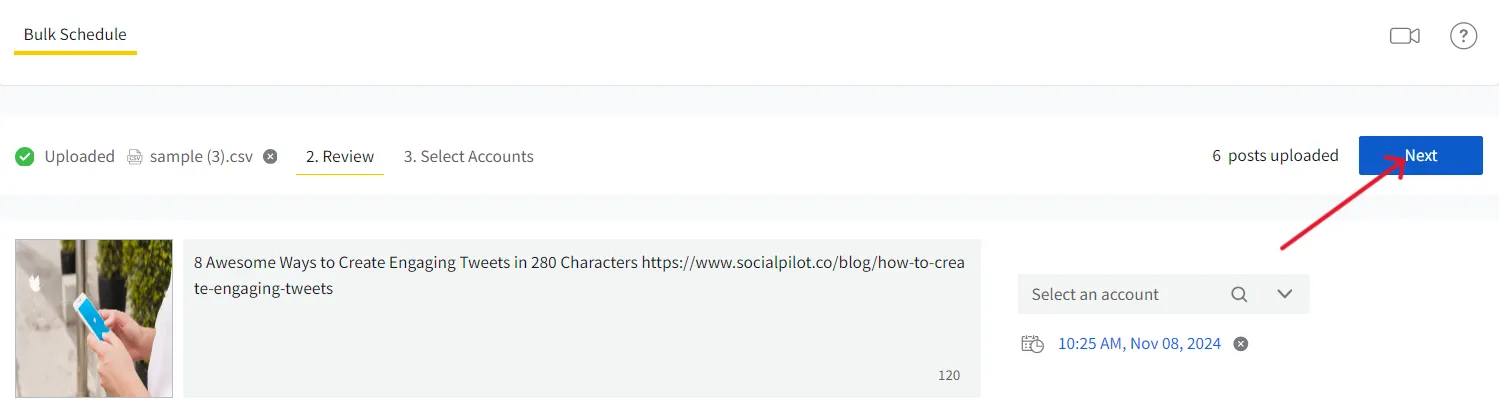
Step 4: Schedule the Posts
Now, you can select the LinkedIn accounts for the posts that have not yet been assigned an account. Now, you are all set. Click on the “Schedule post”
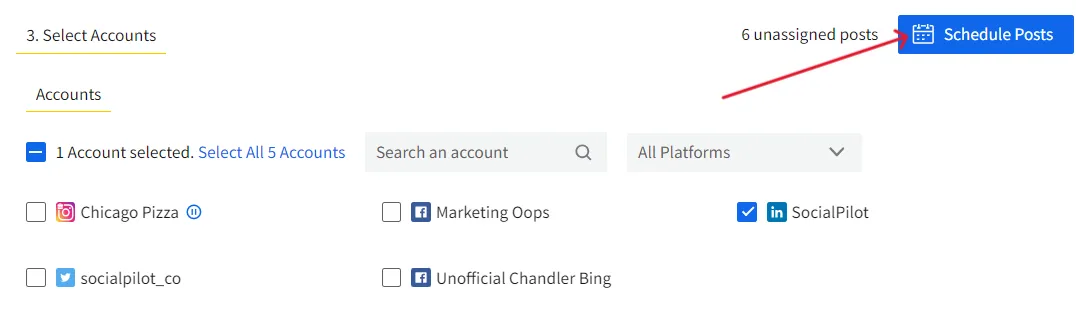
This is how you can schedule months of content and free up your precious time for more demanding aspects of the job. Now, we’ll show you how to schedule your LinkedIn posts on the go!
How to Schedule LinkedIn Posts on Mobile?
There are two ways to schedule LinkedIn posts on mobile devices:
- LinkedIn Native Application (Limited scheduling options)
- SocialPilot Mobile Application (Advances scheduling features)
Schedule using LinkedIn Mobile App:
Step 1: Open the LinkedIn Mobile App and Click “Post.”
Step 2: Compose the Post and Click on the “Clock Icon.”
Step 3: Select the Date and Time and Click “Next.”
Step 4: Finally, Click on “Schedule.”
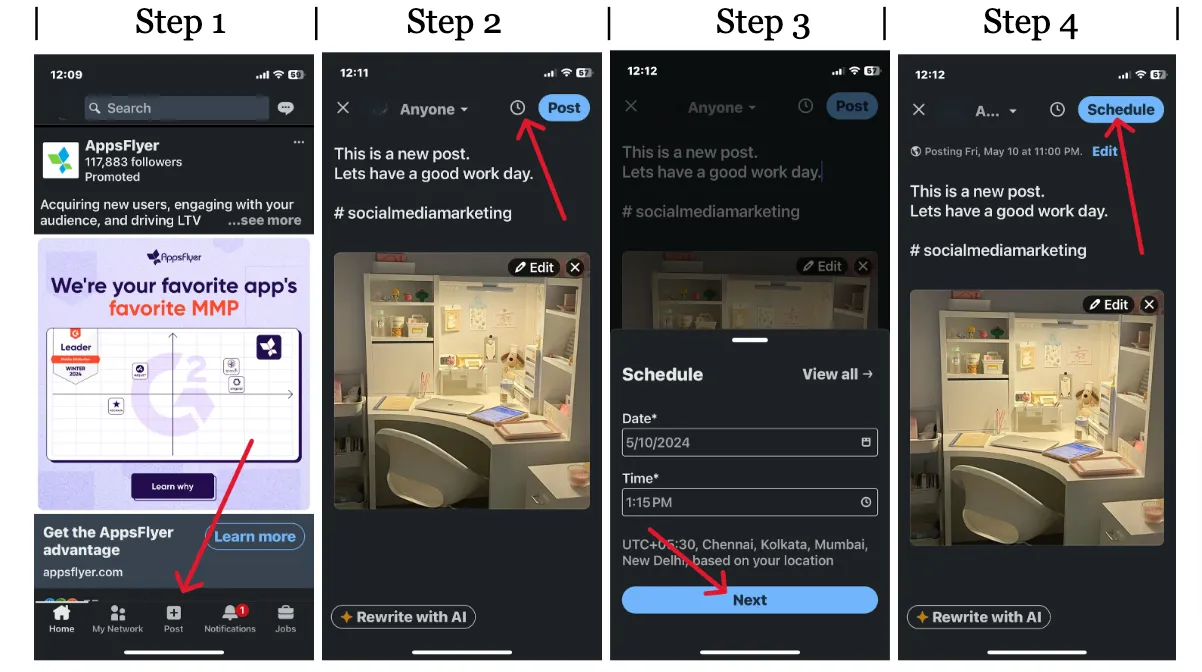
Schedule LinkedIn Posts on Mobile with SocialPilot:
To enjoy the benefits of advance scheduling and better social media management, download the SocialPilot application for IOS and Android and start scheduling according to the below steps.
Step 1: Log In to the SocialPilot App and Create a Post
Step 2: Add Media and Select Account
Step 3: Pick a Suitable Date and Time
Step 4: Schedule Your Post
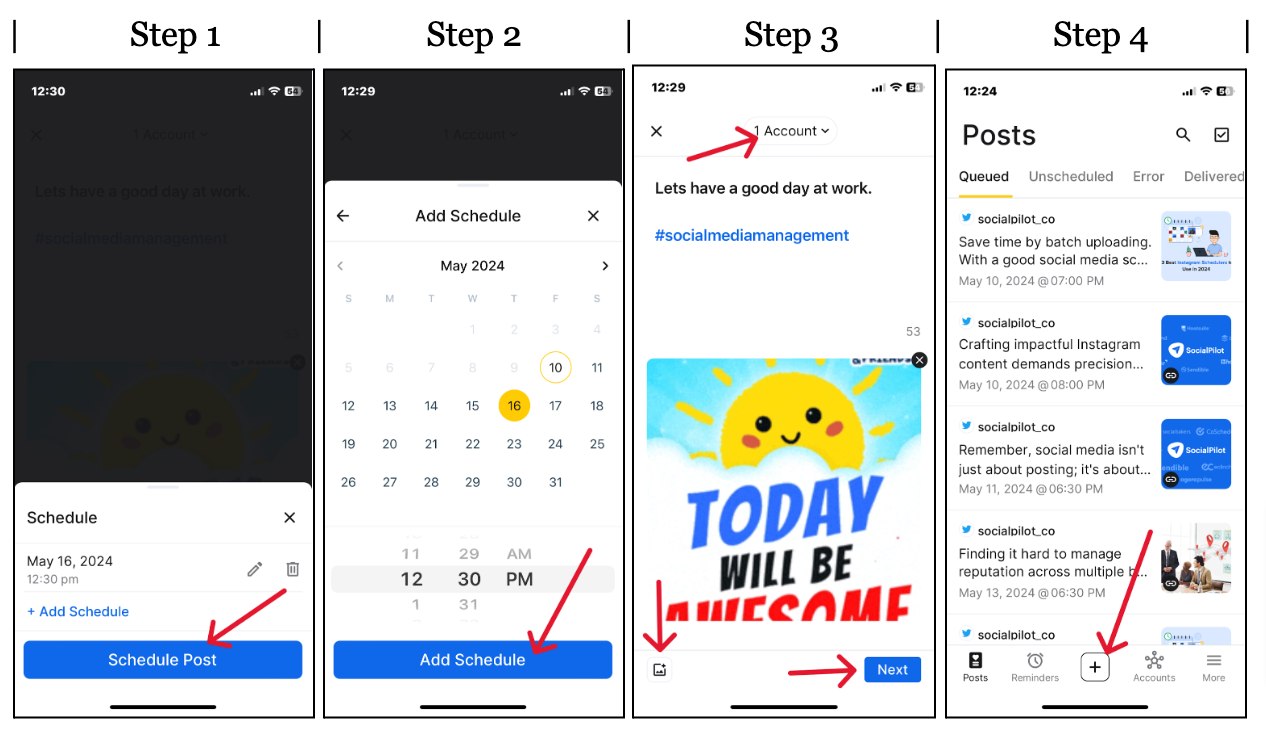
Now, we’ve addressed all the ways to schedule a LinkedIn post or many at a time. But what if you need to make changes to these scheduled posts?
Don’t worry, we’ll cover the solution to this in the next section.
How to Find and Edit Scheduled LinkedIn Posts?
If you want to edit any scheduled posts for LinkedIn, you can do it either from LinkedIn itself or from the SocialPilot scheduler.
Find and Edit Scheduled LinkedIn Posts
To view or edit your scheduled post on LinkedIn:
Step 1: Go to your LinkedIn page “Start a Post”
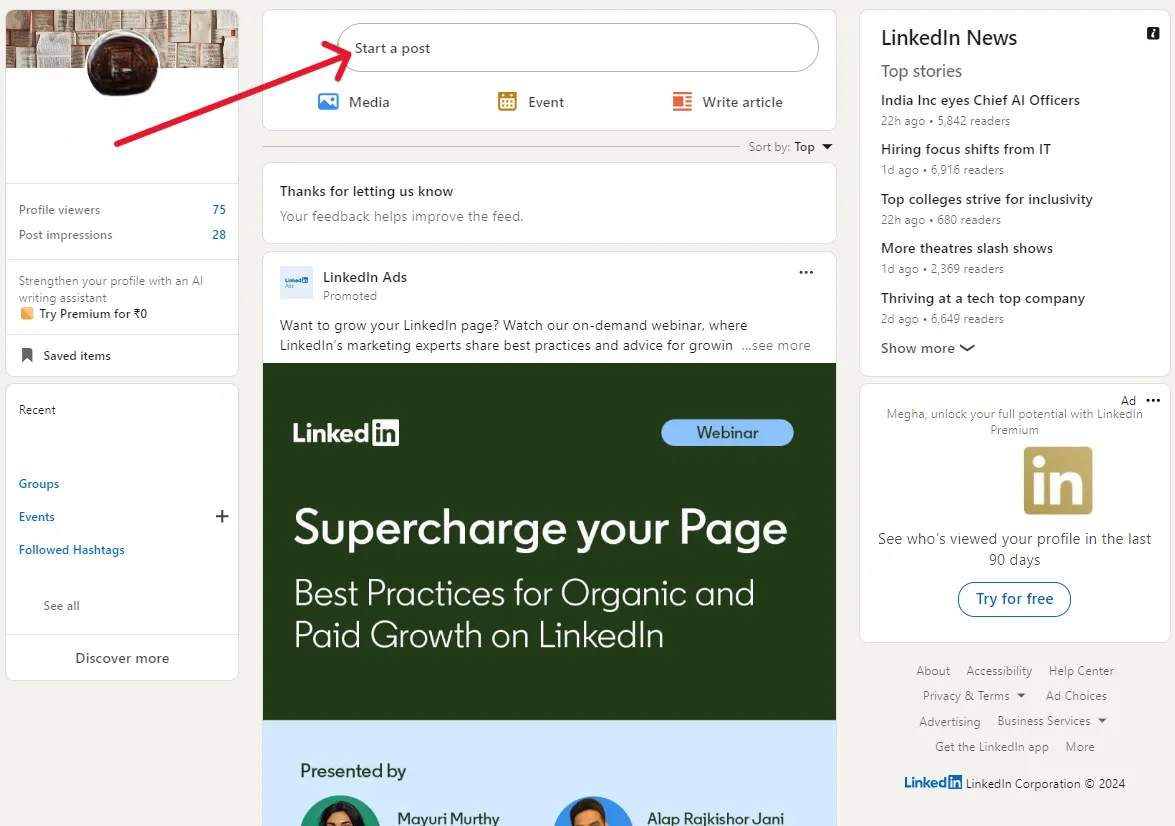
Step 2: Click on clock (Schedule) icon.
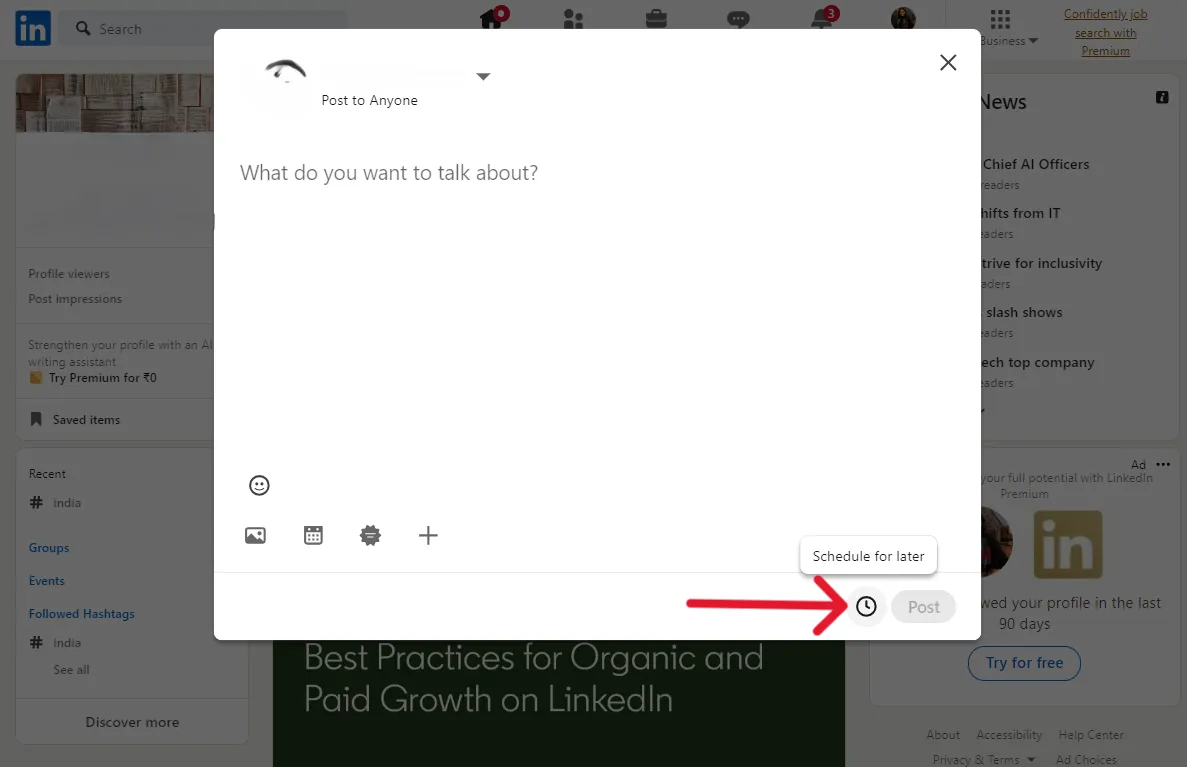
Step 3: View all scheduled posts
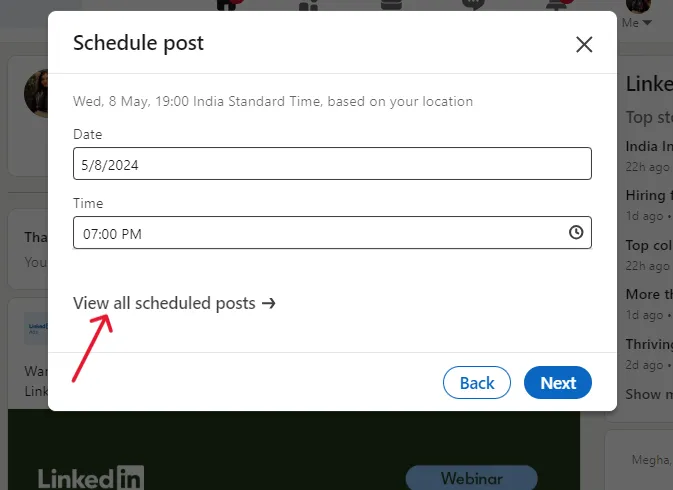
Step 4: Click on the three dots beside the post you want to edit. Among the options that appear, select Modify Schedule to change the scheduled time or date of the post. If you want to edit the actual content of the post, select Edit Post. Now make the necessary changes and click on “Schedule” again.
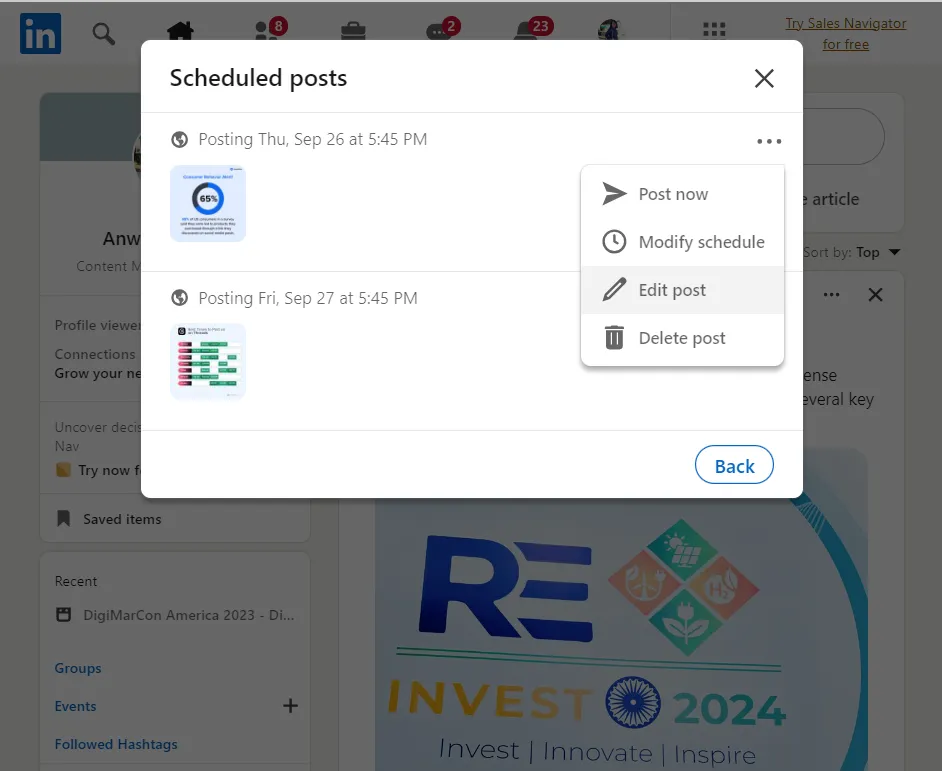
Find and Edit Scheduled Posts with SocialPilot
Now let’s see where you can find your scheduled LinkedIn posts with SocialPilot:
- Log into your SocialPilot account and select Manage Posts under Posts from the navigation bar.
- Navigate to the appropriate list based on the post’s status, either the Queued Posts list or Pending Review list if it still requires approval.
- Click on the Filter Posts button, choose Platform, select LinkedIn Profile and LinkedIn Page, and hit Apply. This will display only the posts scheduled for LinkedIn.
- Now that you have filtered the list, locate the LinkedIn post you want to edit and click on the Edit button beside it.
- Make changes in the content or the scheduled date, and click on update.
Even if you’ve scheduled posts in bulk, you can easily find them by following the steps above to edit and reschedule.
We’ve covered how to schedule LinkedIn and make changes to them, but what if you need to cancel these scheduled posts altogether?
How to Delete Scheduled LinkedIn Posts?
If, for any reason, you want to delete any of your scheduled LinkedIn posts, it’s entirely possible and quite easy. We’ll first cover the process of deleting a scheduled post from LinkedIn natively and then with SocialPilot.
Delete Scheduled LinkedIn Posts Natively
To access all your scheduled posts, go to “Start a Post” >> Click on Schedule icon >> View all scheduled posts >> Click on the three dots beside the post >> Delete post.
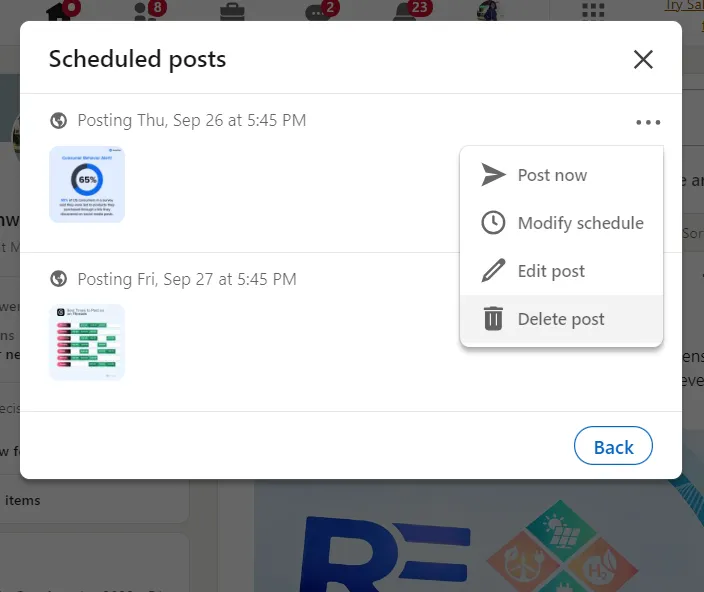
Delete Scheduled LinkedIn Posts with SocialPilot
To access the scheduled LinkedIn posts,
- Sign in to your SocialPilot account and select “Manage Posts” under the “Posts” section in the navigation bar.
- If the post is already approved, go to the “Queued Posts” list. If it hasn’t been approved yet, check the “Pending Review” list.
- Click the “Filter Posts” button, choose Platform, select LinkedIn Profile LinkedIn Pages, and then click “Apply.”
- From the list of scheduled posts, find the one(s) you want to delete, click the three dots, select the delete icon, and confirm your action.
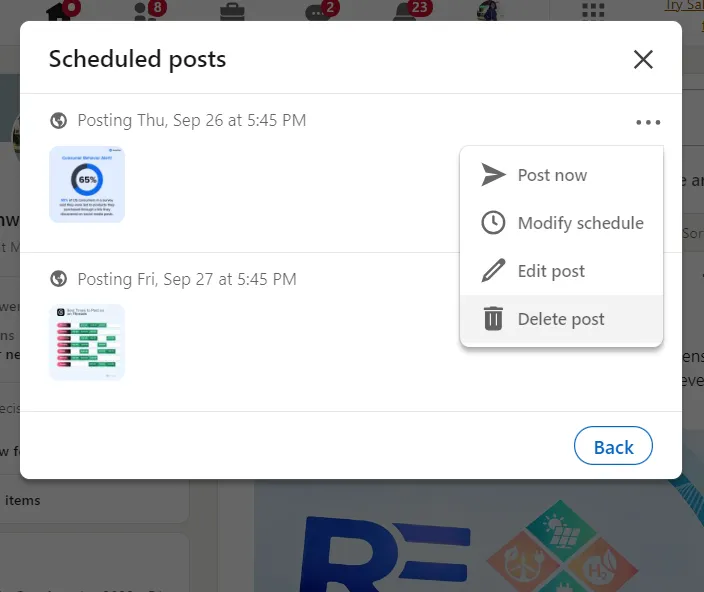
We have covered the whole scope of scheduling, editing, and deleting content from LinkedIn’s own scheduler and the advanced SocialPilot scheduler. You can schedule all kinds of LinkedIn posts using these avenues.
However, scenarios might occur when you cannot schedule your posts for no apparent reason.
Why Can’t I Schedule LinkedIn Posts?
It is rare for users to be unable to schedule posts on LinkedIn. The platform has a simple enough process for scheduling posts natively. However, there are certain types of posts that LinkedIn does not allow scheduling yet, including:
- Events
- Jobs
- Services
If you go to schedule any of these post types, an error message will appear, stating that scheduling isn’t supported. So its best to post them rather than schedule them.
Another reason for which you are unable to schedule posts is that you are doing it at a date beyond three months in the future. LinkedIn scheduler only allows scheduling posts till three months from the present timeline. If you want to successfully schedule a post for more than three months ahead of time, schedulers like SocialPilot can get the job done.
Why Should You Schedule Your LinkedIn Posts?
Scheduling LinkedIn posts is a practice that can take your social media presence from bottom to top. You don’t have to pause your current activity just to post manually on LinkedIn, not anymore.
Here’s what will change when you schedule posts on LinkedIn:
1. Better Time Management
Imagine never having to interrupt a planning session or work outside your working hours just to ensure you post during the “peak time,” scheduling is all about reclaiming this time. Scheduling allows you to manage your social media activities effectively and focus more on content creation and performance analysis.
2. Consistency in Posting
Consistency is the key, not only on LinkedIn but on every social channel. Consistency keeps you active and engaging without overwhelming your connections. Just like Kate Winter Cole, a Marketer, you can also schedule your content for the entire month in one or two sittings and keep your LinkedIn feed a steady stream of engaging content.
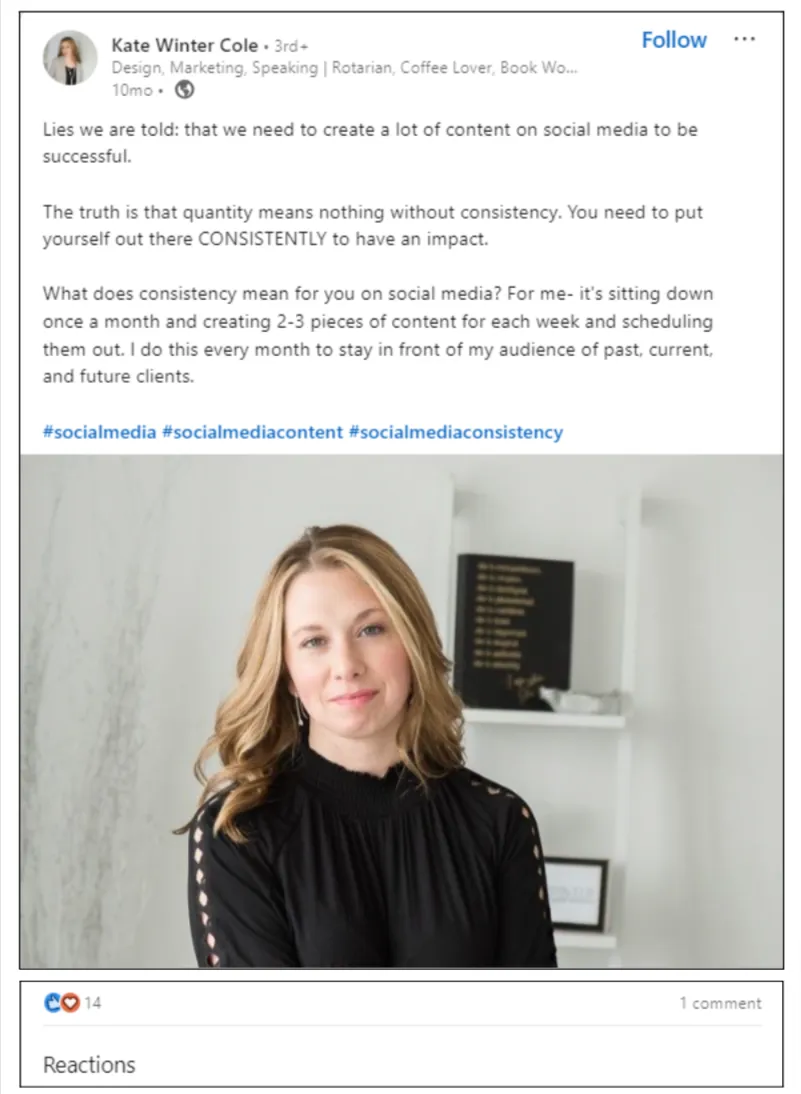
3. Seize Timely Opportunities
Being consistent and saving time is good, but what’s great about scheduling LinkedIn posts is that it lets you seize timely opportunities instantly. You can schedule posts around events and happenings, anticipate trends to stay on top, and improve engagement on LinkedIn.
As a brand, you can share insights and opinions and stay in sync with any market changes to capitalize audience’s interests.
4. Reduces the Risk of Errors
Manual post sharing on social channels often leads to typos, formatting issues, and other inaccuracies because of the rushed posting. However, there is ample time to review the errors when you schedule. This is especially crucial for brands or organizations from the health or legal industries, as a single inaccuracy in the post can misguide the audience and reduce their credibility.
5. Enhance Team Collaboration
Scheduling tools are often facilitated with Team Collaboration features. In a team, team collaboration can streamline workflow when one person is responsible for content creation and another for posting.
SocialPilot is a social media scheduling tool that allows different team members to draft, review, and schedule LinkedIn posts. It also streamlines client approval, making content sharing on time easier.
6. Maximize Audience Engagement
Scheduling ensures your post goes live when your audience is most active and, in turn, maximizes your engagement. For instance, a global health and fitness brand that has to attract morning engagement from different parts of the world can greatly benefit from scheduling its LinkedIn posts for different time zones.
7. Improved Analytics and Reports
Another benefit of a scheduling tool like SocialPilot is that it comes with Analytics and Reporting Features. Having detailed insights about how your scheduled posts are doing can help you optimize future content. So, knowing what type of content works best and when can keep you on track toward the ROI you wish to achieve.
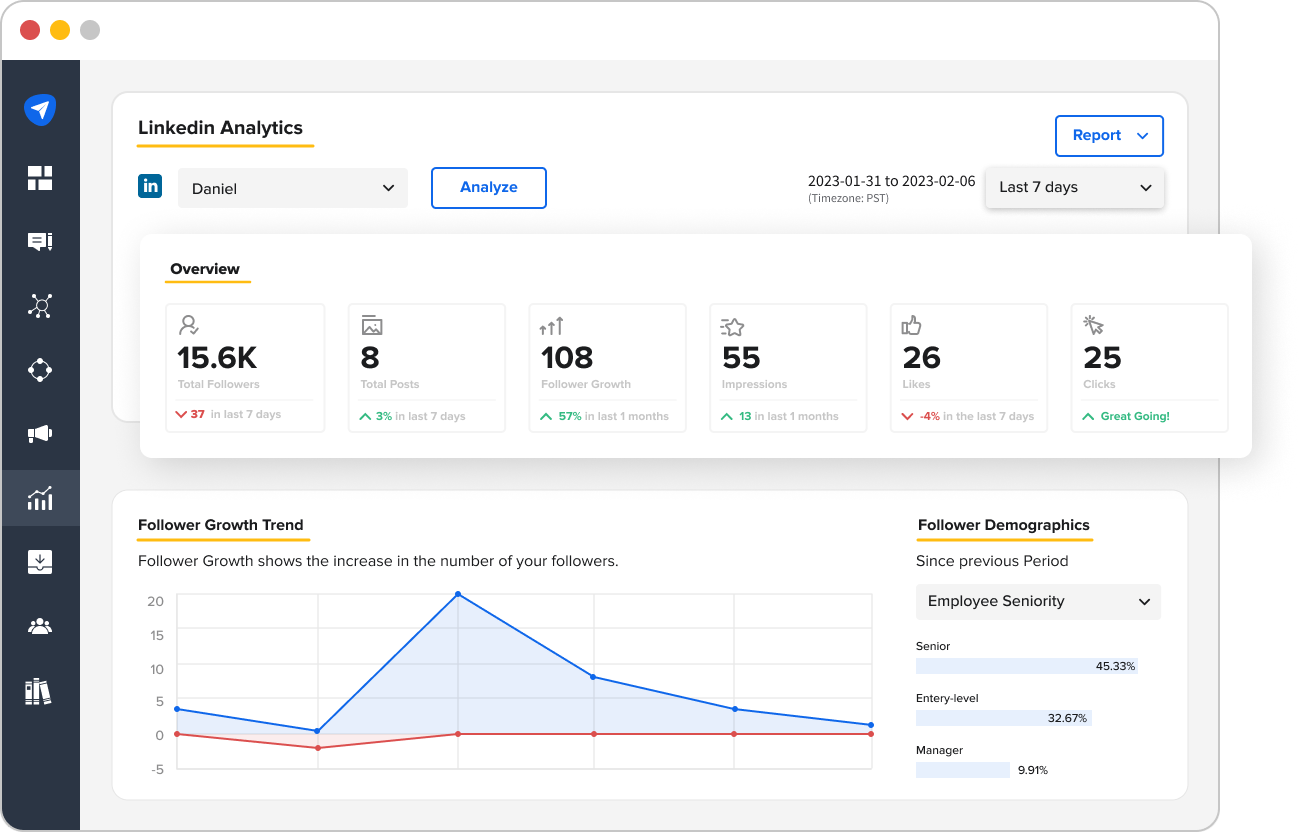
These reasons are enough to realize what you have missed when you manually share posts on LinkedIn. If you really want to benefit from scheduling, you need to learn how to schedule LinkedIn posts.
6 Things to Know Before You Schedule LinkedIn Posts
Scheduling your LinkedIn posts? Then, you need expert tips and tricks to ease your way in. Here are the best practices you can follow:
1. Utilise a Scheduling Tool
The best practice for scheduling LinkedIn posts is to invest in a good social media scheduling tool. A smart, advanced scheduling tool like SocialPilot, which has features such as bulk scheduling and document publishing, can be a perfect match for your LinkedIn strategy.
2. Schedule for the Best Time to Post
The whole purpose of scheduling LinkedIn posts is to increase engagement and reach. This can only be possible when you optimize your post for perfect timing. Scheduling your post for the best time to post on LinkedIn will increase its chances of being seen by more people. It will be the same as placing an ad during the peak watching hours on TV.
Using SocialPilot, you can find the best time to post on any social channel with a personalized heat map. Based on the previous analysis, it displays the peak time when your audience is most active and likely to engage with your content.
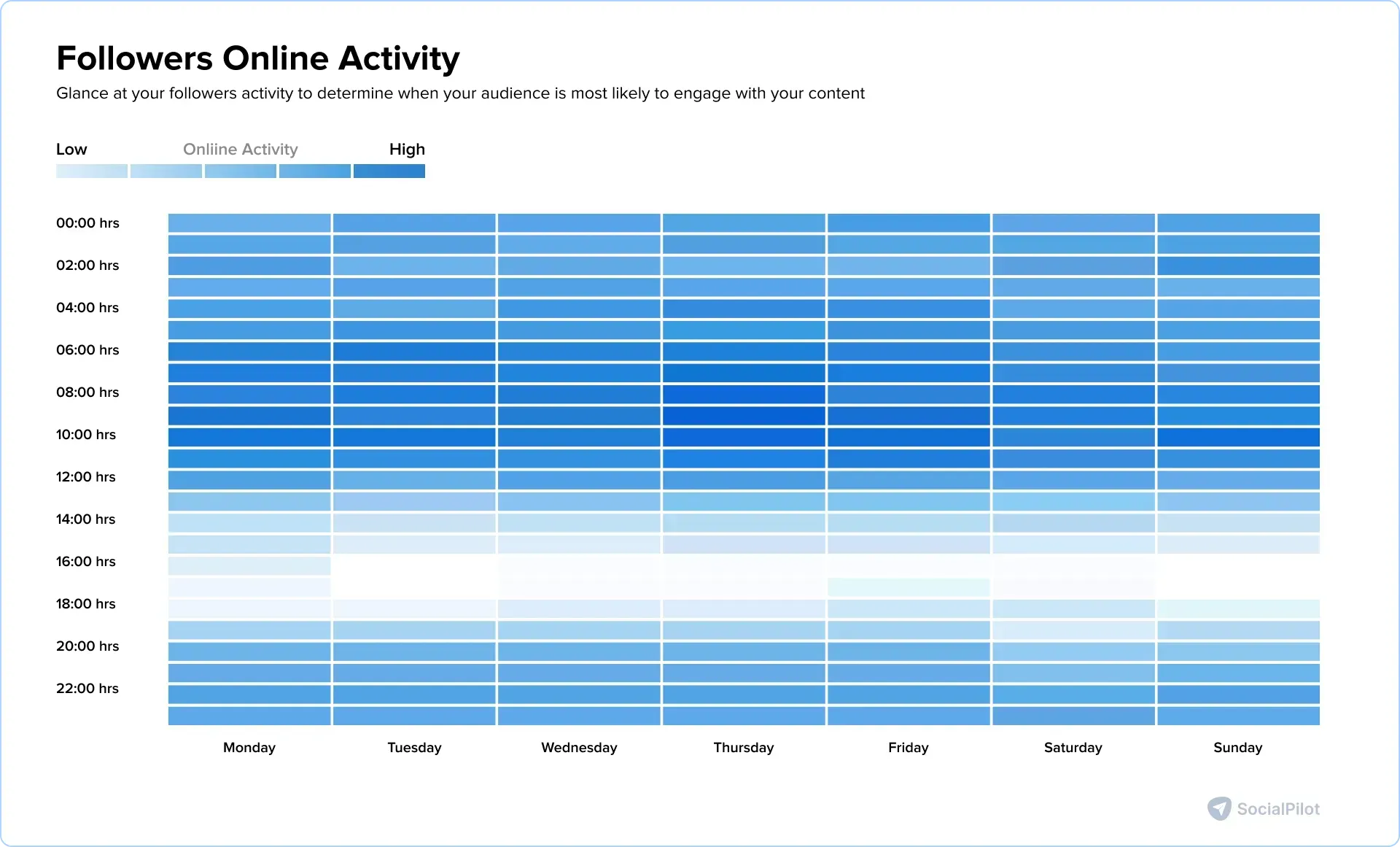
3. Ensure Quality Control
Ensure your posts are of good quality to make an impression on your audience. This is especially necessary when you plan and schedule many LinkedIn posts daily because quality tends to get reduced as the quantity increases.
You need to think of your post as an elevator pitch. You only have a few seconds to grab the attention and make a deal. So, ensure that everything is of a high standard, including your LinkedIn post size, captions, graphics, etc.
4. Plan Content In Advance
Having a content plan ready for the next few weeks is crucial to maintaining scheduling activities. It will be the same as planning your wardrobe for a week; it saves time on each date and ensures you always look the best.
Having a content plan balances the mix of different types of LinkedIn posts for scheduling purposes and keeps your content schedule consistent. And the best way to balance your scheduled posts is with a content calendar.
Looking for a way to visualize your weeks of content in one place?
SocialPilot, with its Intuitive Content Calendar, has this covered for you. You can plan your LinkedIn posts for weeks or months ahead; it’s like marking the important dates on the calendar that should be missed. You can also jot down ideas, create checklists, set prompts for your team, and plan seamlessly using Notes on Calendar.
5. Duplicate Popular Content
After working so smartly with scheduling, you might also want to apply that smartness to analyzing your post performance. Analyze which posts are doing well and schedule the same or similar content again.
When the LinkedIn Algorithm favors any post, and you get improved results, leverage it by reusing the content again. You can do so by scheduling it again after a decent gap of a few days for any time when that post might be relevant. This way, you can increase engagement, similar to when a popular show returns on TV due to high demand.
6. Don’t Forget to Engage
After scheduling your content for a few weeks, you might think you have done your part, but blindsiding your audience will not get you the desired results. You need to stay active and engage with the followers rather than just setting it and forgetting it.
However, we know managing engagement is as complex as planning and posting on LinkedIn, but SocialPilot has you covered here, too. With features like Social Media Inbox, SocialPilot brings your entire inbox under one interface. From DMs to comments, you can check and respond to everything from one place.
When you follow these tried-and-tested tips to schedule LinkedIn posts, you guarantee yourself great results. With this strategic planning and active engagement, you can maximize the impact of your social media efforts.
In Retrospect
Once you crack the code to scheduling LinkedIn posts, no one can stop you from enhancing your digital reputation and maintaining a fresh, professional presence. But remember, the right tool and strategy can transform your LinkedIn activities from dull to interesting.
SocialPilot is a tool that promises all that and more. It not only has advanced scheduling features but also empowers content optimization with AI Assistant. When you schedule LinkedIn posts with SocialPilot, you build a pathway for better brand visibility. With this, it’s time for you to get used to a more organized and impactful LinkedIn strategy.