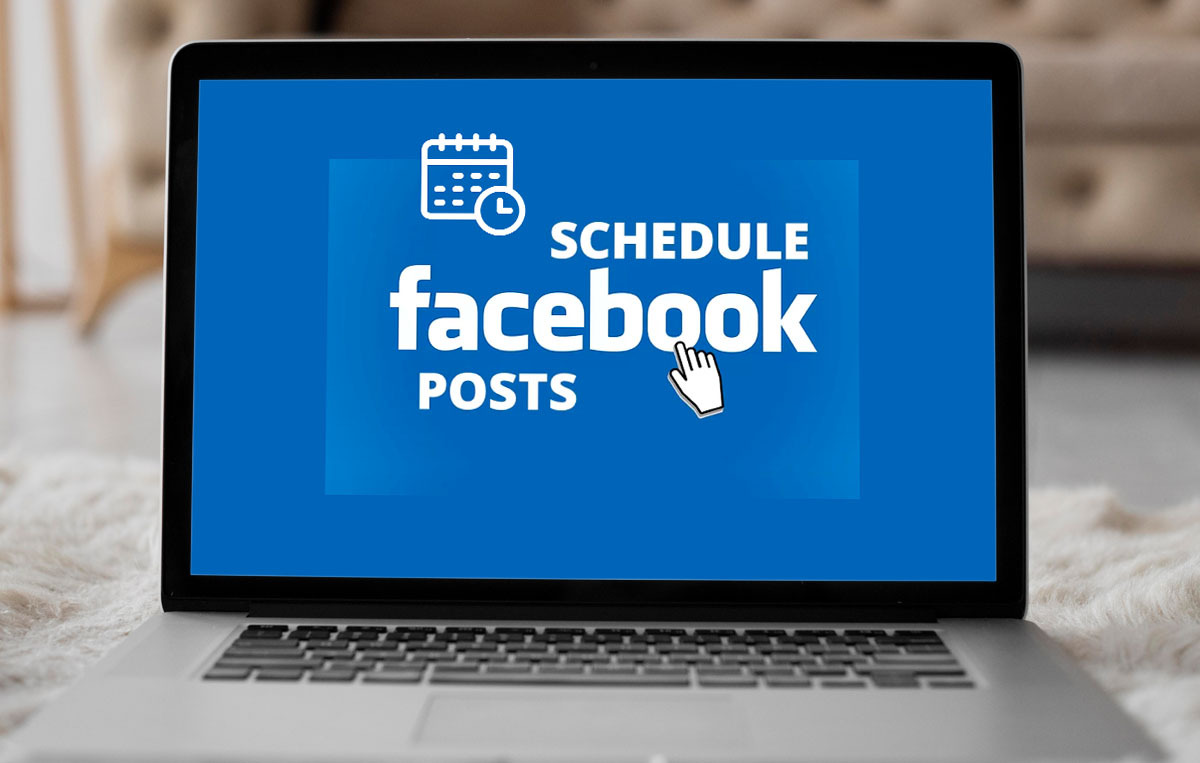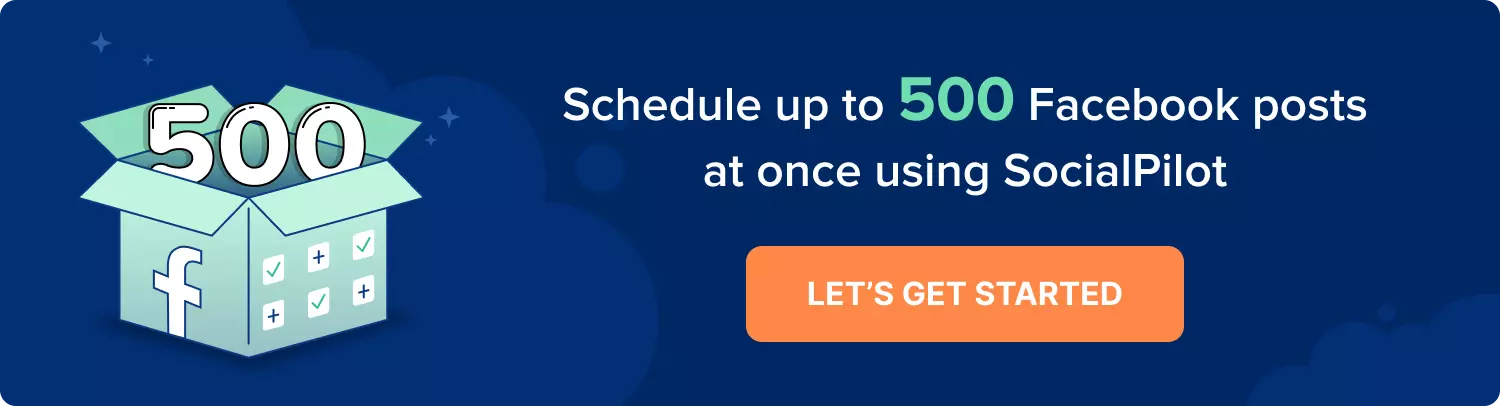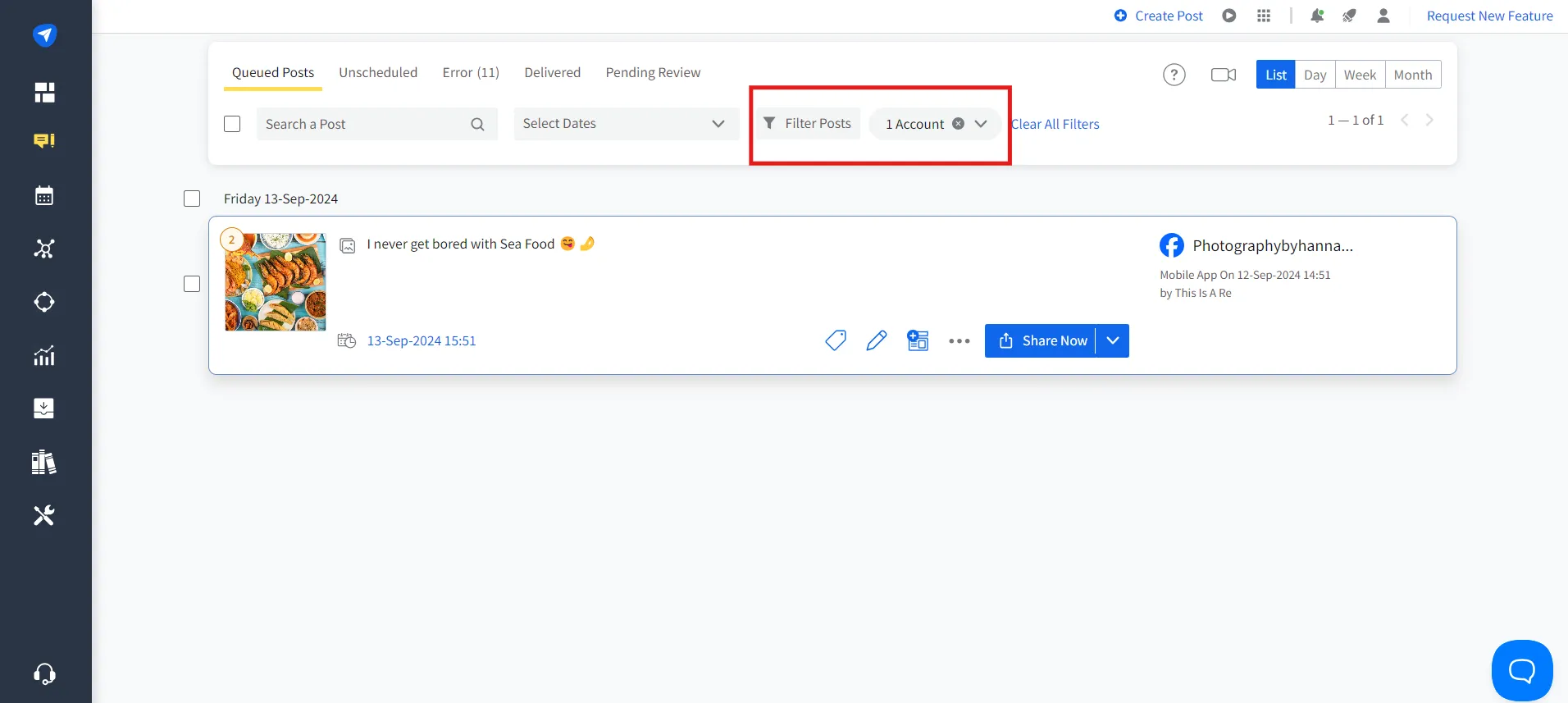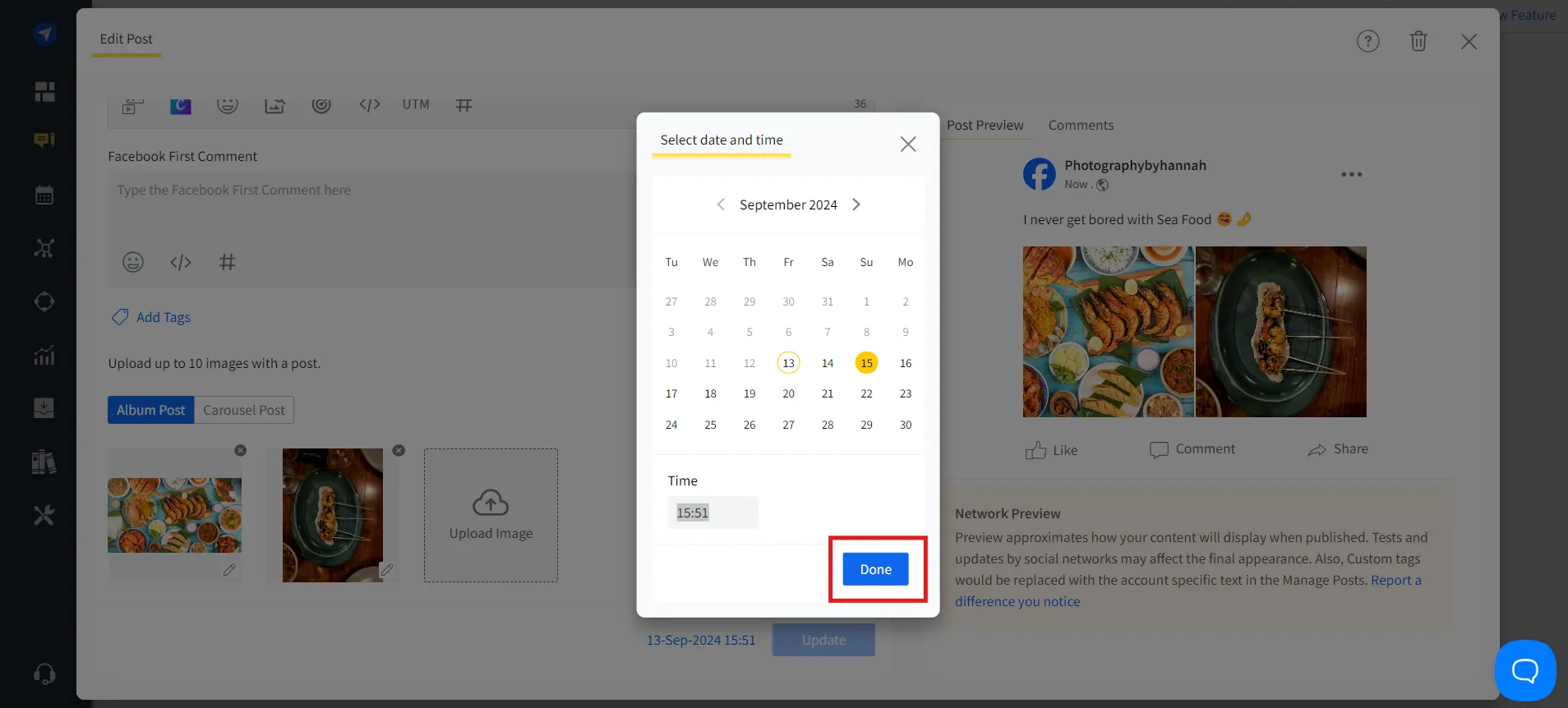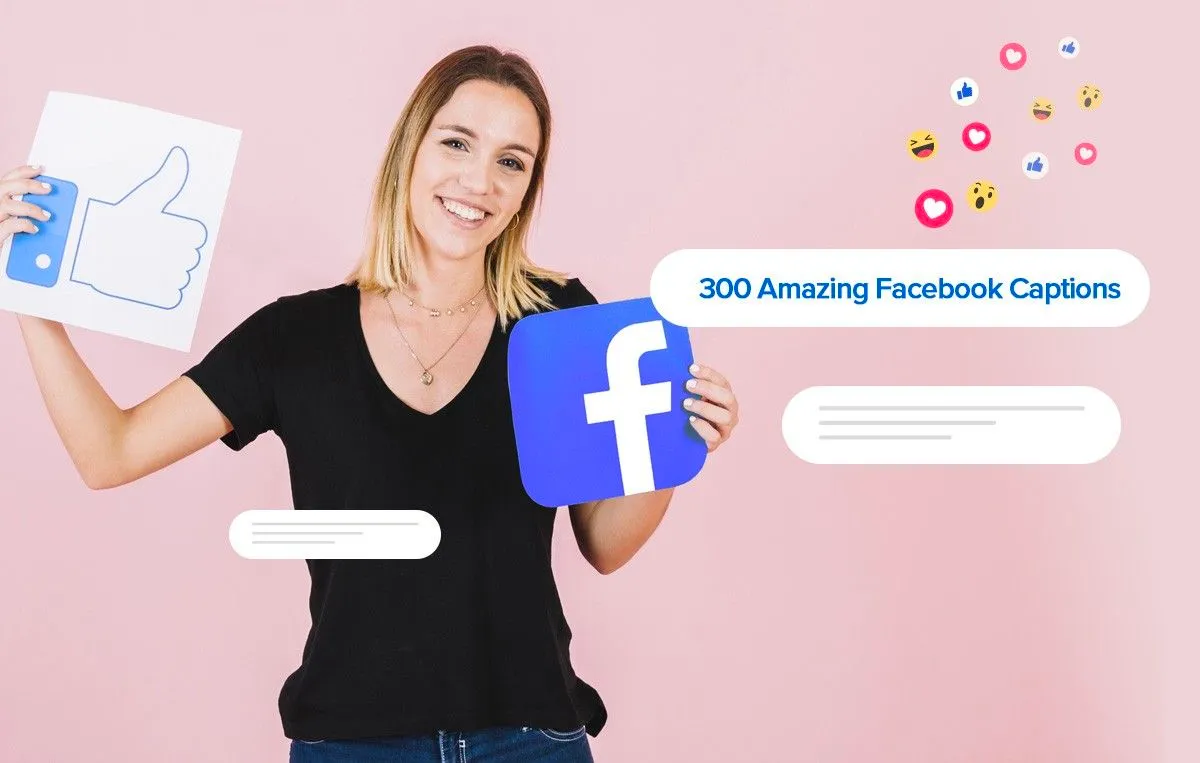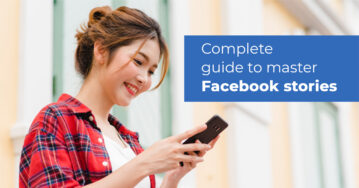Keeping up with Facebook content can feel like a full-time job, right?
But what if you could plan and Schedule Facebook posts in advance, freeing up your productive time and ensuring your feed stays active?
Here’s the good news:
In this guide, we’ll show you how to schedule Facebook posts and discuss five effective methods (including the native mobile app and Meta Business Suite). You can also use Facebook publishing tools to bulk schedule all your posts at the best time, post your first comment, and even share it on other social media platforms.
Whether you’re managing a brand, business, or personal page, these methods will help you stay consistent, drive engagement, and take the stress out of your social media game.
Ready to dive in? Let’s get started!
How to Schedule Posts on Facebook – 5 Methods
Scheduling posts on Facebook can help you reach your audience at the best times, but before you get into the scheduling process, here are a few things you need:
Make sure you have an active Facebook business page with permission from the administrator or editor. If you don’t have a business page, learn how to create one in a few minutes.
With these essentials in place, you’re ready to start the process.
Scheduling Facebook Posts using Meta Business Suite
Meta Business Suite is a native tool from Meta and offers an easy way to schedule posts and reach your audience at the optimal times. Here is how you can schedule posts natively:
Step 1: Log in to Your Facebook Page
Start by logging into your Facebook account and selecting the profile from which you manage your business page. From the sidebar, click on “Meta Business Suite.”
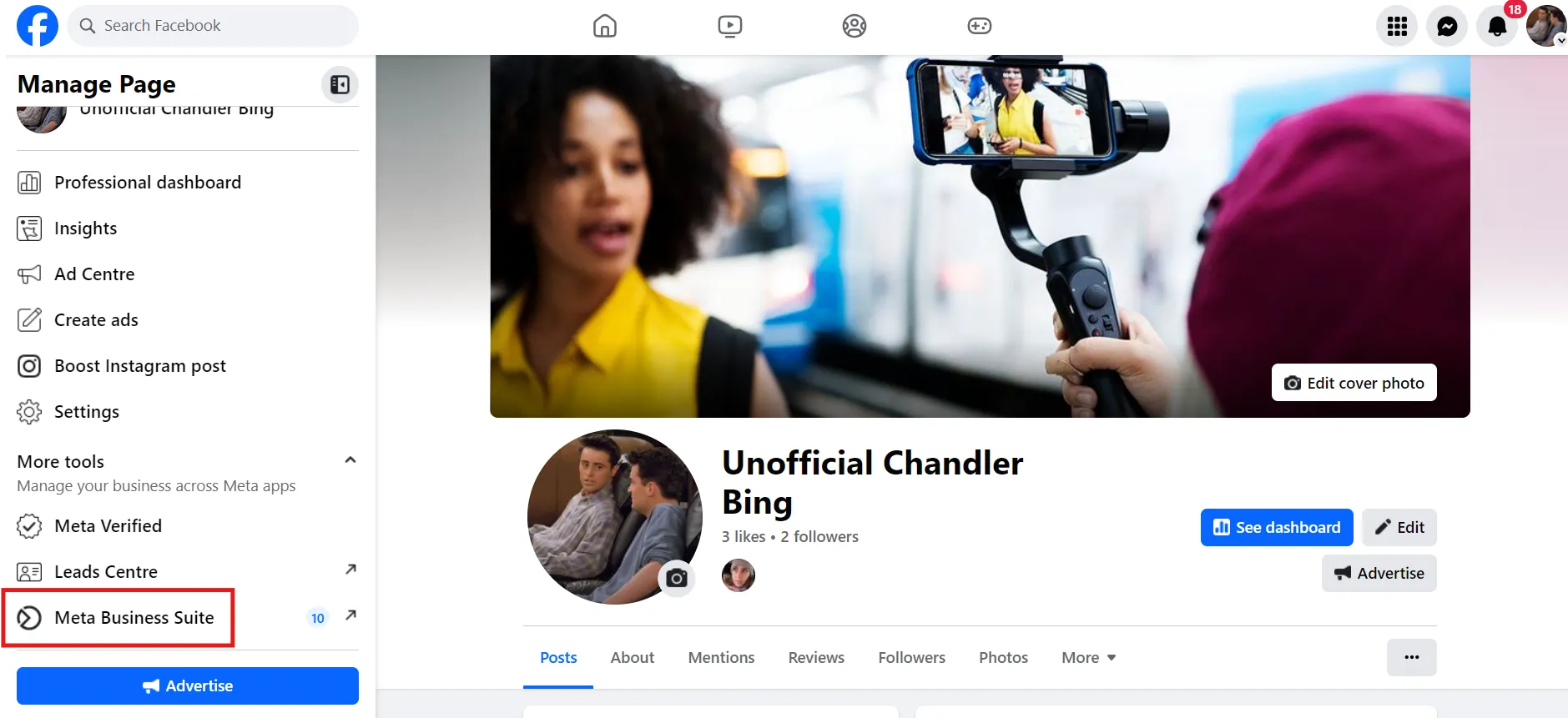
Step 2: Select Planner from Meta Business Suite
Once you’re in the Meta Business Suite, click “Planner” from the sidebar. This will open a calendar view.
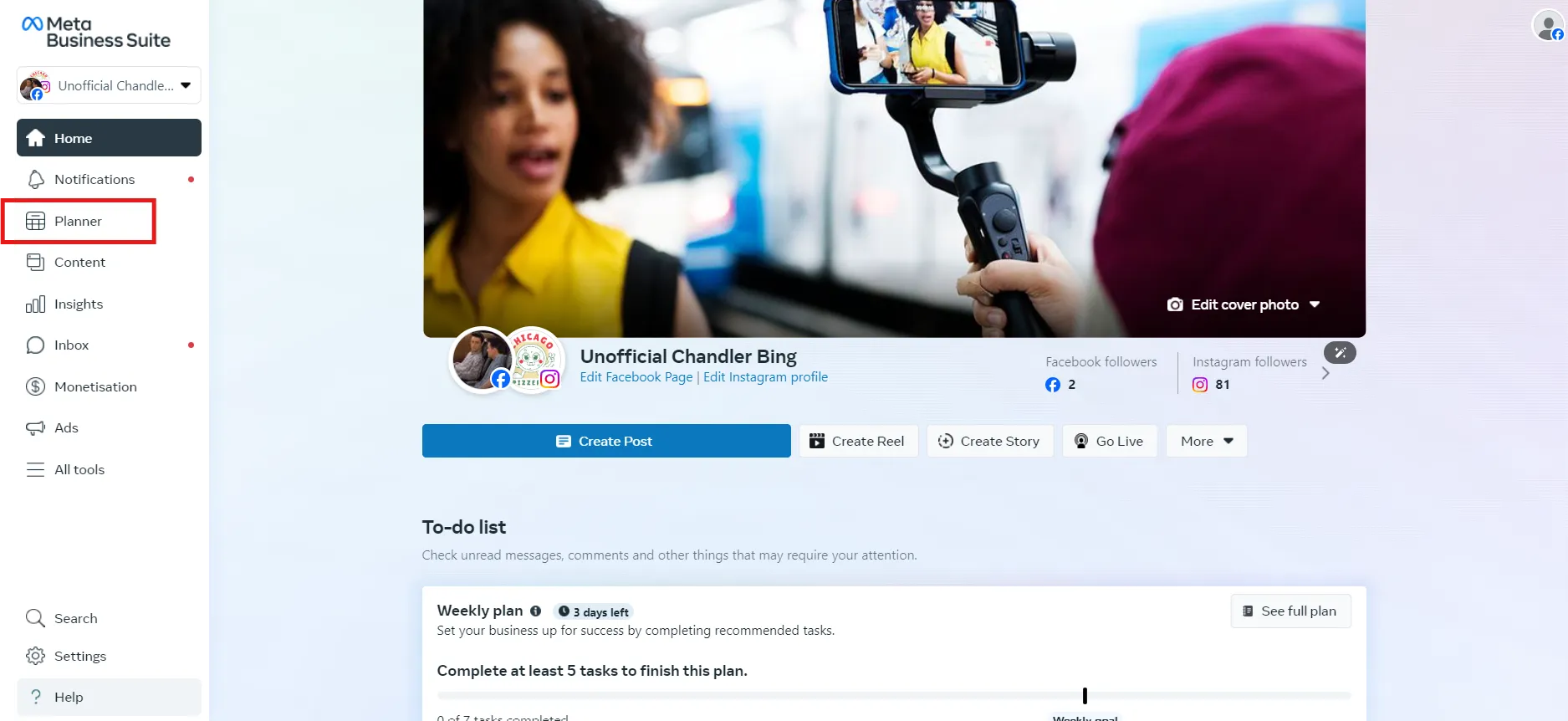
From here, choose the date you want to schedule your content, click the “Schedule” drop-down menu, and then “Schedule Post.“
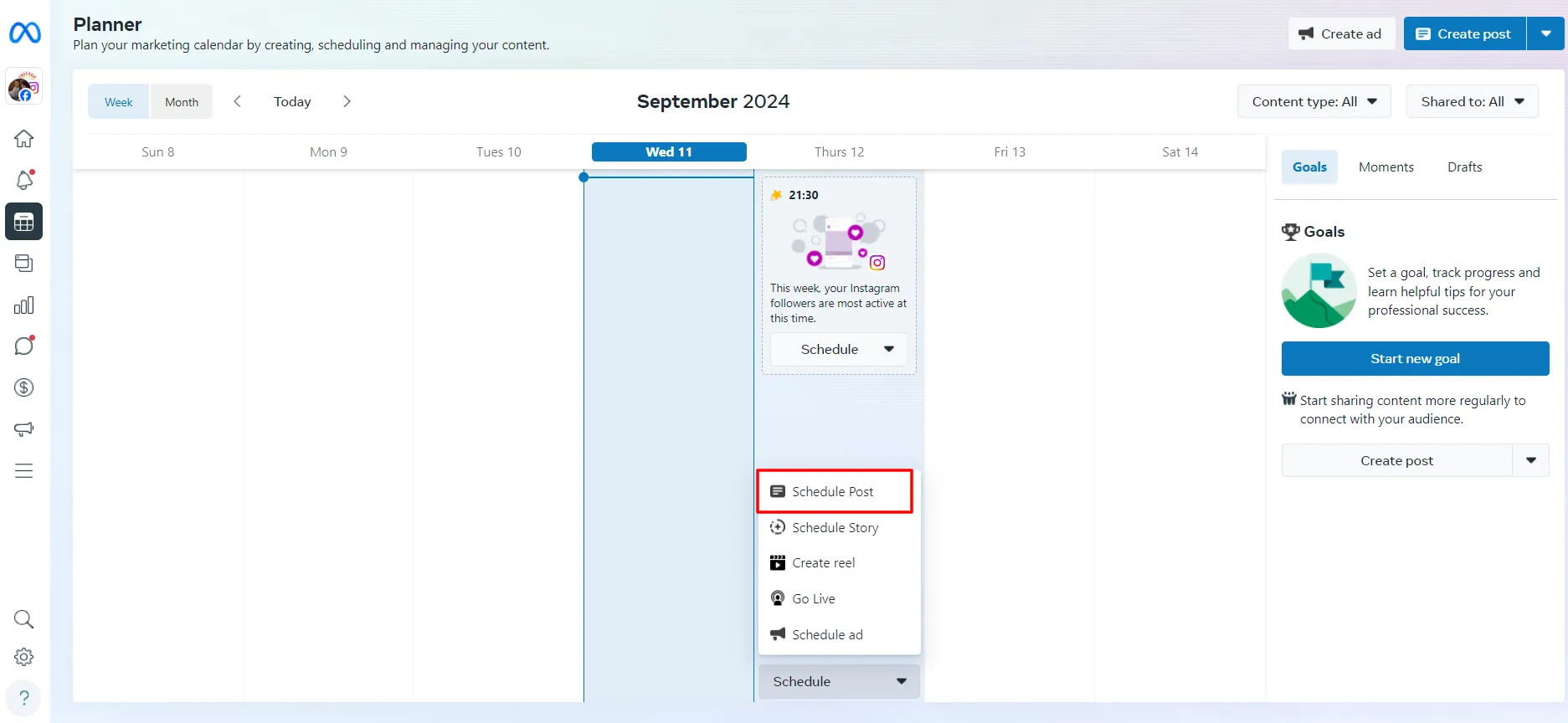
Close the popup and move to the post-creation process.
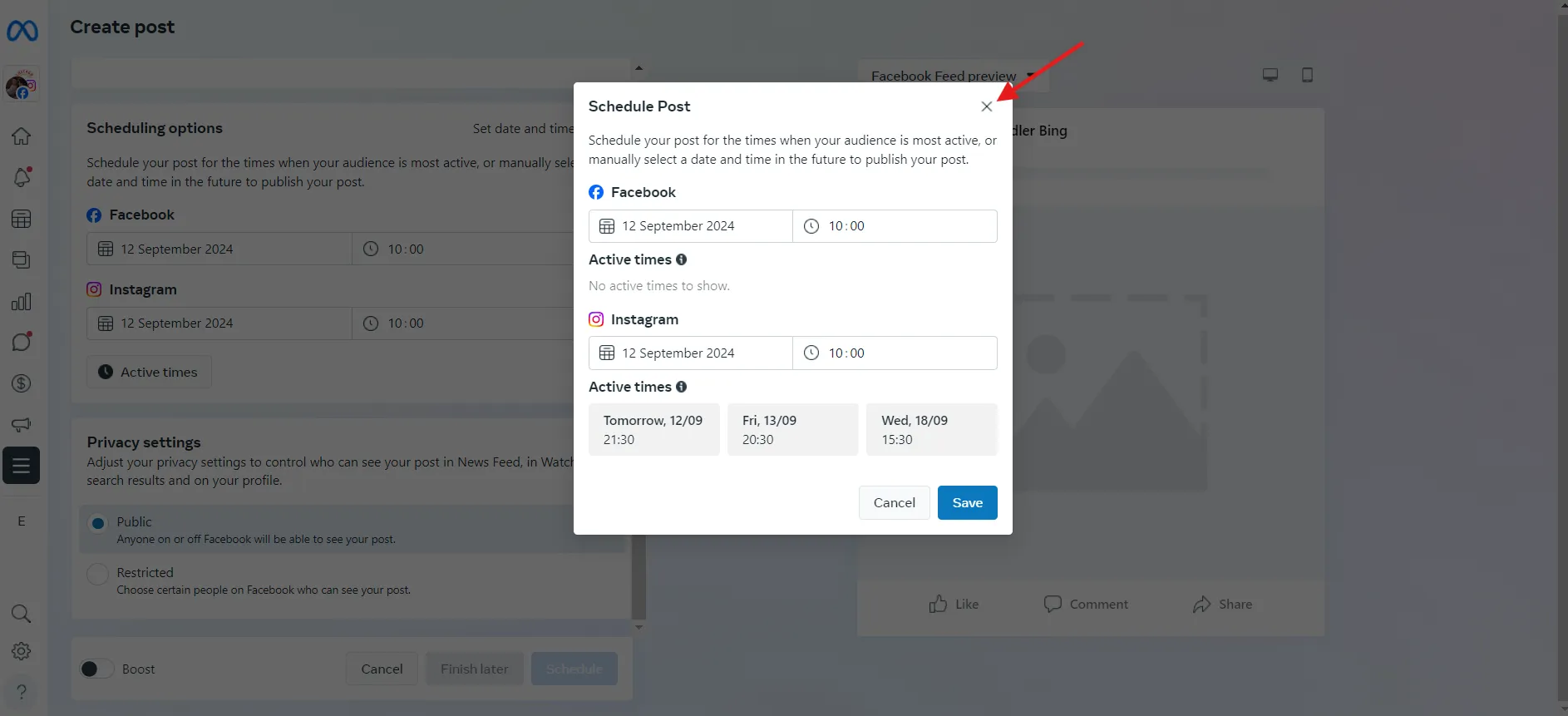
Step 3: Create Your Post
Upload a photo or video for your post and add captions to hook your audience. Select the platform on which you want to post your content. For me, it is Facebook.
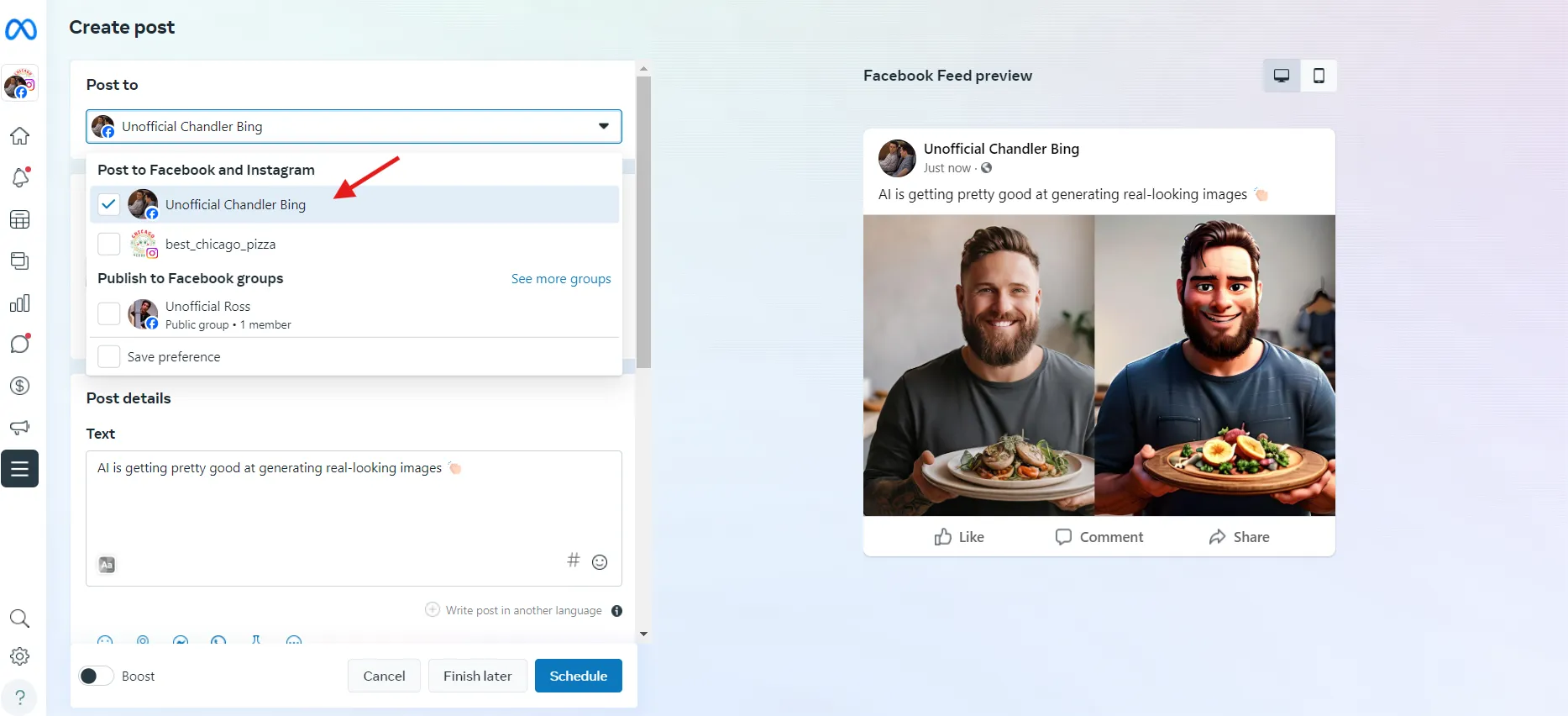
Step 4: Schedule Your Post
Once your post is created, the next step is to schedule it. Go to Scheduling options and select the date and time you want to schedule it. If you have been regularly posting on Facebook, you will see the “Active Times,” which are basically when your audience is most active. From the privacy settings, select “Public” and click “Schedule.“

Thats it! You have successfully scheduled your post. If you go to the Planner, you can see your Facebook post there. Repeat the process to plan the rest of your posts.
Scheduling Posts Using Meta Business Suite Mobile App
Meta recently updated their mobile app (iOS and Android) and optimized the user experience, making it much easier for businesses to schedule their posts directly. Here is how you can schedule your posts through the Meta Business Suite mobile app.
Step 1: Log in Your Business Page
Start by logging in to your Facebook business page. Ensure you have editor or administrator-level access to the account.
Step 2: Create Your Post
From the home screen, click on “Create post” and select Facebook from the popup. Upload photos and reels and add captions to your post. Once you’ve done this, click on “Next.”
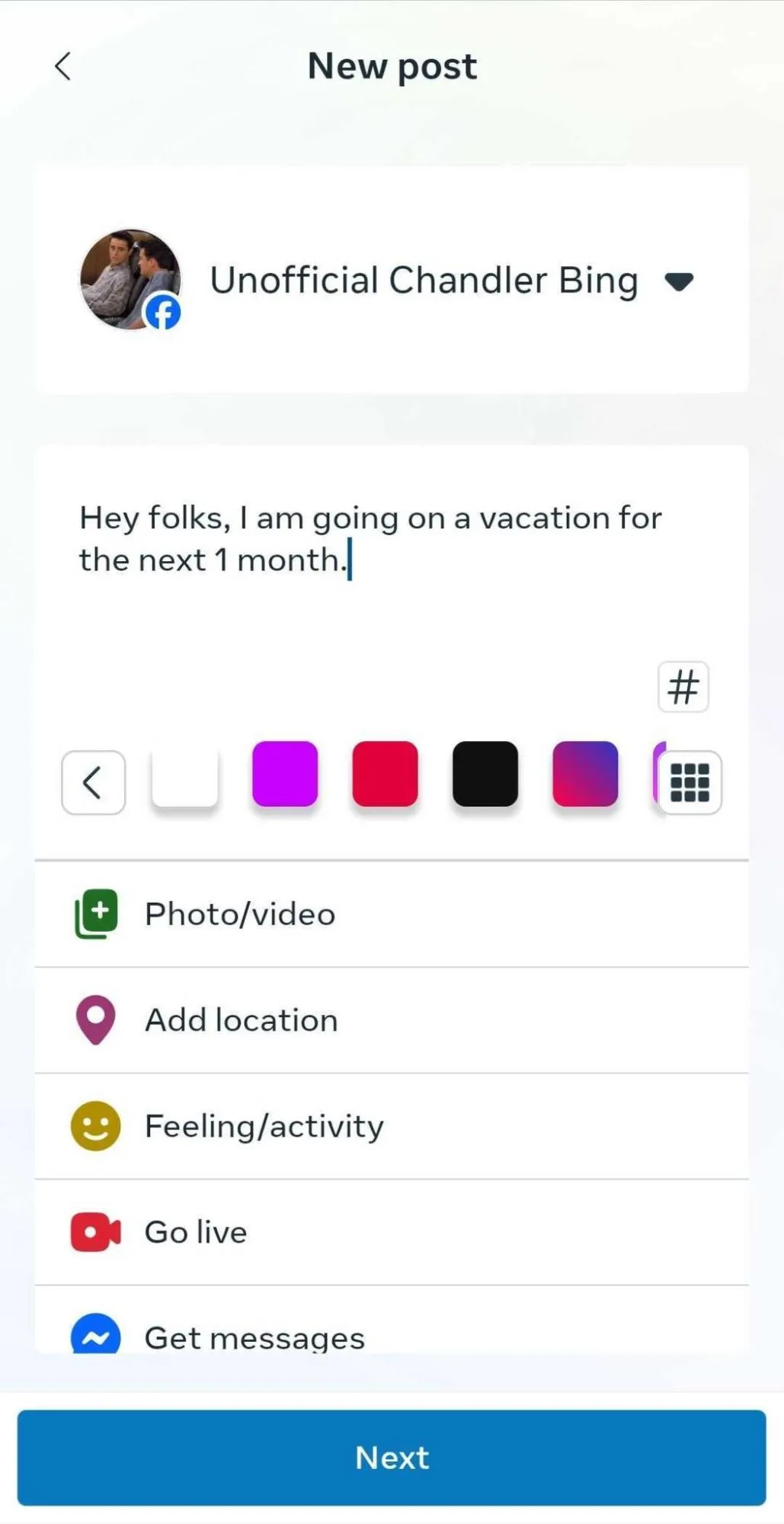
Step 3: Schedule Post
From the scheduling options, select “Schedule for later” and choose your publishing date and time.
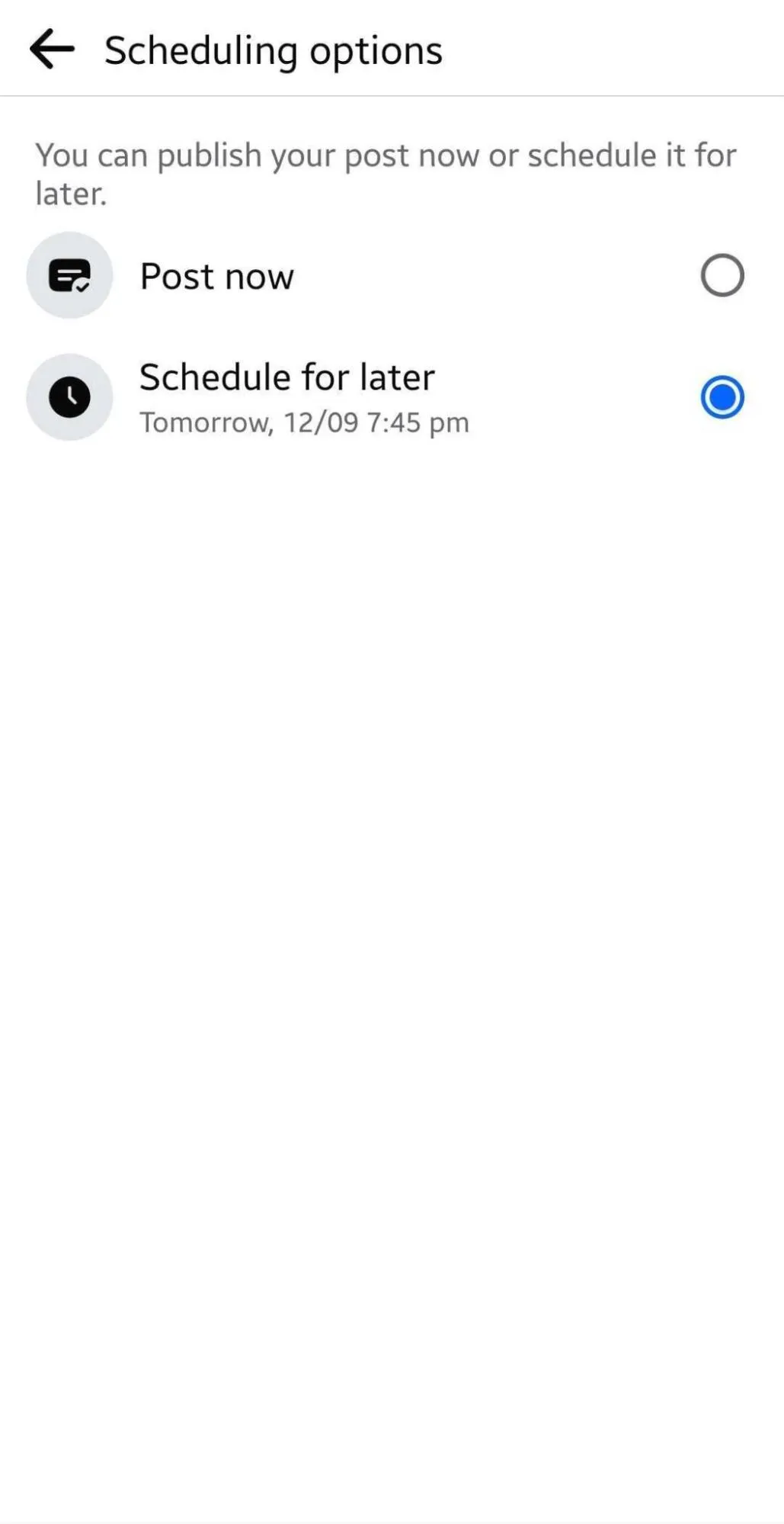
Finally, click “Schedule.”
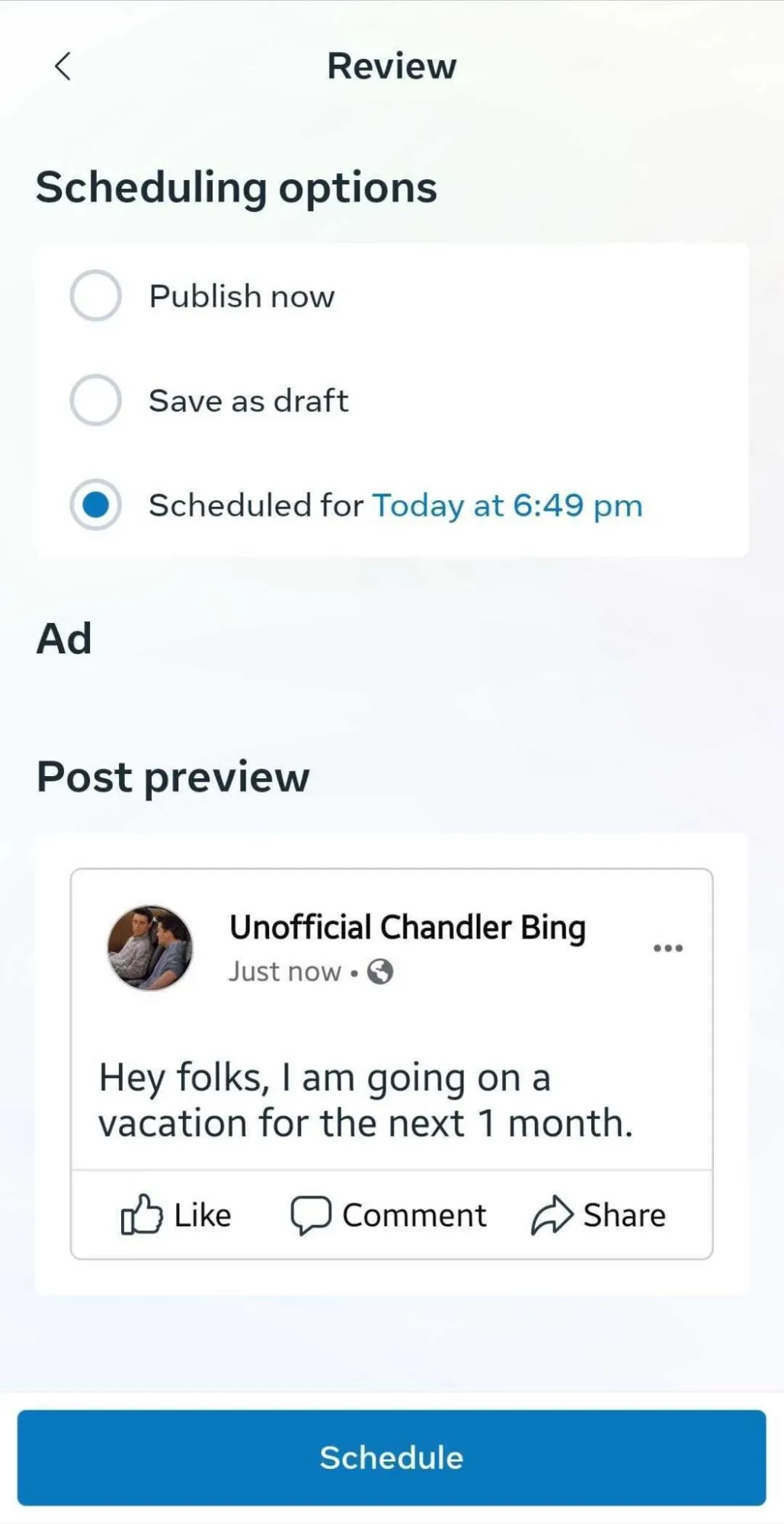
Your post is successfully scheduled. You can take a look at the planner and see which posts you have scheduled.
Note: You can only schedule your posts for up to 30 days.
Limitations of Meta Business Suite
While Meta Business Suite provides an effective solution for scheduling Facebook posts, several limitations remain. Here are some of the common limitations:
- No Bulk Scheduling: Meta Business Suite cannot schedule multiple posts in bulk, which can be time-consuming for users managing high volumes of content.
- Limited Scheduling: You can only schedule your posts for up to 29 days.
- No First Comment Scheduling: Unlike some third-party schedulers, Meta Business Suite cannot schedule the first comment, which can be useful for engagement tactics.
- Lack of Workflow Customization: The tool doesn’t provide features like team collaboration, content approval workflows, or client-specific dashboards, which are available in more comprehensive scheduling tools.
Scheduling Facebook Posts Using Native Facebook Mobile App
If you’re on the go and need to schedule posts, you can use the native Facebook mobile app to plan your content in advance. Here is how you can do it:
Step 1: Log in to your Facebook account
Open the Facebook app and log in to your Facebook account. Navigate to your Facebook profile, click the drop-down and select your Facebook page.
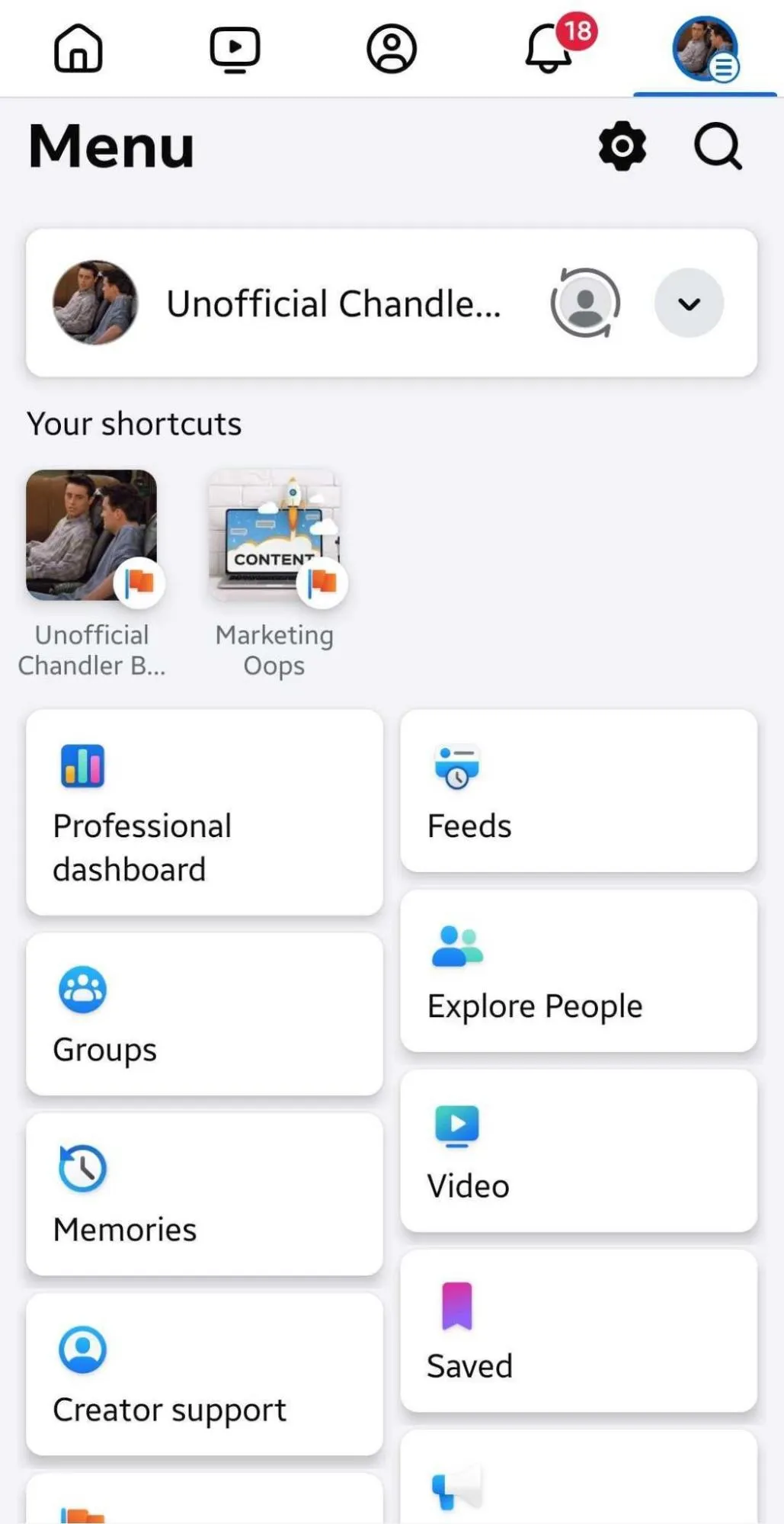
Step 2: Create Your Facebook Post
Now, from your page, click to create your post. Add creatives and captions, and click “Next.“
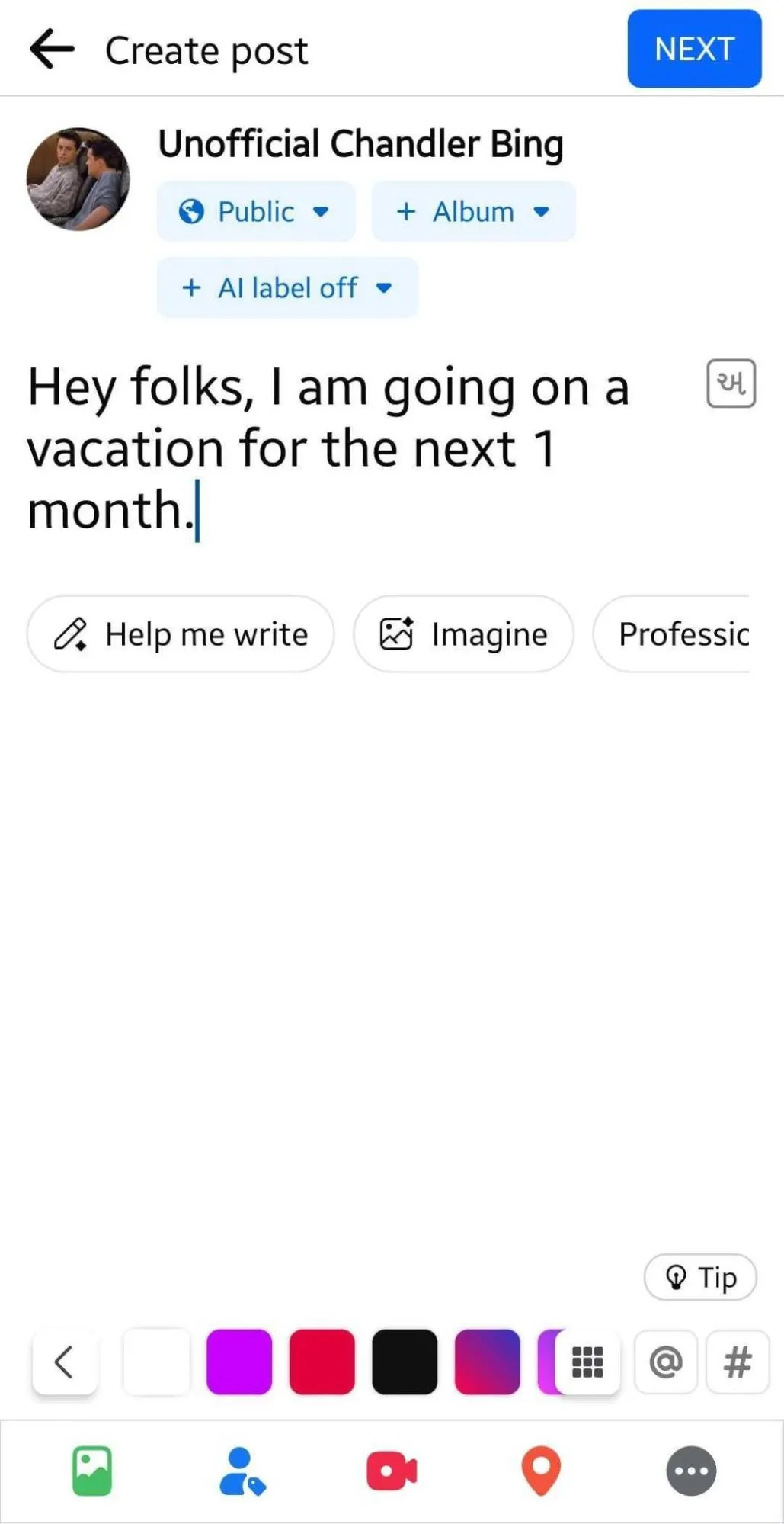
Step 3: Schedule Your Post
Click on the “Scheduling options.
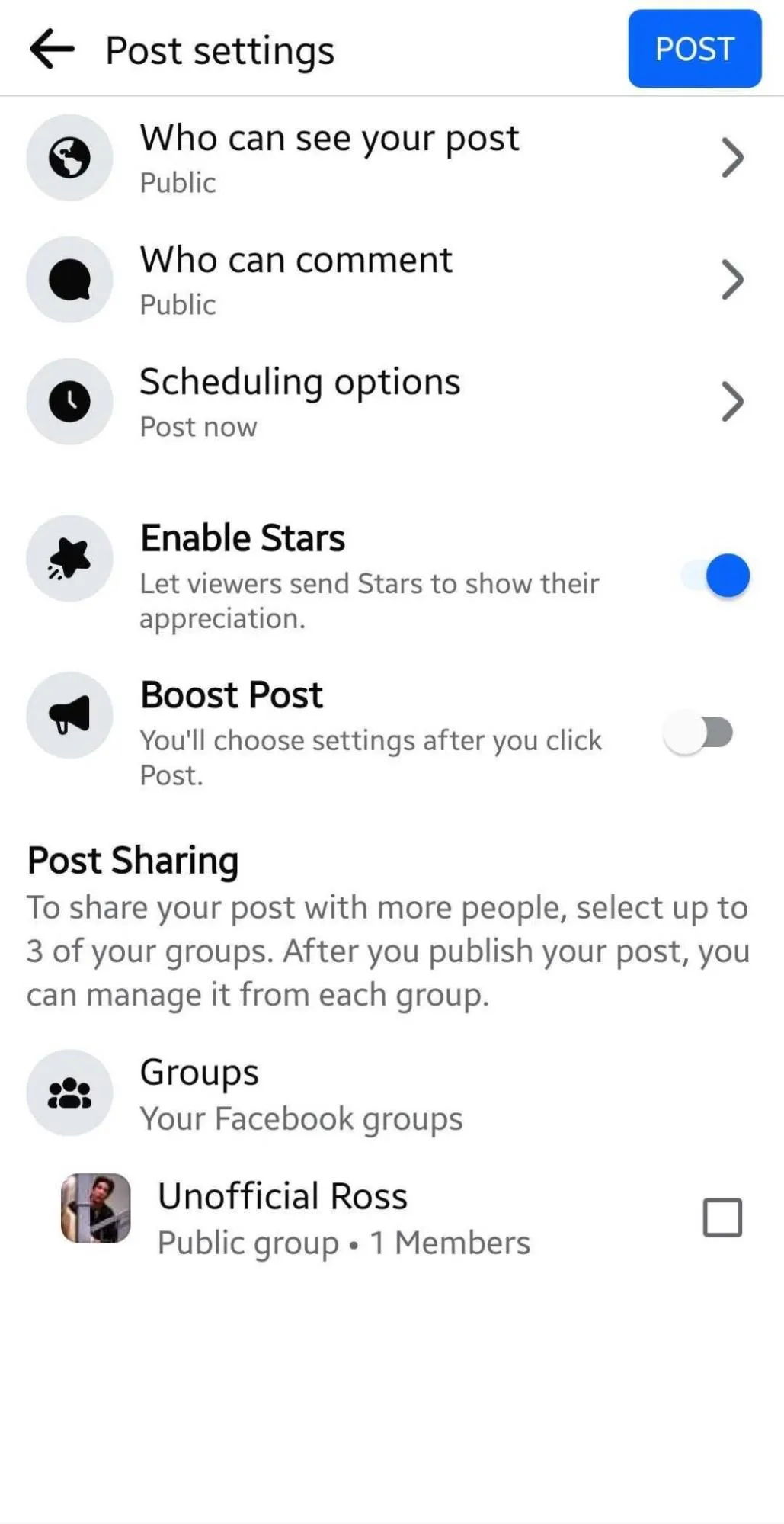
Choose “Schedule for later.” Select the date and time from the calendar. Finally, tap “Post.“
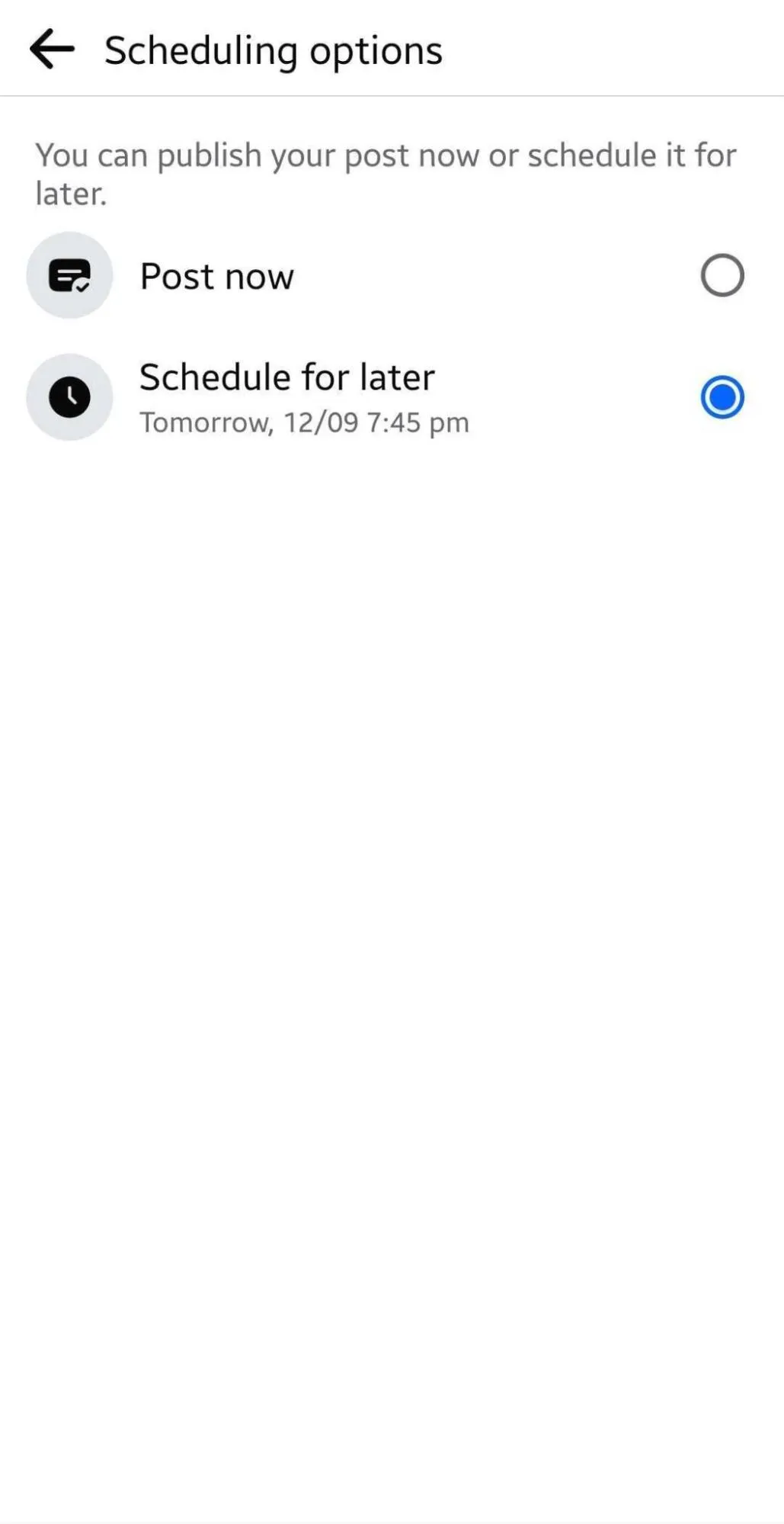
You are done with scheduling your post.
Though the native mobile app is handy when you’re on the go, the tool has numerous limitations.
Limitations of the Facebook Mobile App
- No Bulk Scheduling: The mobile app does not allow users to schedule multiple posts at once, which can be time-consuming for users such as social media agencies or businesses.
- Limited Cross-Platform Posting: You can only schedule posts for Facebook. You cannot do that from the app if you want to post the same content across multiple networks like Instagram and Twitter.
- No First Comment Scheduling: The app does not allow you to schedule the first comment.
- Lacks Team Collaboration: The mobile app lacks collaboration features like approval workflows or team access.
Meta Business Suite and the Facebook mobile app have many limitations that can hinder your social media game. Having Facebook scheduling tools in your marketing arsenal can be a great helping hand in overcoming all these challenges.
Schedule Facebook Posts Using Facebook Tools
Scheduling tools simplify content management by allowing you to bulk schedule, post-cross-platform, collaborate with a team, and set approval workflows. SocialPilot is a tool that lets you efficiently manage all your marketing tasks.
Want to learn more about the tool? Take a look at this video:
Let’s explore how to schedule Facebook posts using SocialPilot on the desktop in 2024:
Step 1: Connect your account
To get started, log into SocialPilot and link your Facebook page.
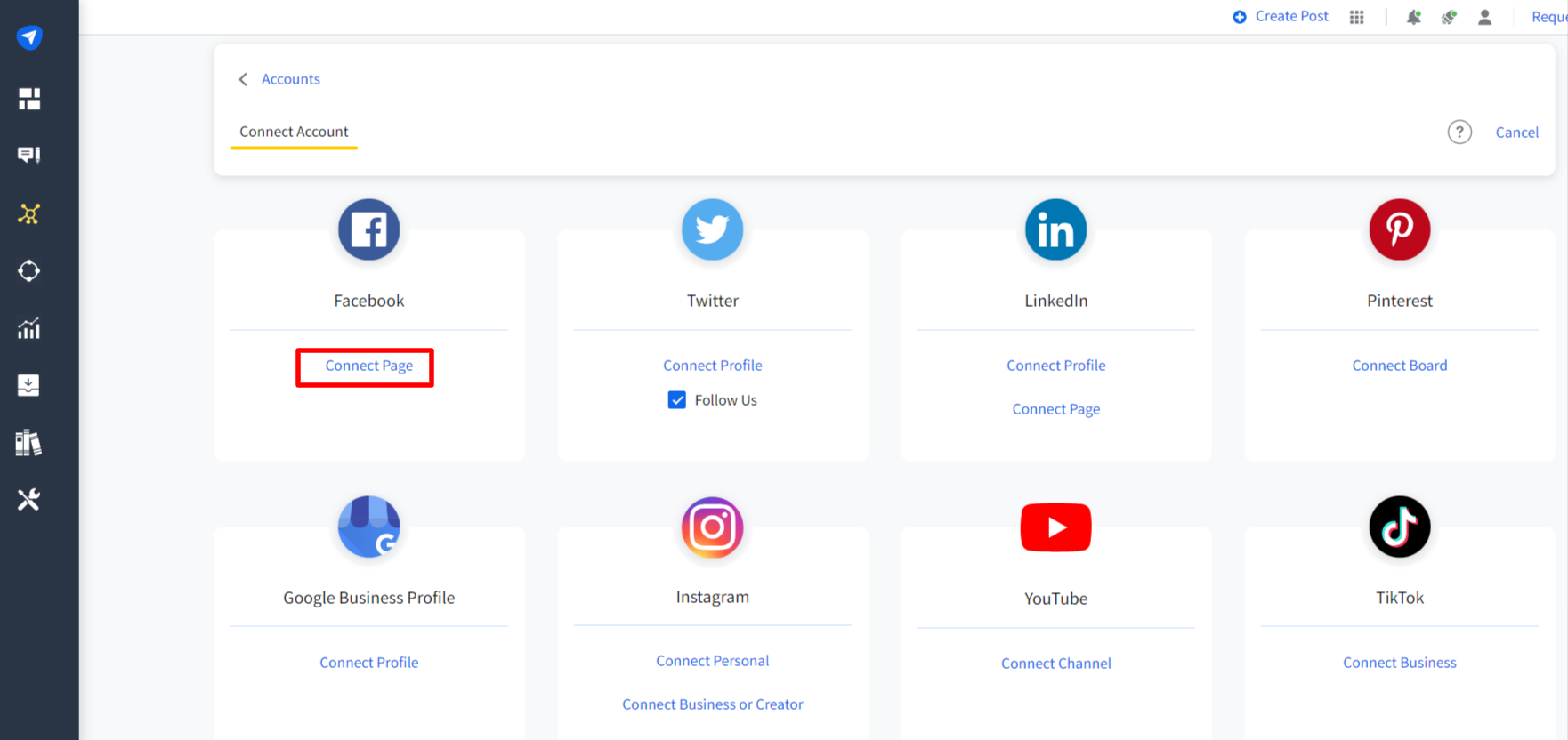
Step 2: Create a Facebook post
Now that the Facebook page is connected, it’s time to create some posts!
From the dashboard, go to the left sidebar and click on Posts > Create Post and then select Facebook.
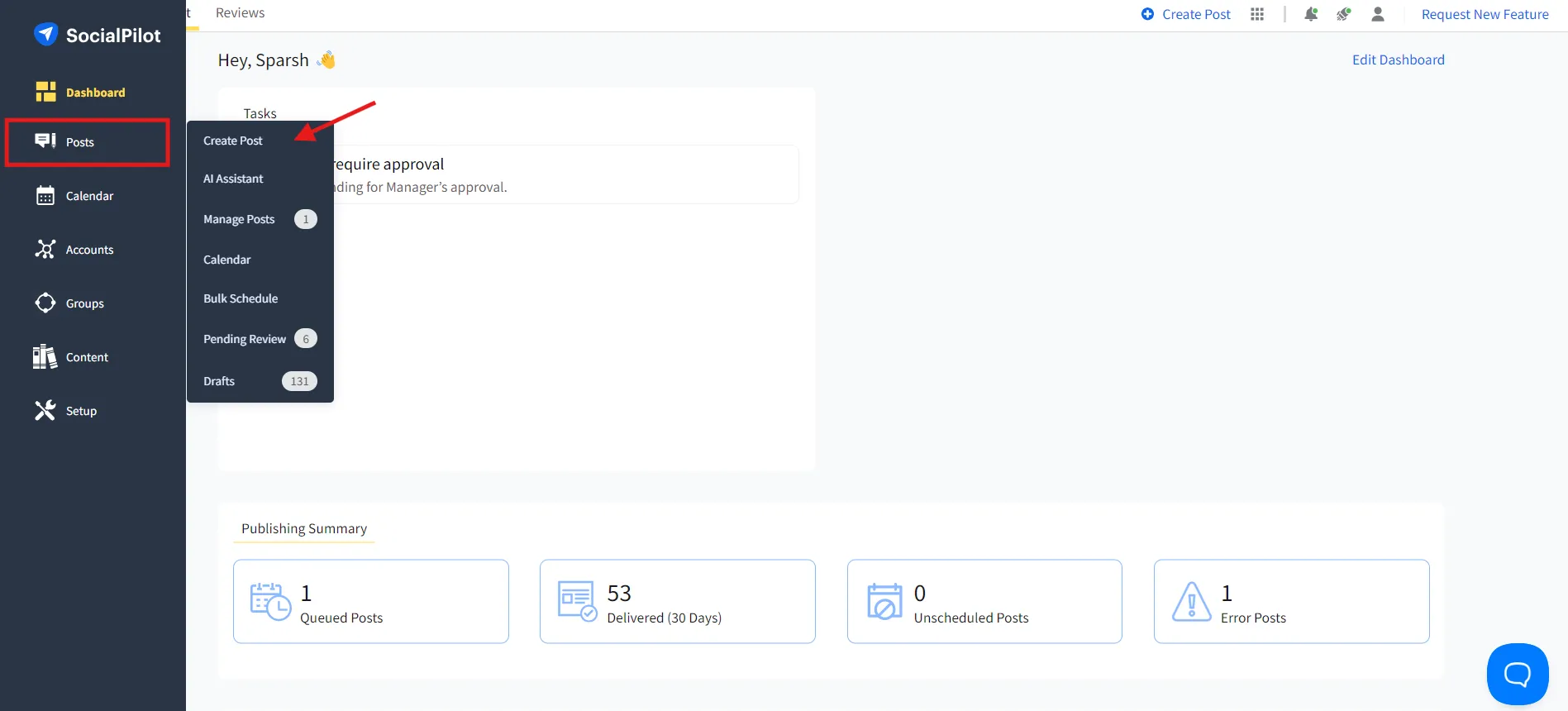
When you select Facebook, you can see the “Post,” “Story,” and “Reel” tabs. You can upload your content and add captions. For captions, you can use built-in “AI Assistant” to craft compelling captions for your Facebook posts. You can choose the tone for your posts, generate hashtags, and more.
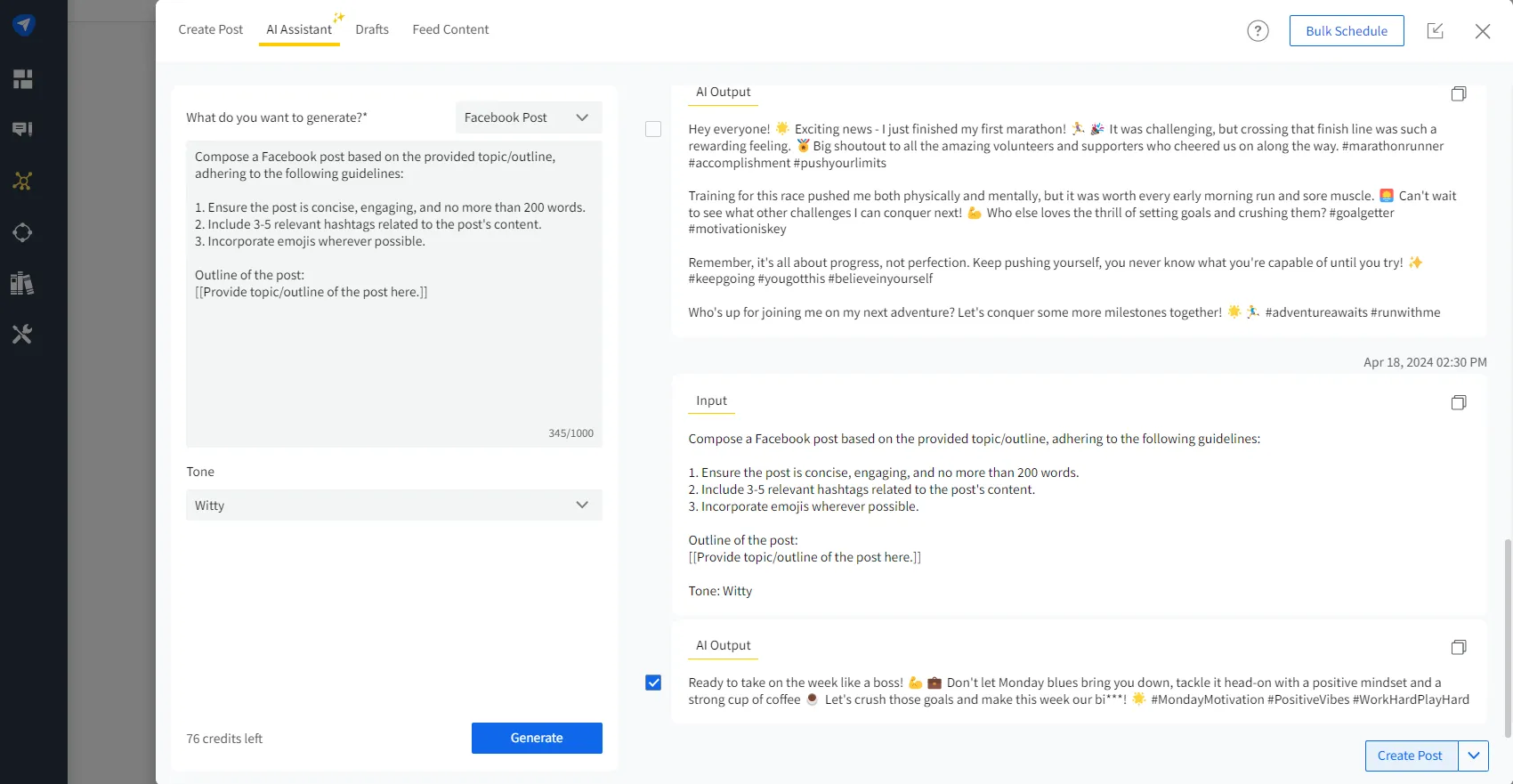
Once your post is ready, you can also see a preview by clicking on “Post Preview.” Tweak your post if you aren’t satisfied with how it looks on the feed.
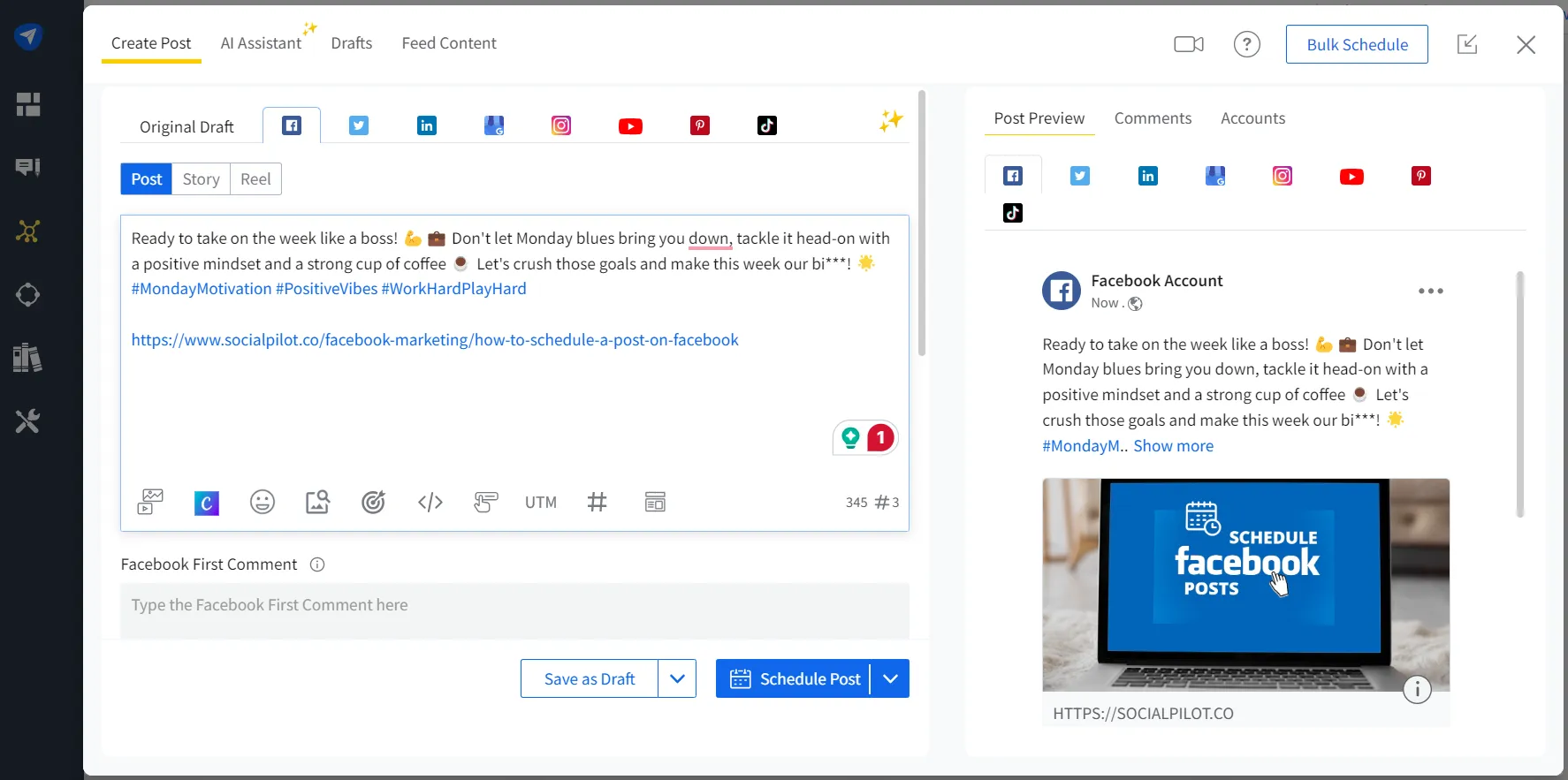
Completed this?
Let’s move on to schedule your Facebook post!
Step 3: Schedule your Facebook post
After creating the post, select the pages or accounts you want to publish (applicable if you have connected multiple pages). Go to the bottom and click “Schedule Post”. Select your date and time and click “Schedule.”
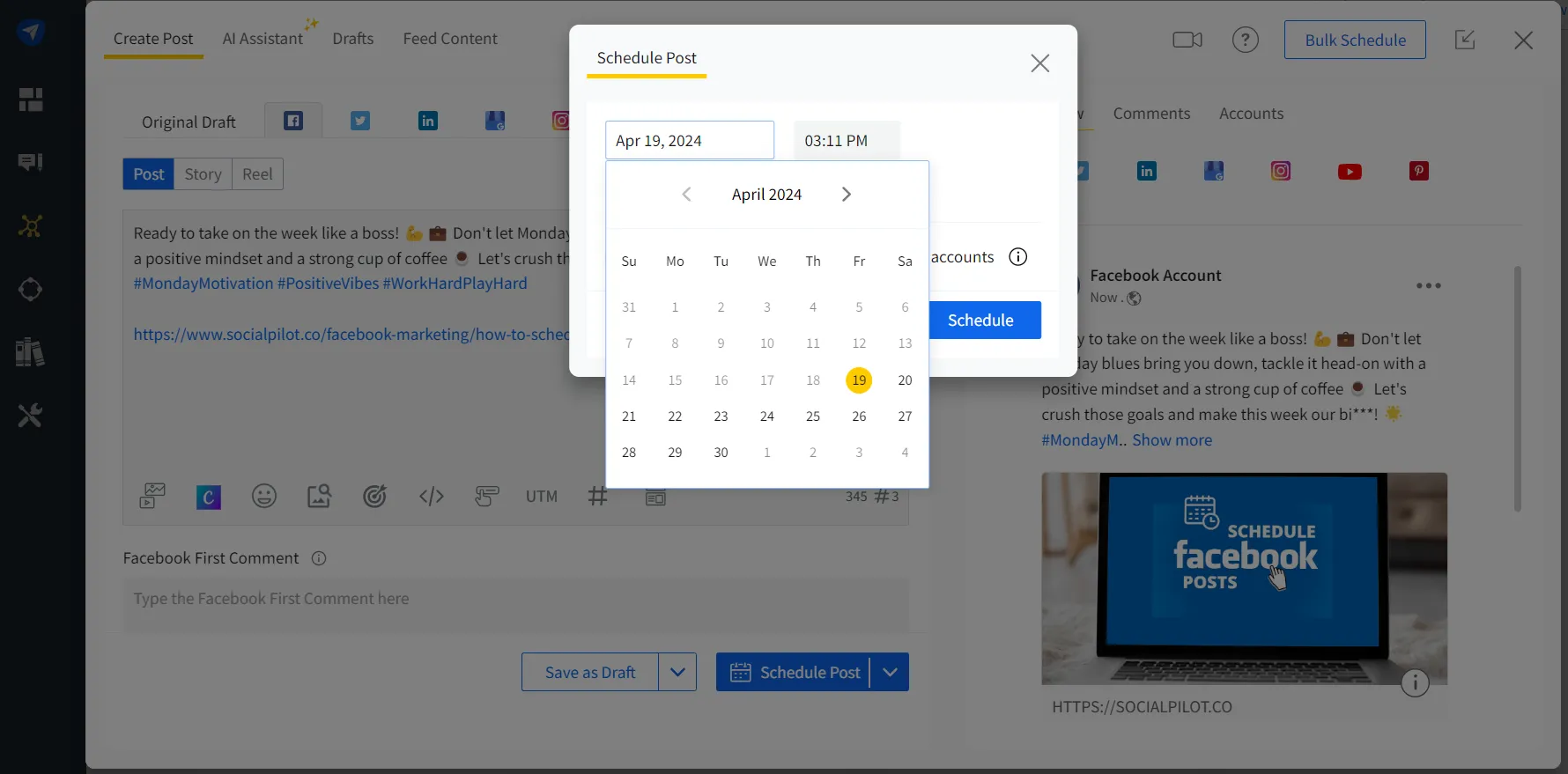
Voila! Your Facebook post is scheduled!
Scheduling Facebook Posts Using SocialPilot Mobile App
You can always schedule your posts while you are on the go using the SocialPilot mobile app. Follow the steps to schedule your post:
Step 1: Login to SocialPilot app
Start by installing the latest version of the SocialPilot app from the App Store or Google Play Store and Sign in to your account.
Step 2: Create your post
From the mobile app, click on the Create Button “+”.
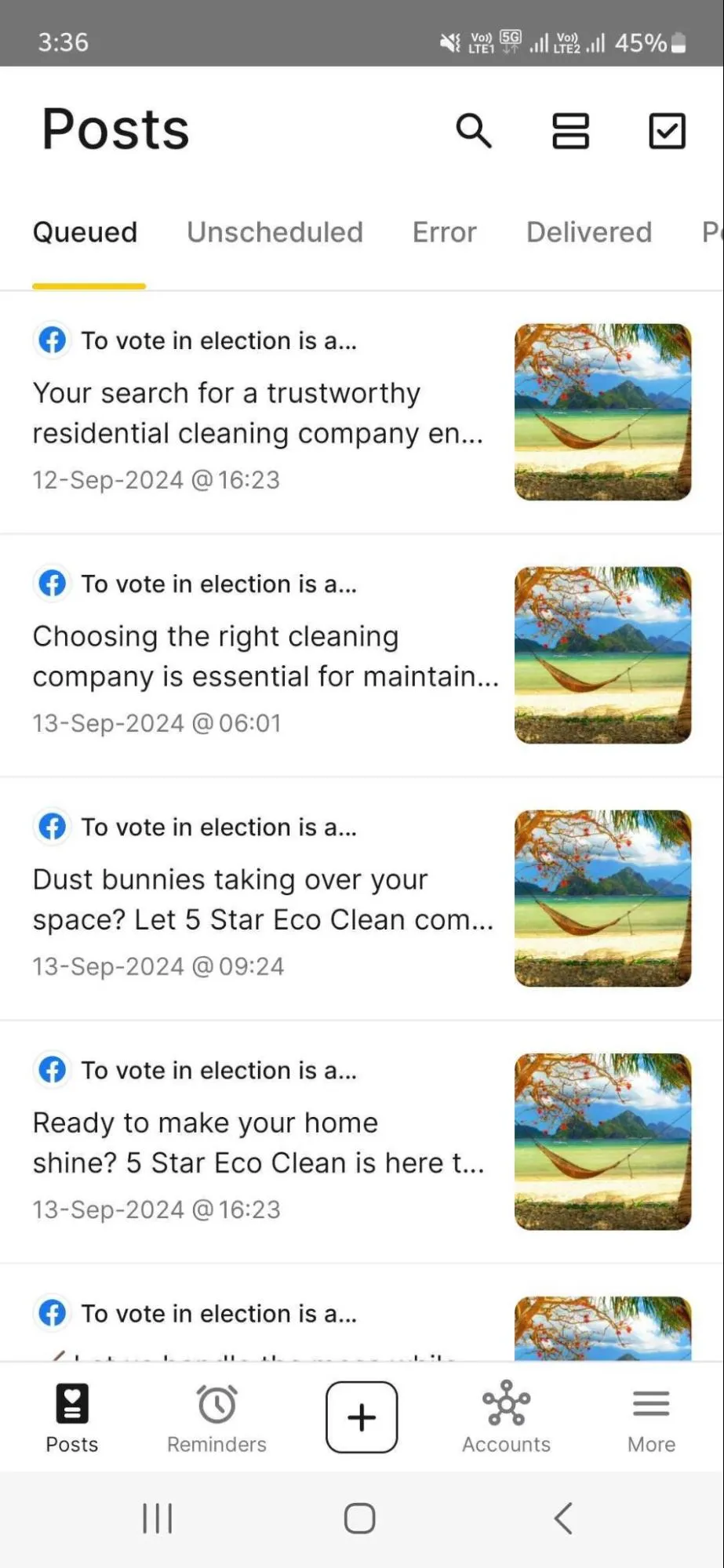
Tap the “Select Account” button at the top, choose your Facebook page, and click “Apply.”
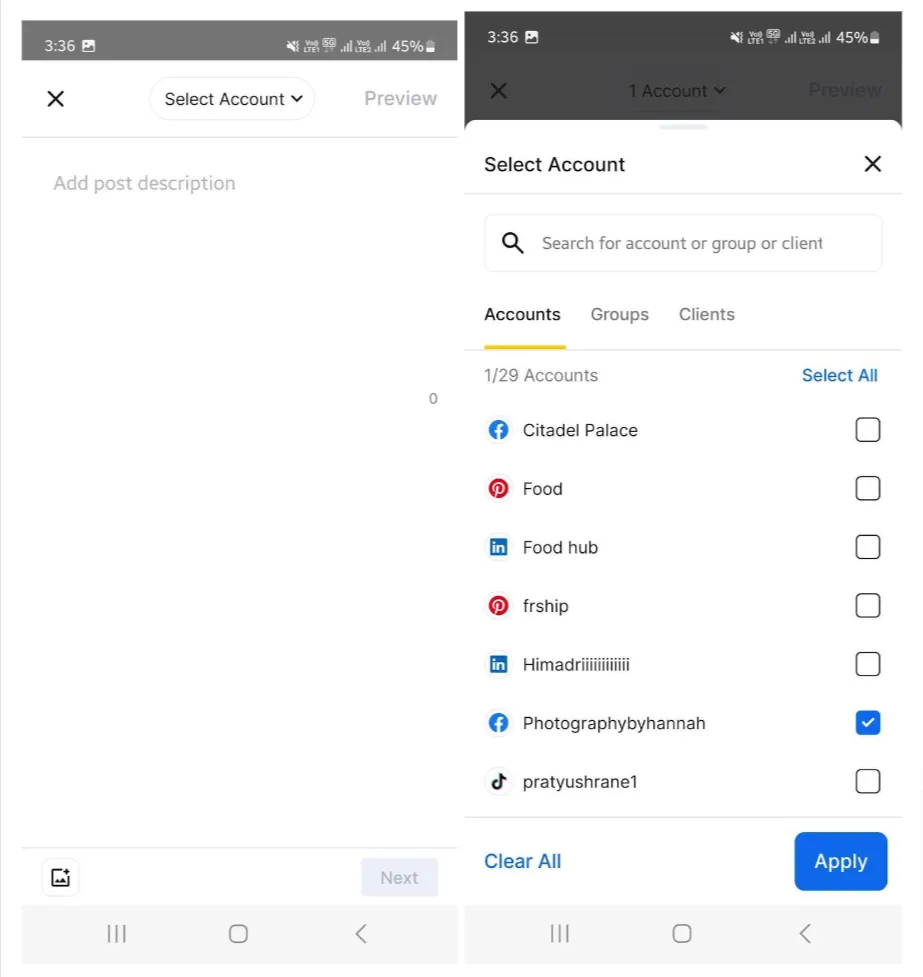
Create your post by uploading photos, GIFs, and Reels or using Unsplash.
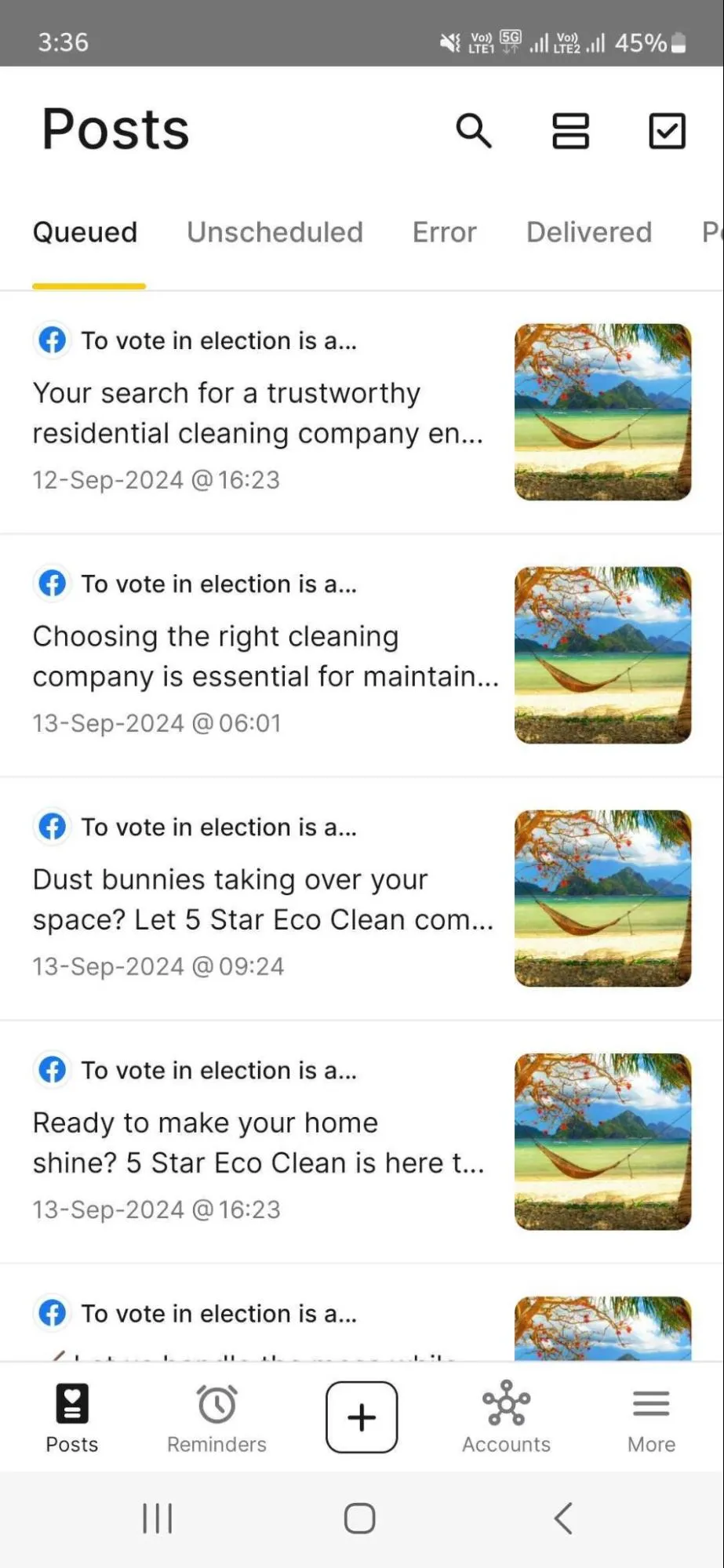
Add your post captions. You can take a post preview by clicking “Preview” to check your post’s appearance. Click “Next”.
Step 3: Schedule your post
You’re all done to schedule your post. From the popup, click “Schedule Post” and select your date and time. Finally, click on the “Schedule Post” button.
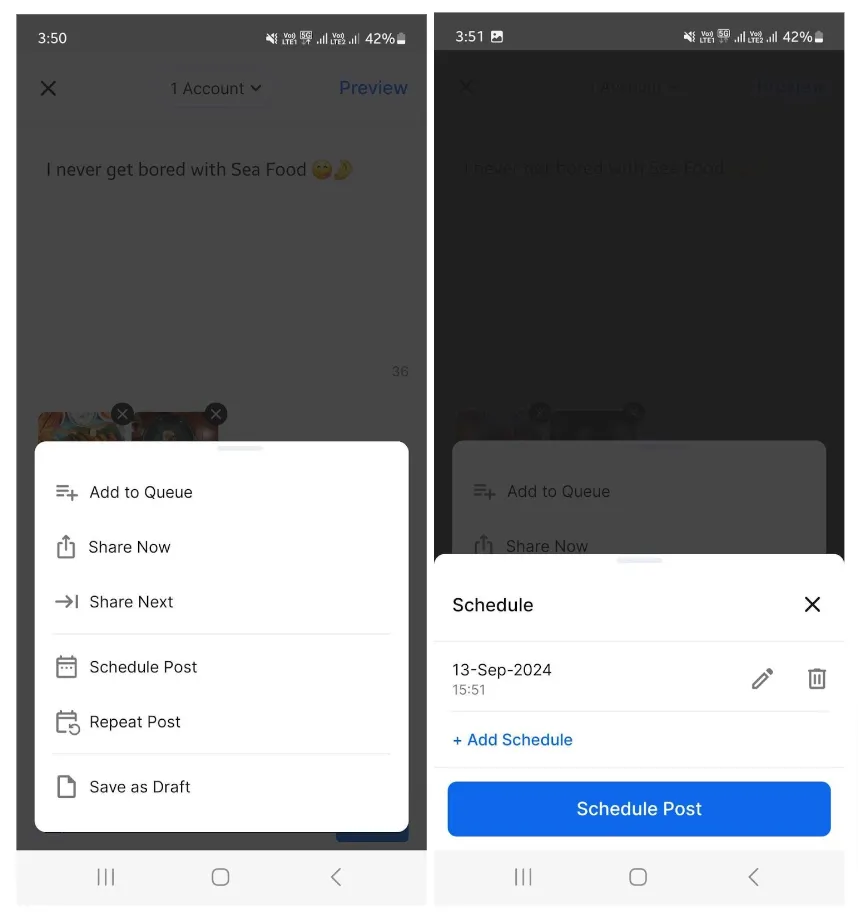
You have successfully scheduled your post.
How to Bulk Schedule Posts on Facebook Using SocialPilot?
If you plan your posts a month in advance, scheduling each post individually can be a bit annoying.
Unlike the native Meta Business Suite, SocialPilot can bulk schedule up to 500 posts at once!
And here’s how you can do it:
Navigate to “Posts” on the sidebar and click the “Bulk Schedule” option.
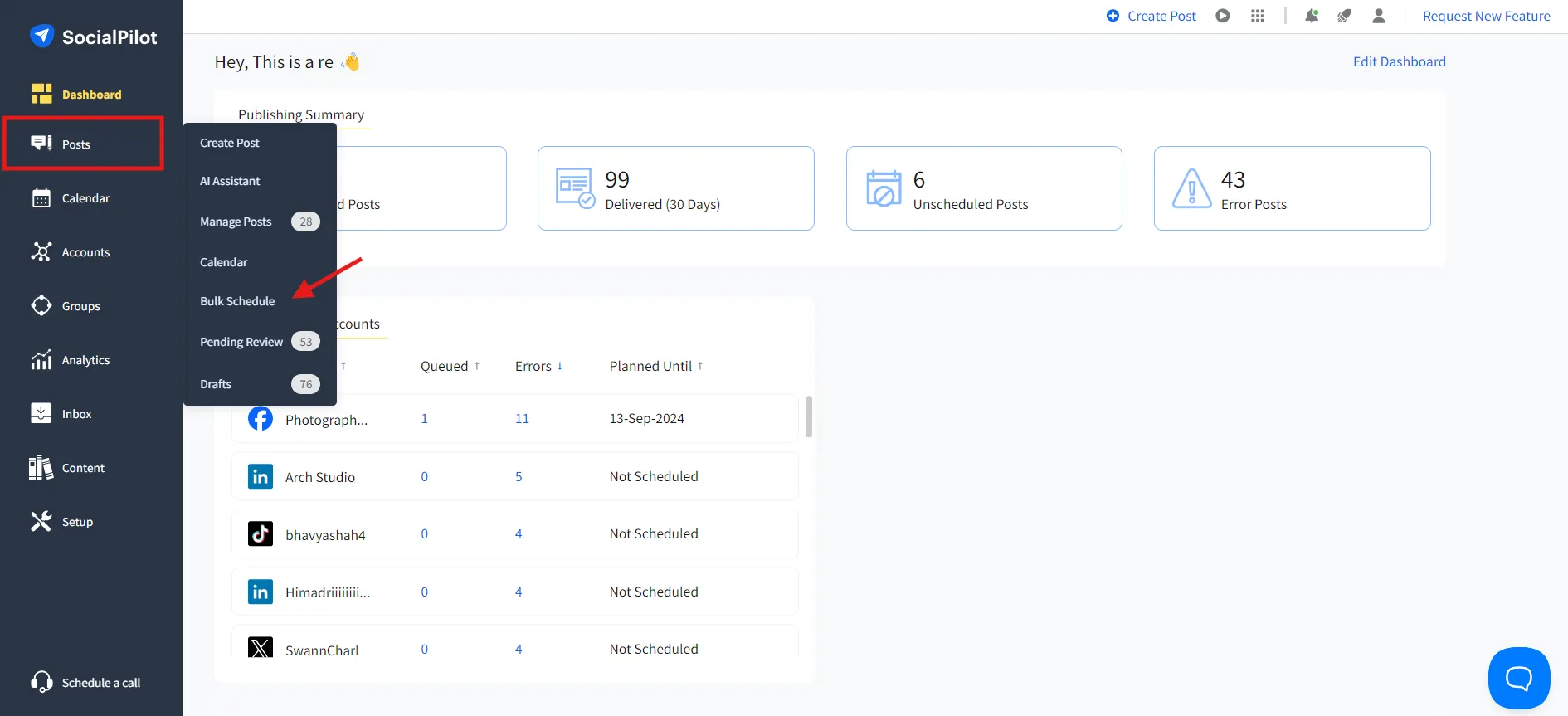
Drag and drop your CSV file. Your CSV file should have no more than 500 records.
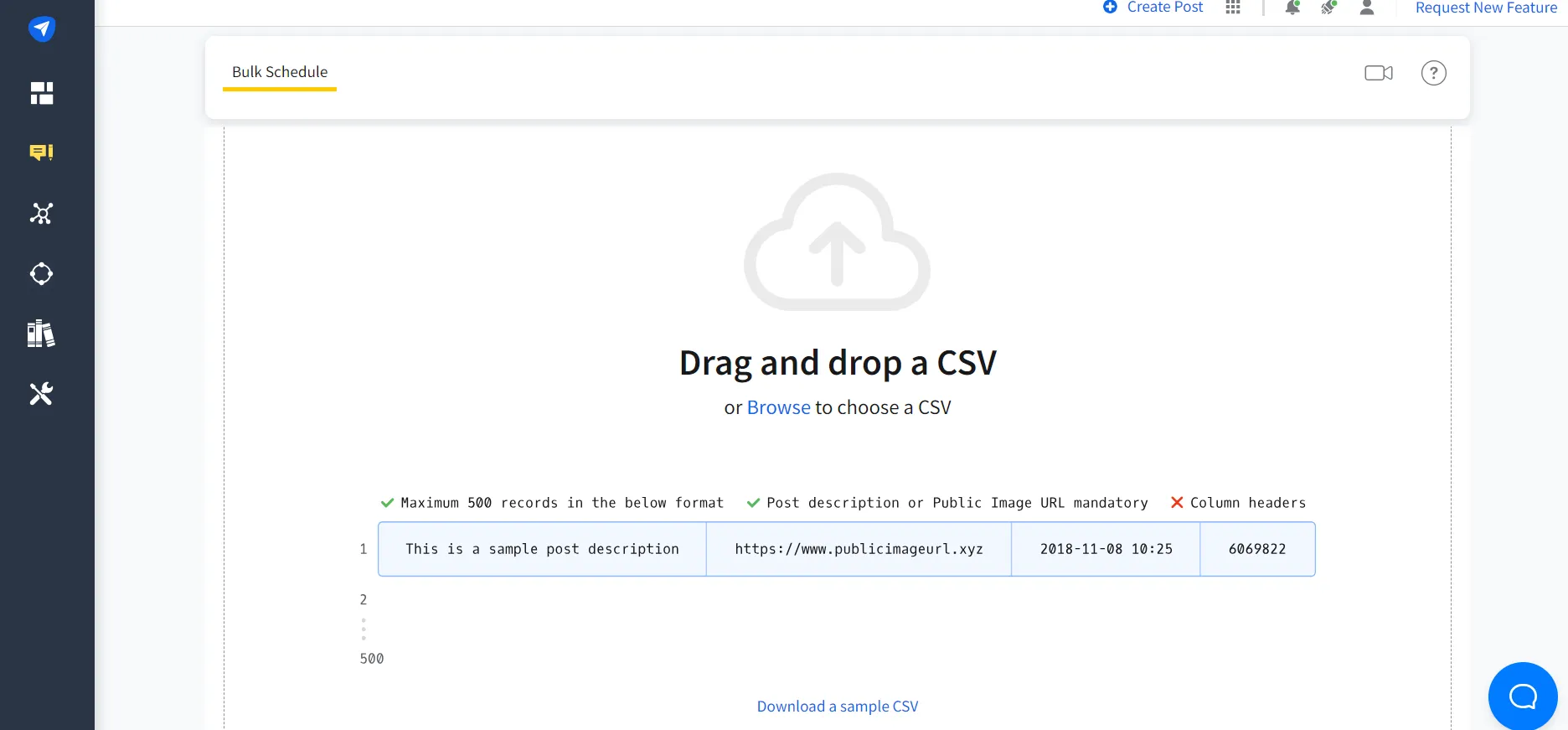
After the file gets uploaded, you’ll be directed to the preview window. You can review each post along with the text content and then click “Next.”
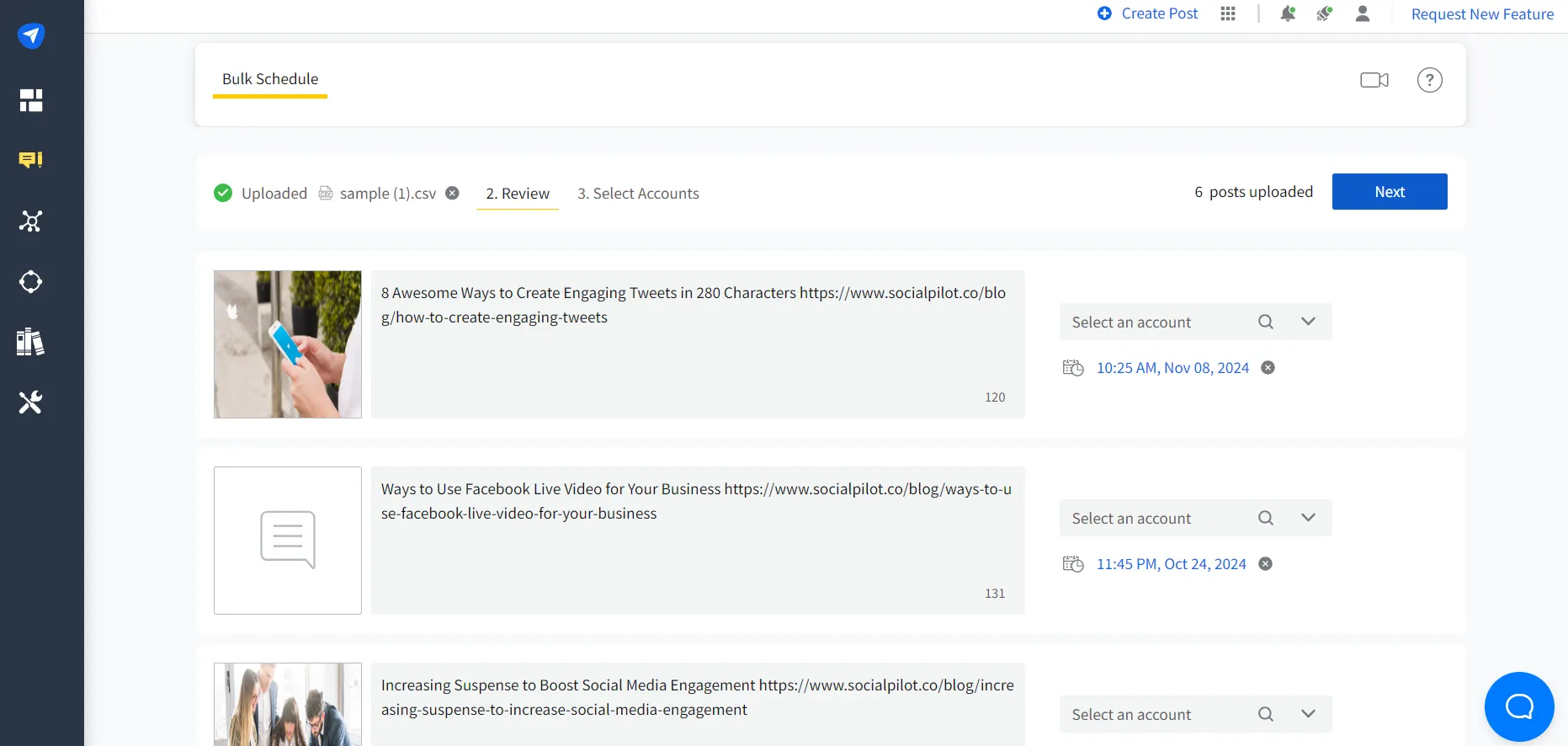
Select the page you want to post content and click on “Schedule Posts.”
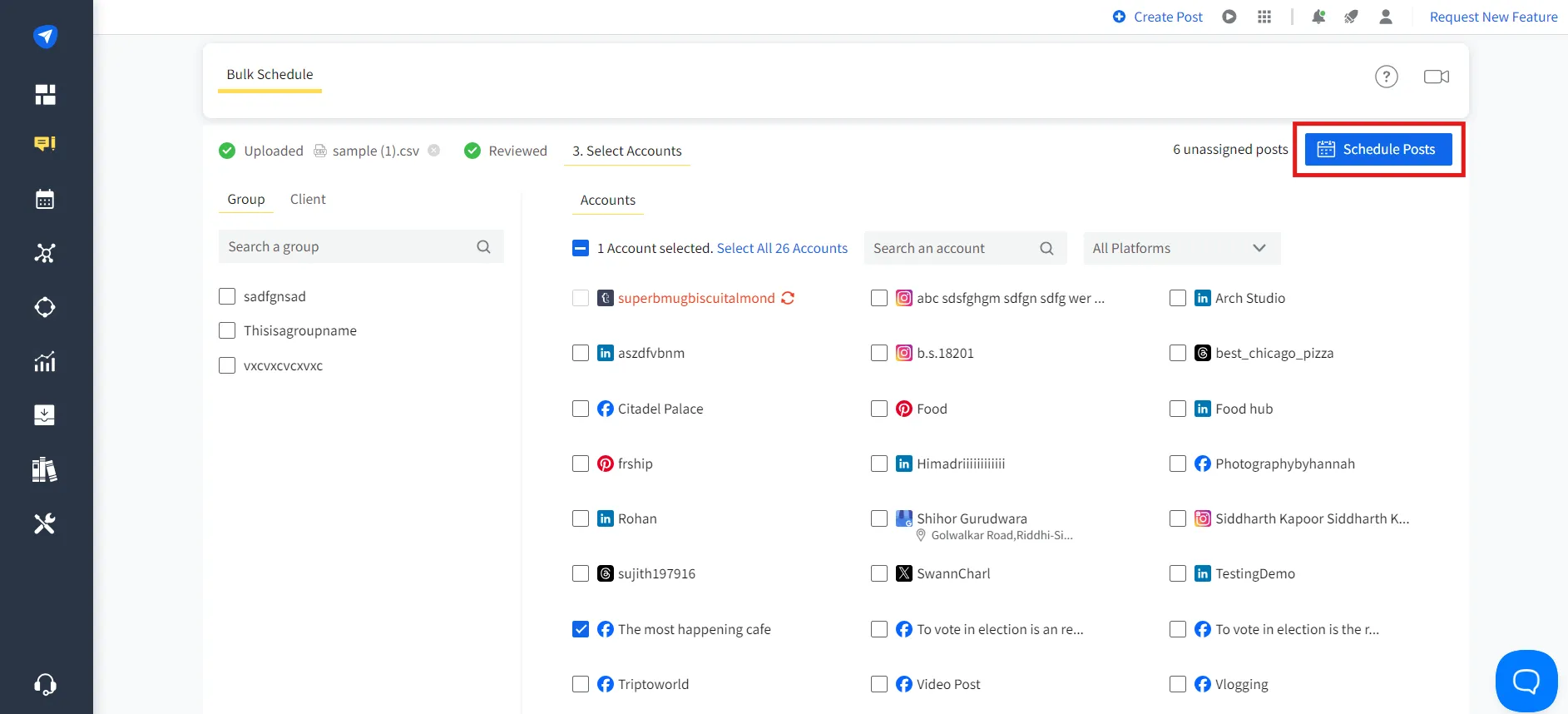
It’s done! Scheduling multiple Facebook posts at once is that simple!
How to Find and Edit Scheduled Facebook Posts
Once your posts are scheduled, you’re finally free to work on more impactful tasks. But what happens when you need to rework or make edits in the scheduled posts?
We have shared methods through which you can make edits to your scheduled posts.
Find and Edit Facebook Posts Using Meta Business Suite
If you have scheduled your post and you want to reschedule it or make edits to the content, here is how you do it:
Step 1: Log in to the Meta Business account
Log in to your account, click “Content” from the left sidebar, and click “Posts and reels.” Select “Scheduled” to see the planned content.
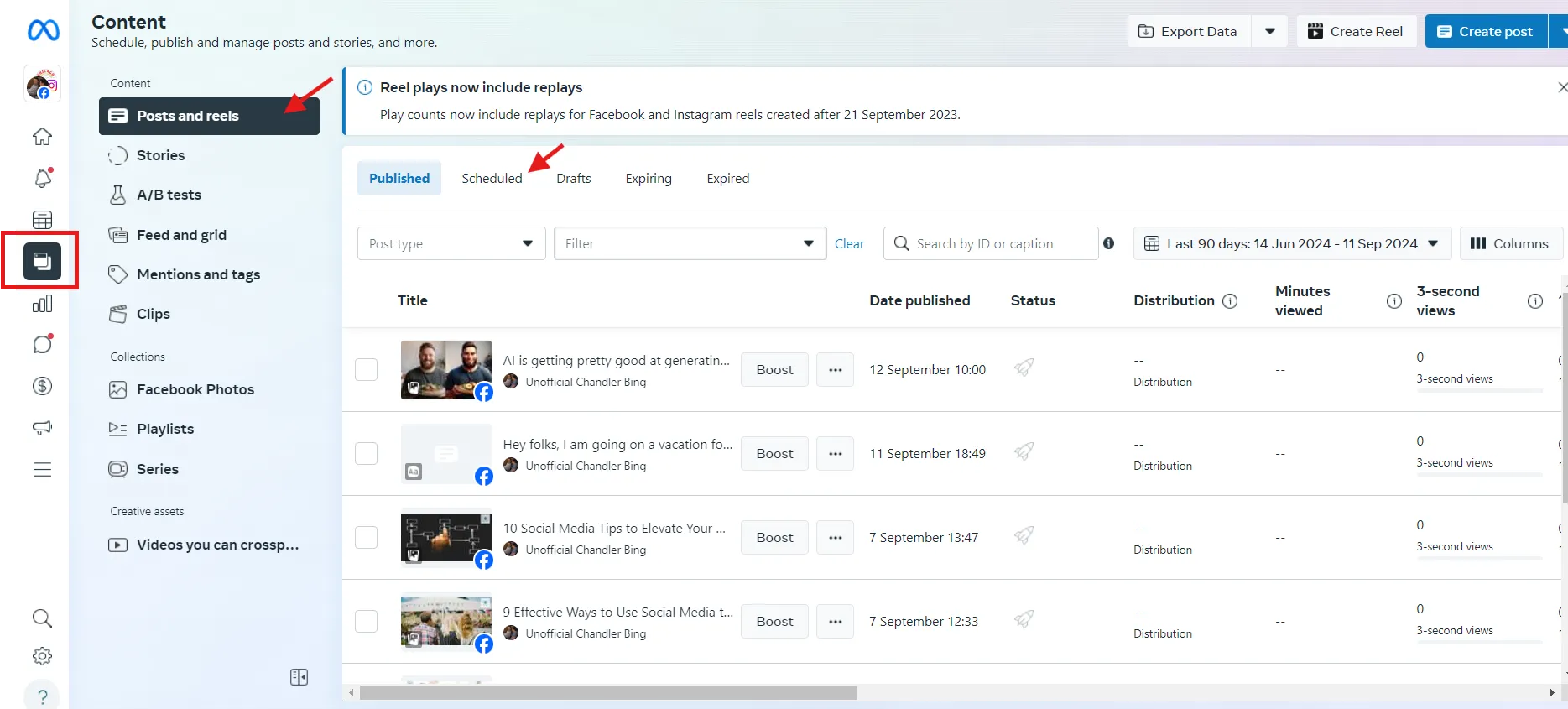
Step 2: Edit your post
Select the content you want to change and click on the three dots (…). Select Edt Post or Reschedule Post to make the changes.
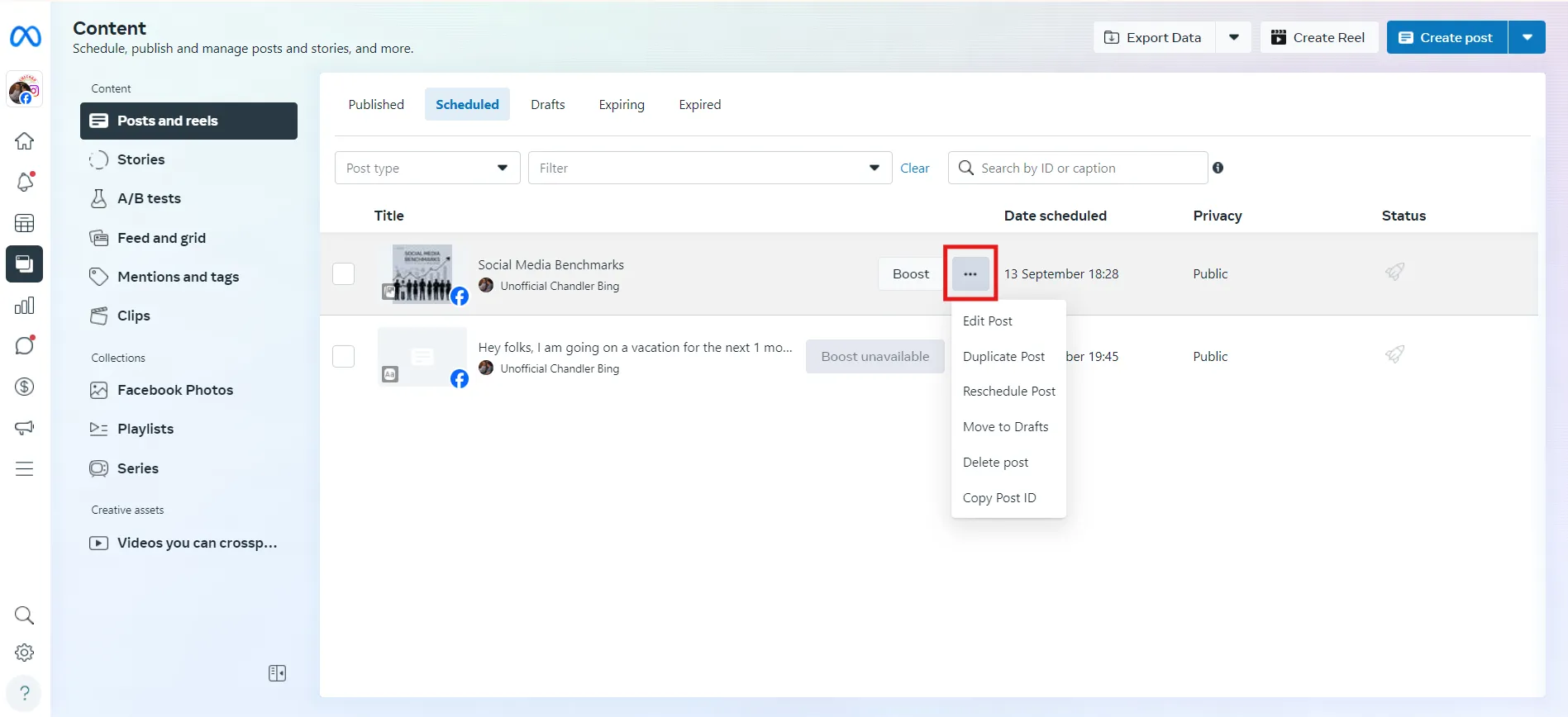
Note: If you are using a Meta Business Suite mobile app, follow the same process to make the changes.
Find and Edit Using Scheduling Tool
If you are using a scheduling tool like SocialPilot, here is how you can edit your posts:
Step 1: Log in to your SocialPilot account
Log in to your account and go to the main dashboard.
Step 2: Edit your posts
- From your SocialPilot dashboard, click “Posts” and “Manage Posts” from the left-side menu bar.
- Go to Queued Posts or Pending Review to check the posts and make the edits.
- You can also select the Facebook account using the “filter post” option, and all scheduled posts will appear.
- Find the post you want to edit, hover over it, and click the “Edit” button to reschedule it for another time or simply edit the post content.
Find and Edit Scheduled Facebook Posts on Mobile
If you have scheduled your Facebook posts using the SocialPilot mobile app and wondering how you can edit them, here is how:
- Open the SocialPilot app and select the post you want to edit from the “Queued” posts.
- Click on the three dots (…) and choose “Edit” or “Reschedule” based on your preference. Then, make the changes.
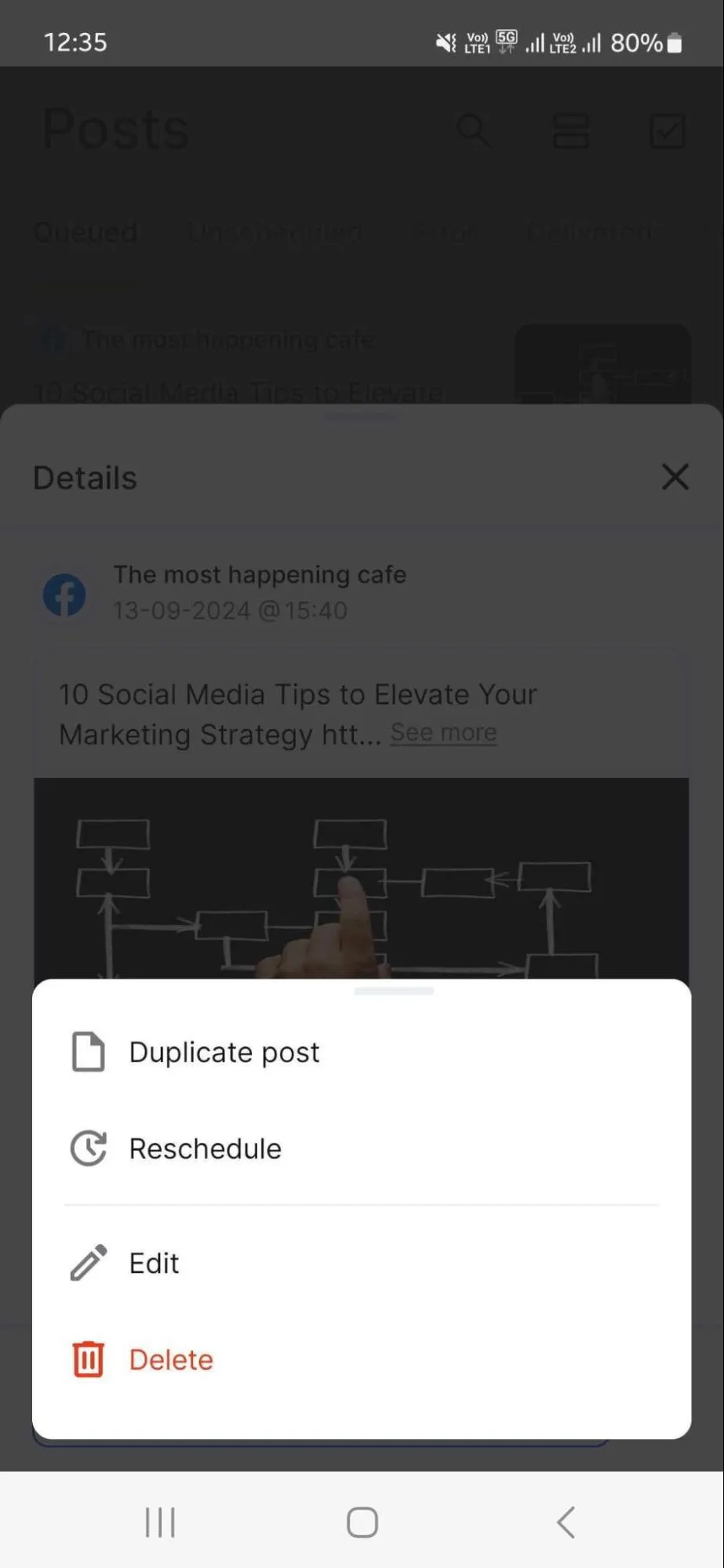
How to Delete a Scheduled Facebook Post?
There will be times when you feel the scheduled post is no longer helpful or not upto your standards. What then? Well, you can simply delete the post and get over it.
Here is how you do it:
Delete Using Meta Business Suite
If you are using Meta Business Suite, here are the steps:
- Log in to Meta Business Suite from your desktop.
- Click on Posts & Stories in the left-hand menu and then select Scheduled Posts.
- Locate the post you want to delete. You can browse through the list or use the search function.
- Click on the post to open it. Select the three dots (…) and choose Delete posts.
- Confirm that you want to delete the post by clicking Delete again.

Your post will be removed from the schedule and will not be published.
Note: You can delete a scheduled post from the Meta Business Suite through the mobile app following the same process.
Delete Using Scheduling Tool
If you are using SocialPilot, here are the steps:
- Log in to SocialPilot from your desktop.
- From the dashboard, go to the sidebar and click “Posts” and then “Manage Posts.”
- Select the posts you want to delete and click the “Delete” icon from the top.
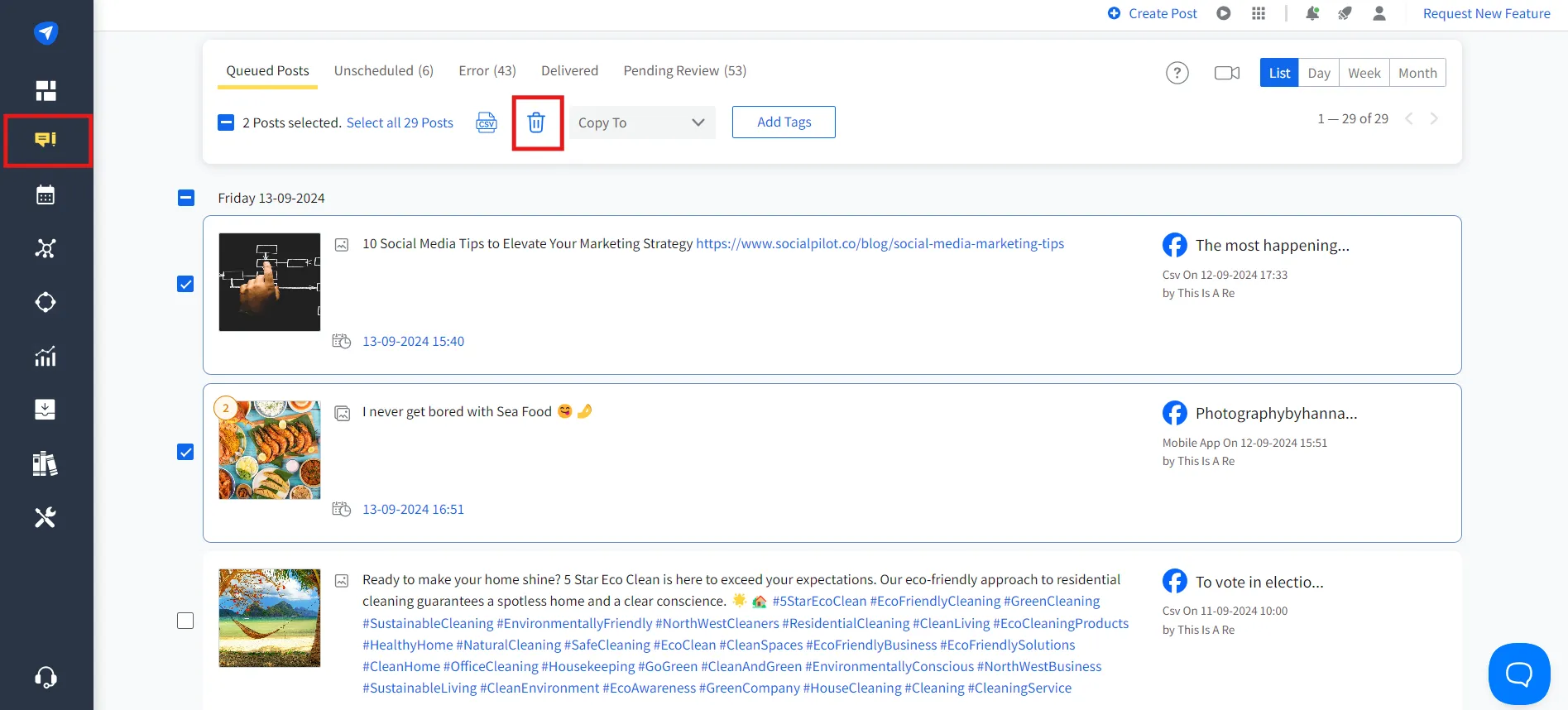
Delete Scheduled Posts Using Mobile
If you are using the SocialPilot mobile app, here is how you can do it:
- Open the SocialPilot mobile app and go to the “Queued” posts.
- Select the post you want to delete and click on the three dots (…).
- Tap “Delete” and confirm it.
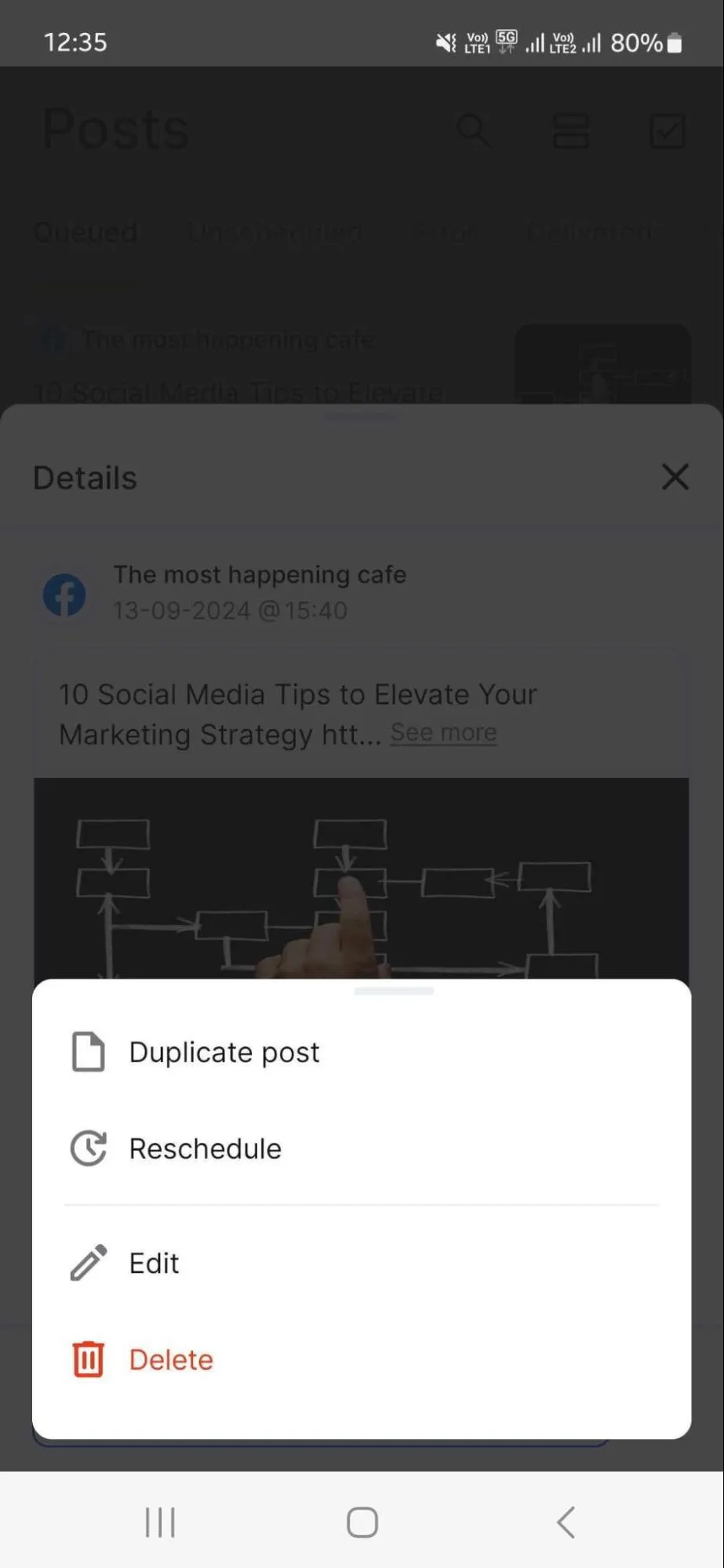
Voila! It’s done.
Why Can’t I Schedule Posts on Facebook?
If you’re having trouble scheduling posts on Facebook, several common issues could be the cause:
- You do not have a business or creator account.
- You need to be an editor or administrator of the page.
- Ensure your post complies with Facebook’s community standards and guidelines, as posts that violate these may not be scheduled.
Things to Know Before Scheduling a Facebook Post
Scheduling your posts is one way to automate tasks and free up your time for productive work. But if you are putting your effort into marketing, it will drive fruitful results. Here are some key considerations you should keep in mind to improve the ROI of your efforts:
1. Choose Your Scheduling Time Wisely
You need to be wise when selecting your scheduled time and date. If you don’t know when the post will receive high engagement, then a Facebook post scheduler won’t help. You need to know when your target audience uses Facebook and is more likely to engage with your post.
Research your target audience and find the best time to post on Facebook, and only then proceed with your scheduling.
2. Be Consistent with the Brand Voice & Image
Don’t be hasty while creating your content. The entire idea behind scheduling posts on Facebook is to save you from the burden of posting so that you can focus on maintaining the quality of your content.
So, remember to follow all your brand guidelines and create quality content without rushing. Always keep the essence of your brand in mind when scheduling multiple pieces of content.
3. Be Flexible with Your Content Scheduling
The internet space is constantly changing, and new trends are disrupting the social space. You don’t want to be too rigid with your content posts and forget them once set in the Facebook scheduler. Make sure you post relevant, trendy, and engaging content every single time.
Always check your scheduled posts to avoid any potential backlash if you have any scheduled content that is not aligned with the present scenario.
4. Don’t Over-schedule
There are 1 billion stories that get posted across Facebook apps. That’s a staggering number, right?
And that’s just stories. Imagine the number of posts being shared across Facebook apps!
So, you don’t want to overwhelm your target audience by bombarding them with social media posts. But don’t under-schedule your posts, either. You need to maintain a balance with your scheduling patterns.
Understanding the frequency of your posts is essential, and you should adjust it according to your business goals and industry.
Now, You’re all set!
5. Analyze Your Performance Timely
After all the hard work, you would want to know how it’s working and the outcome. Every third-party scheduler tool has analytics and reporting features that help you understand how your scheduled content is liked by your audience.
Taking a good overview of your analytics occasionally lets you plan your upcoming content accordingly and schedule what your followers like. SocialPilot is the most accurate social media analytics tool for posting Facebook content.
Looking for a pro tool to analyze the performance of your Facebook campaign?
SocialPilot Facebook Analytics and Reporting Tool can help you understand your social media performance and download white-label reports to share with clients in just a few clicks.
Now, You’re all set!
Create. Schedule. Publish.
Suppose you want to save yourselves from repetitive scheduling tasks and focus more on productive sections of your social media marketing. In that case, a Facebook post scheduler is a must for you.
Using a built-in Facebook scheduler has some limitations that can constrain your social media strategy from achieving its maximum potential. Hence, an advanced social media marketing management tool like SocialPilot is essential.
So, make a wise decision for your social media marketing efforts.